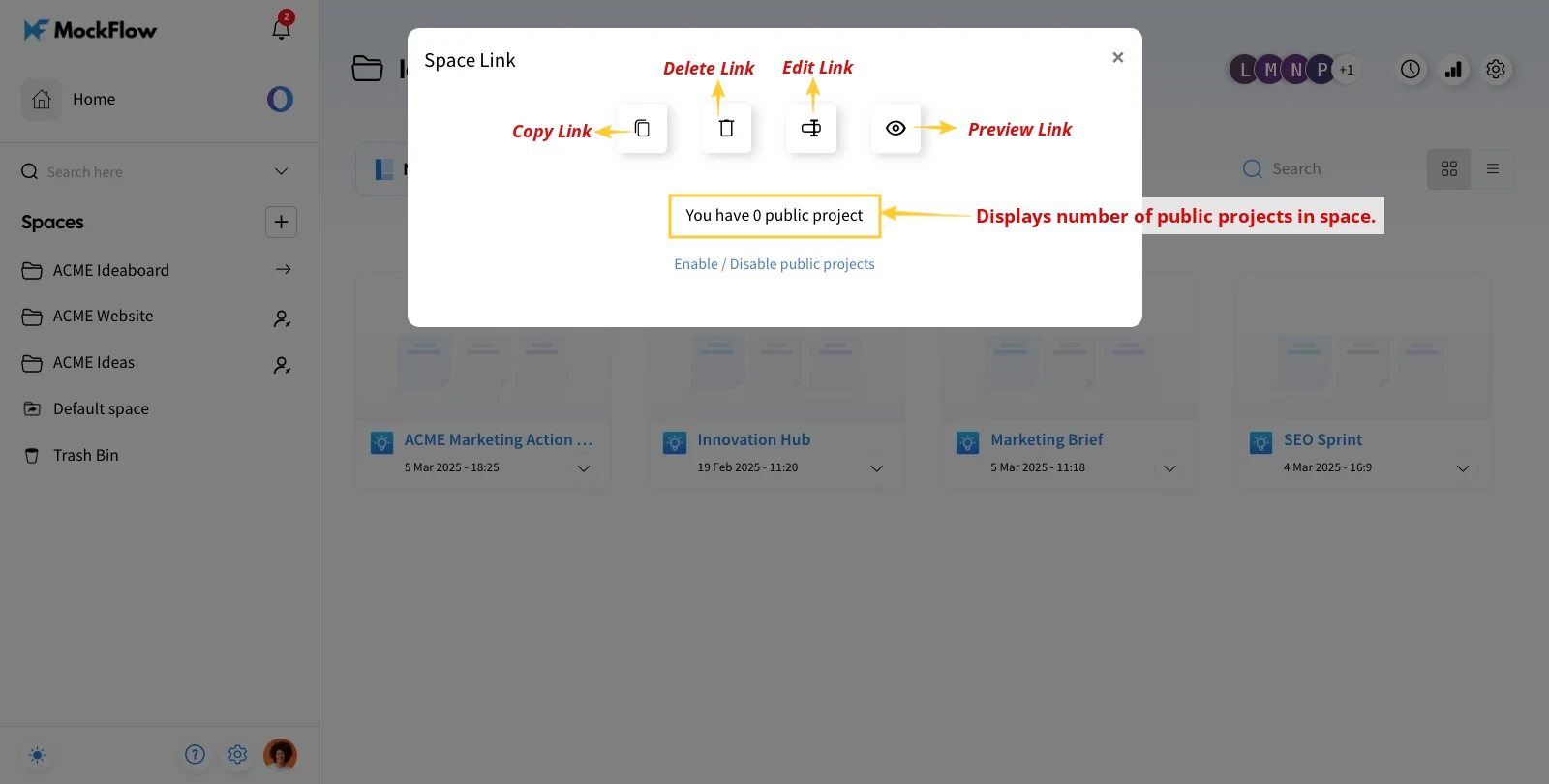You can share multiple boards (like a collection) at once by creating a shareable public link for the design space. Check out the instructions below.
1Inside your design space, click on Settings in the top right corner.
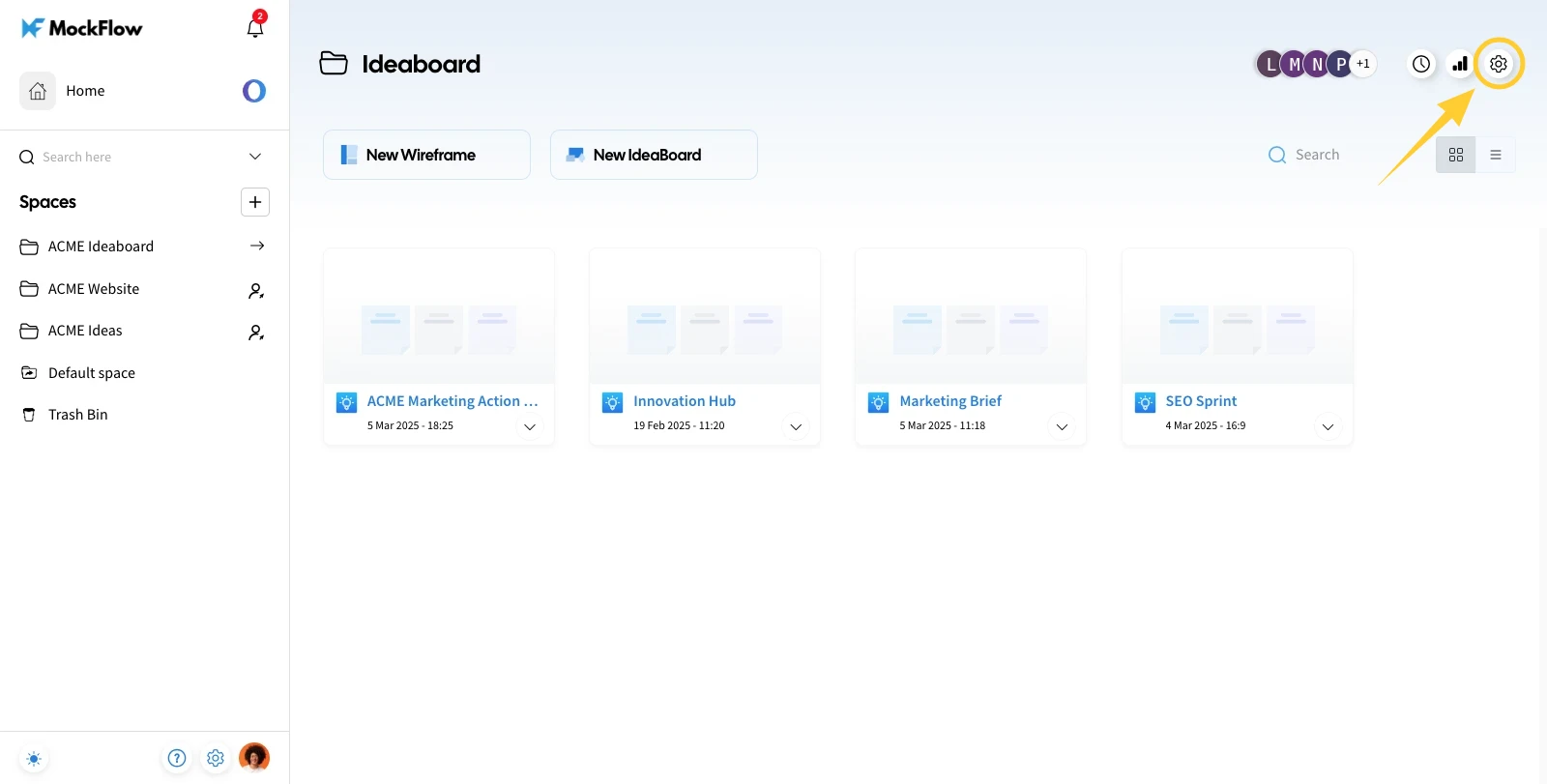
2From the options list, select "Create Space Link."
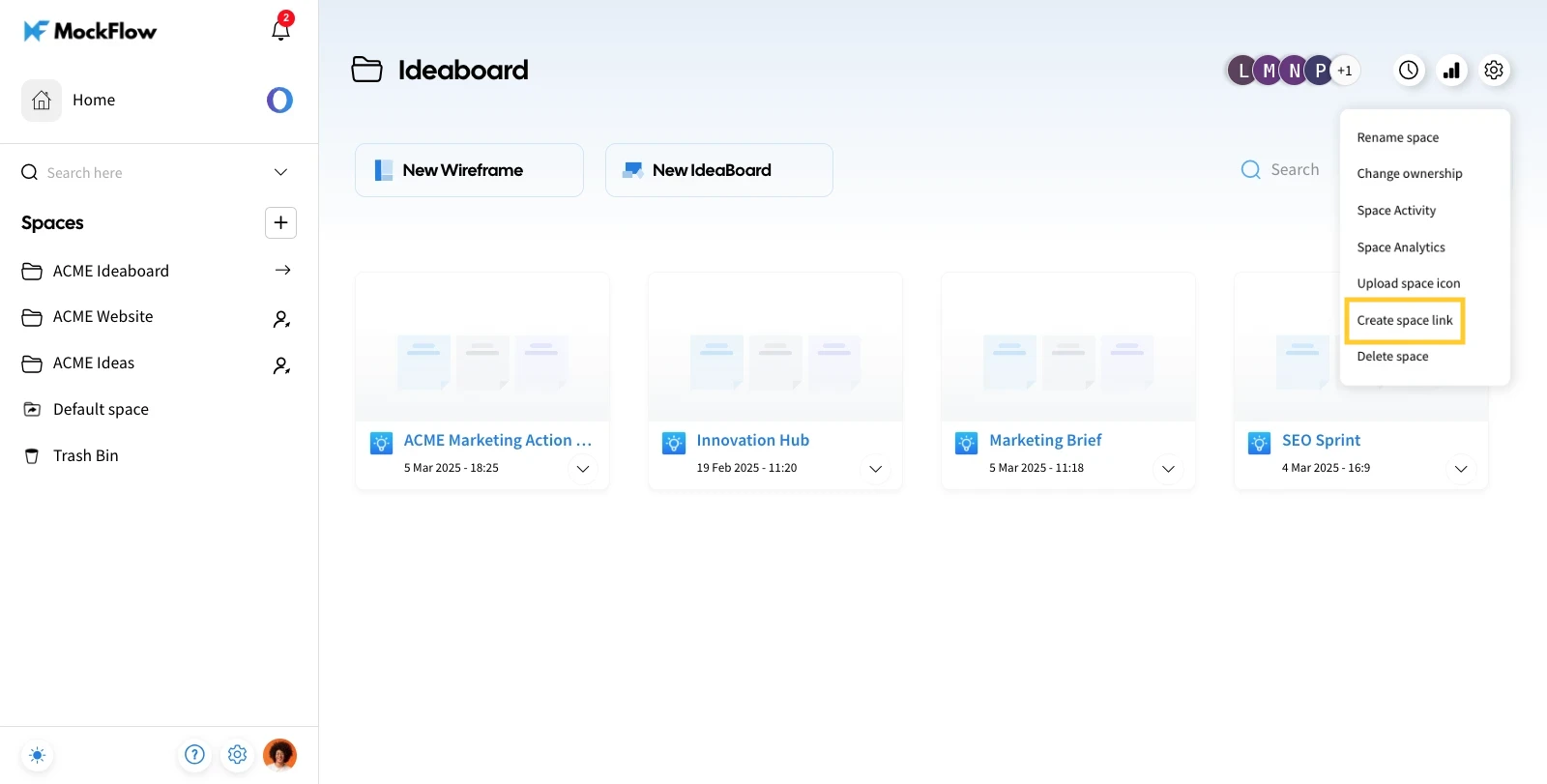
3Customize the space link URL (if required) and click on "Generate Link." The link will be created.
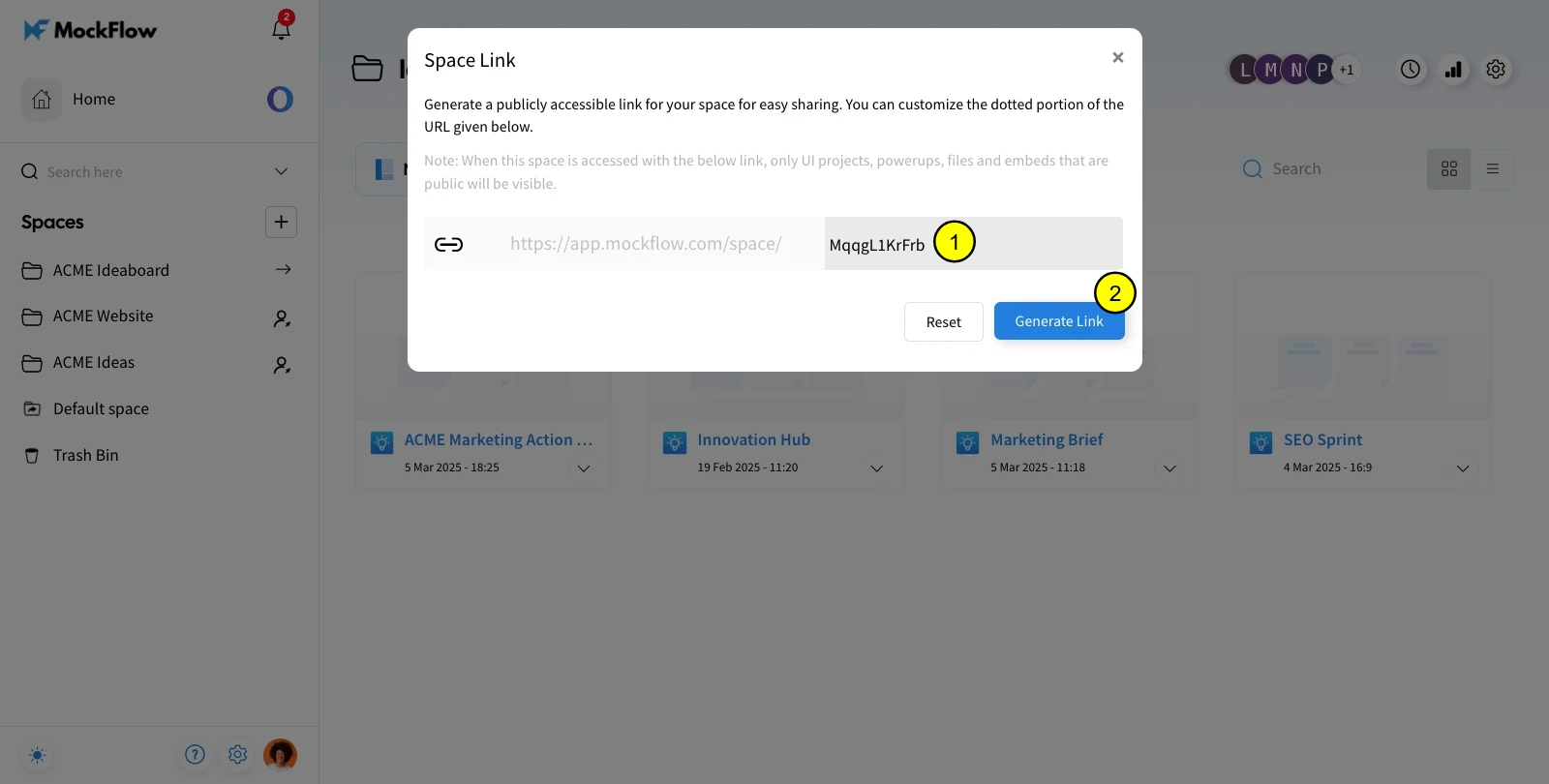
4To select the projects that can be viewed from the public link, click "Enable/Disable public Projects."
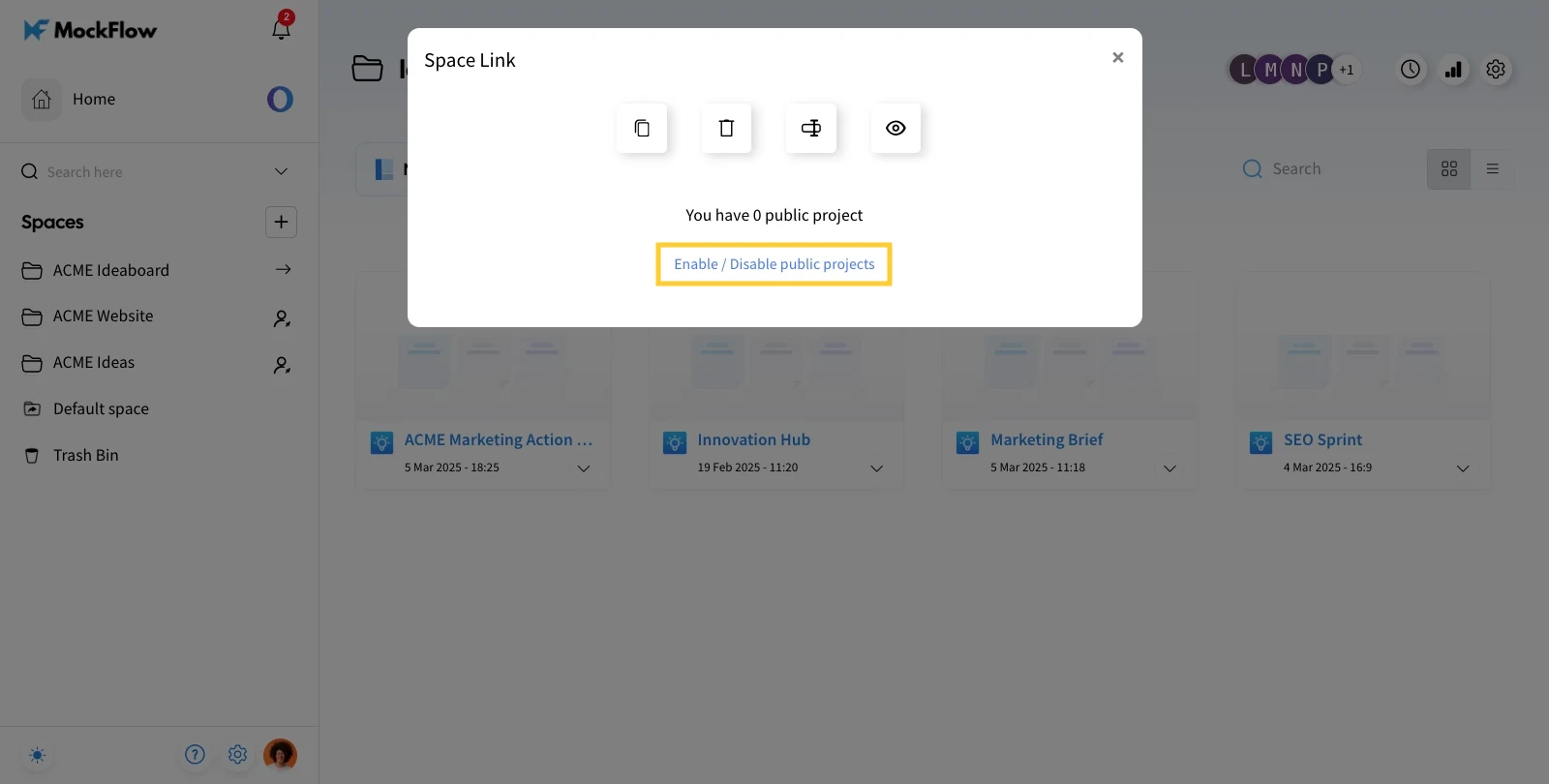
5Select the projects you want to display in the public link. Finally, click on Save.
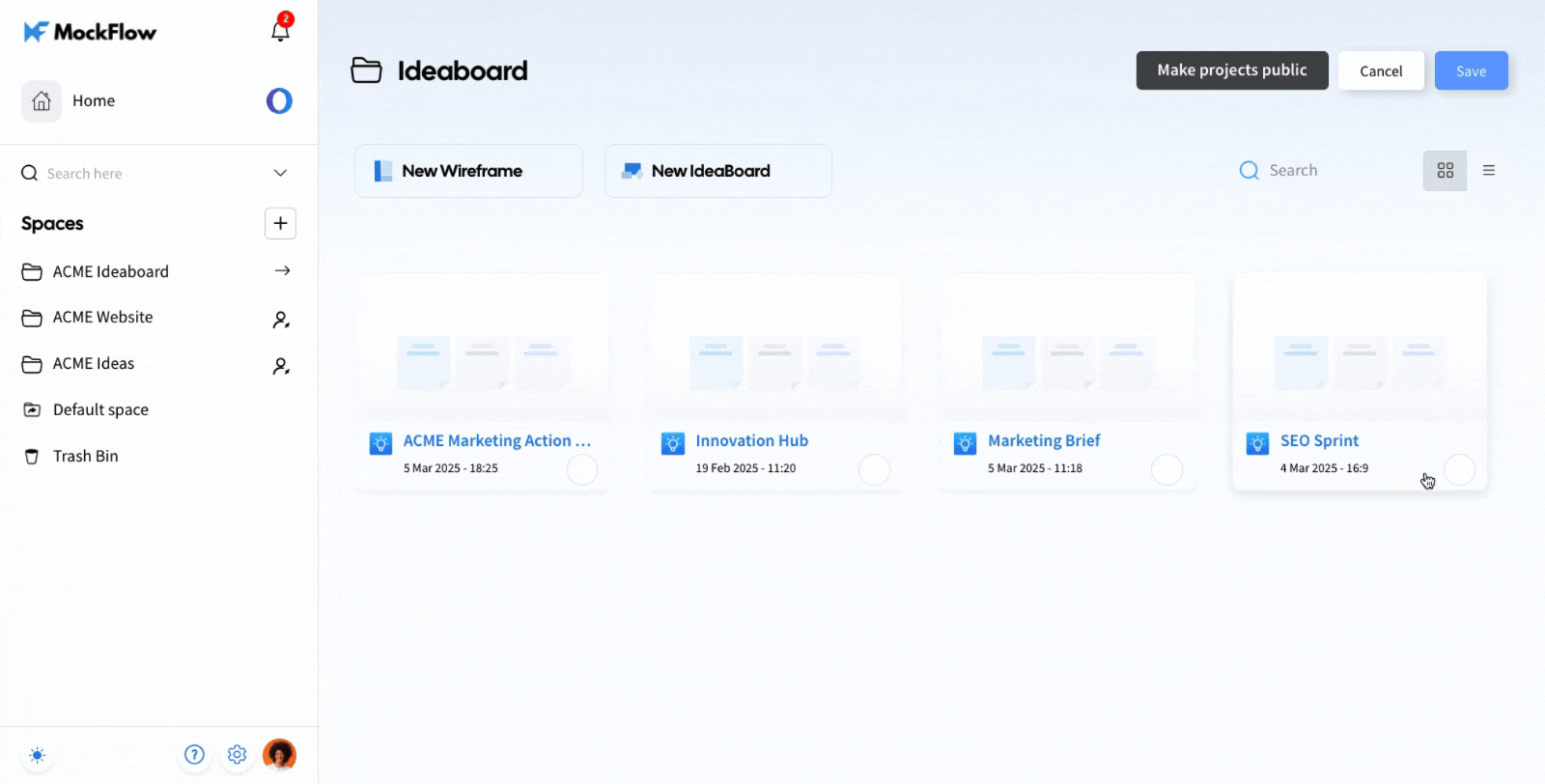
6To hide any existing public projects from the link, just deselect those projects in the same step and click on Save.
You are all set to share your public link. Click on the settings icon and then on the 'View space link' option to copy the link anytime.
Here, you have the option to copy, edit, delete, or view the public link for the space. It also displays the number of public projects inside the space.