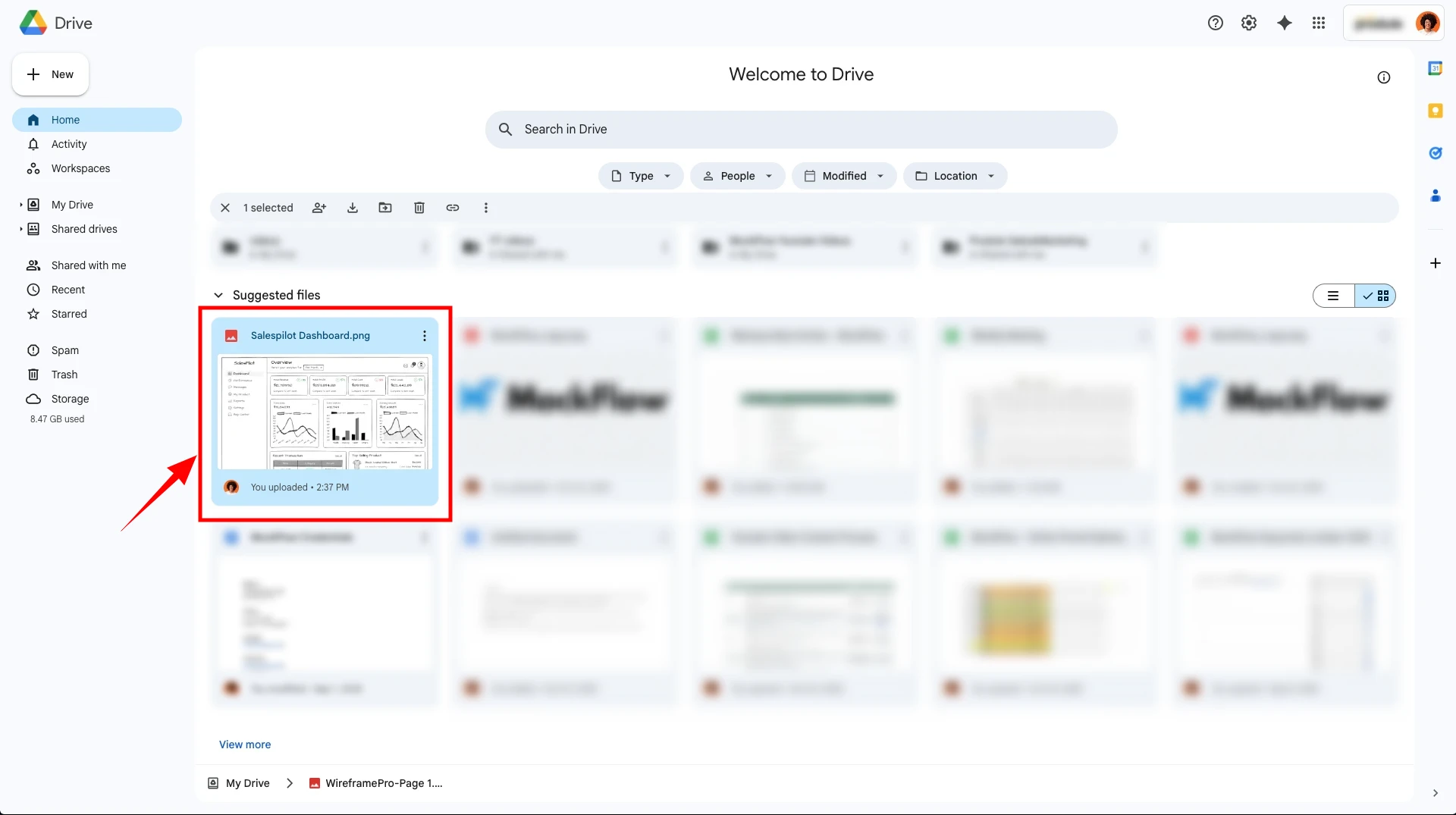The Google Drive power up in MockFlow WireframePro helps you to
- Upload images from your google drive folder directly into your wireframes
- Export your wireframe project to Google drive directly
This help articles lists
- steps to install the Google drive powerup, and
- To use the Google drive powerup to upload images
- To use the Google drive powerup to save the exported wireframe project in drive
How to install Google drive powerup?
1Inside the MockFlow WireframePro Editor, click on ‘Powerups’.
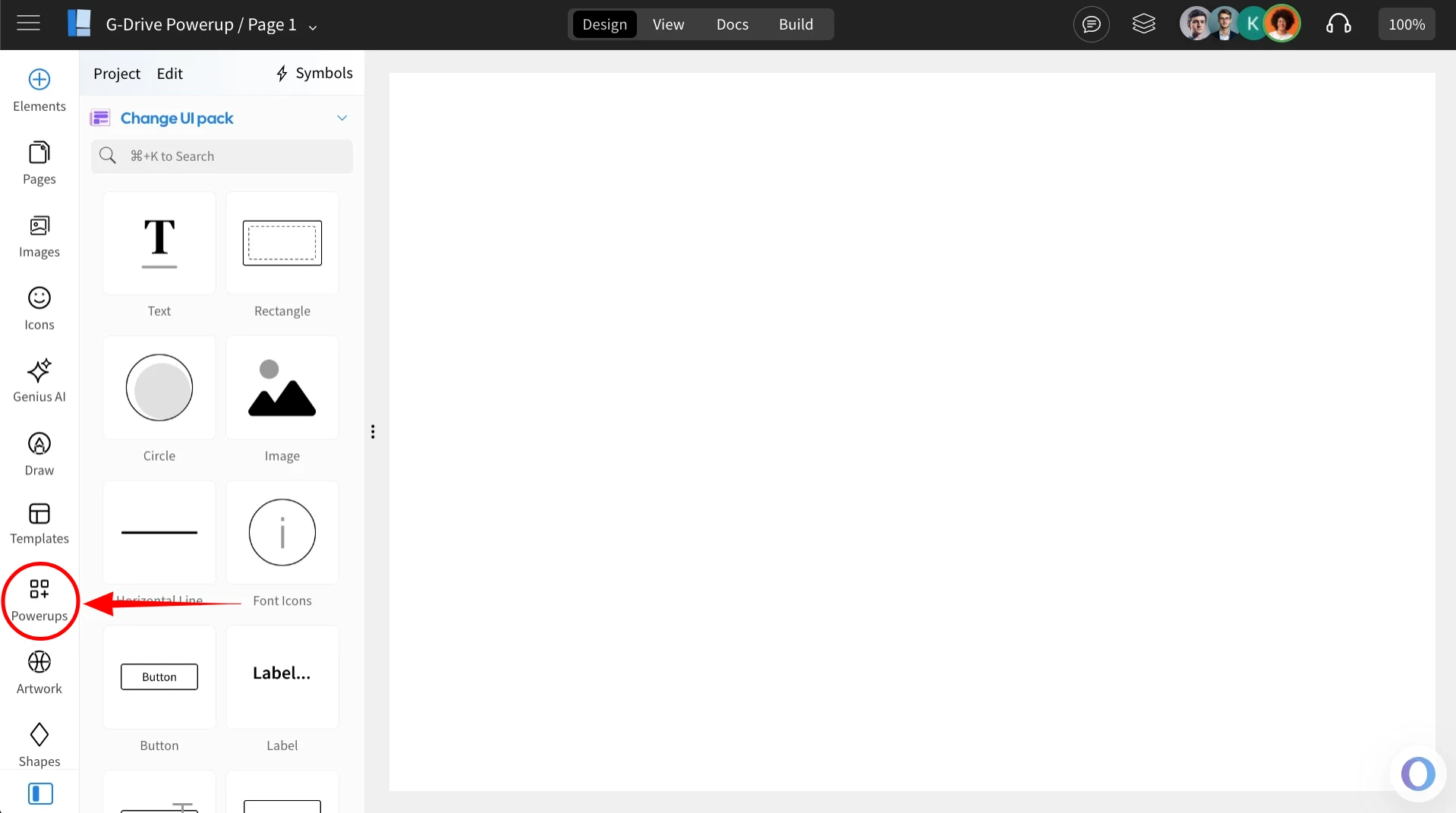
2Click on the 'Add Powerups' to install the powerups.
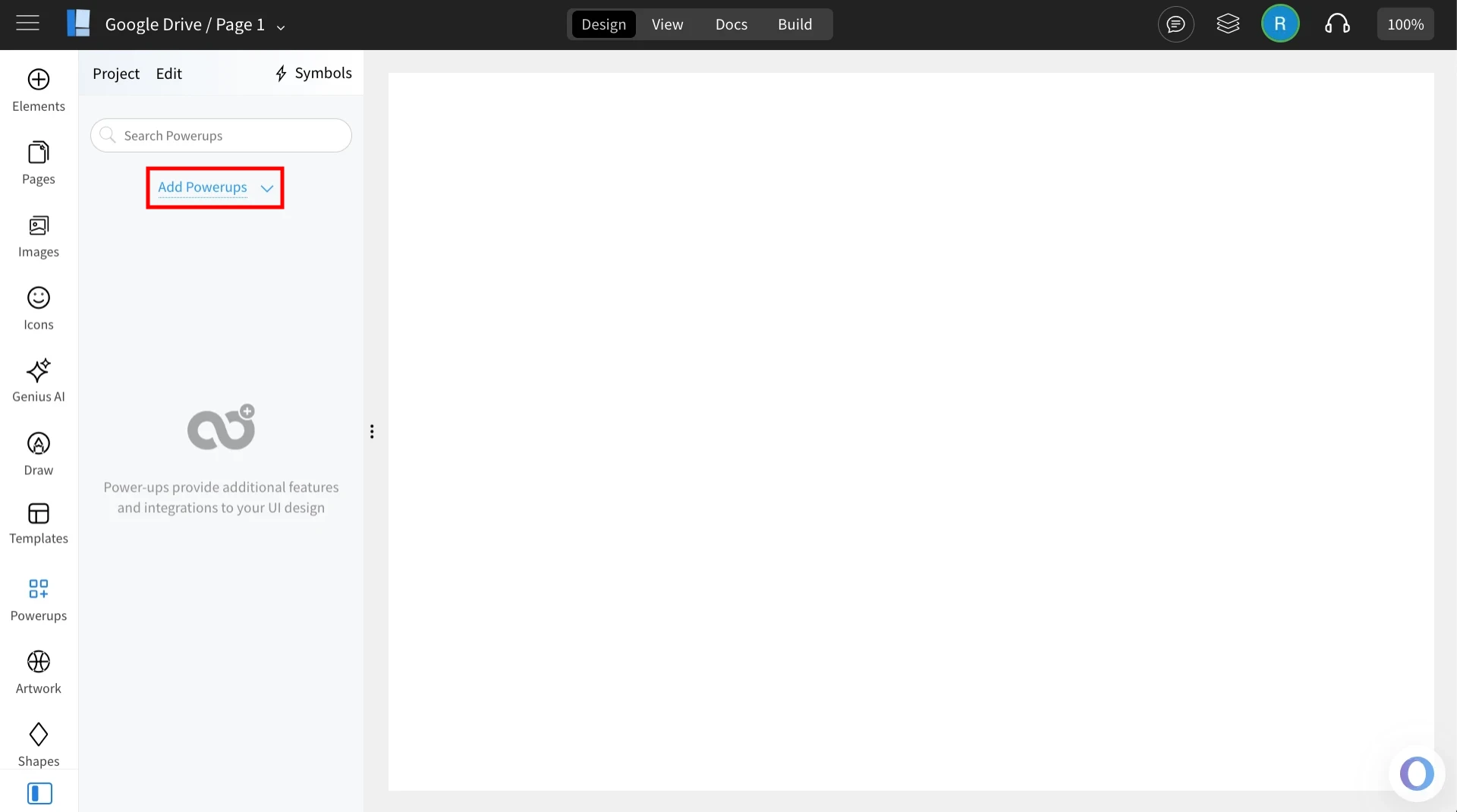
3From the list of available powerups, locate ‘Google Drive’ and click on it.
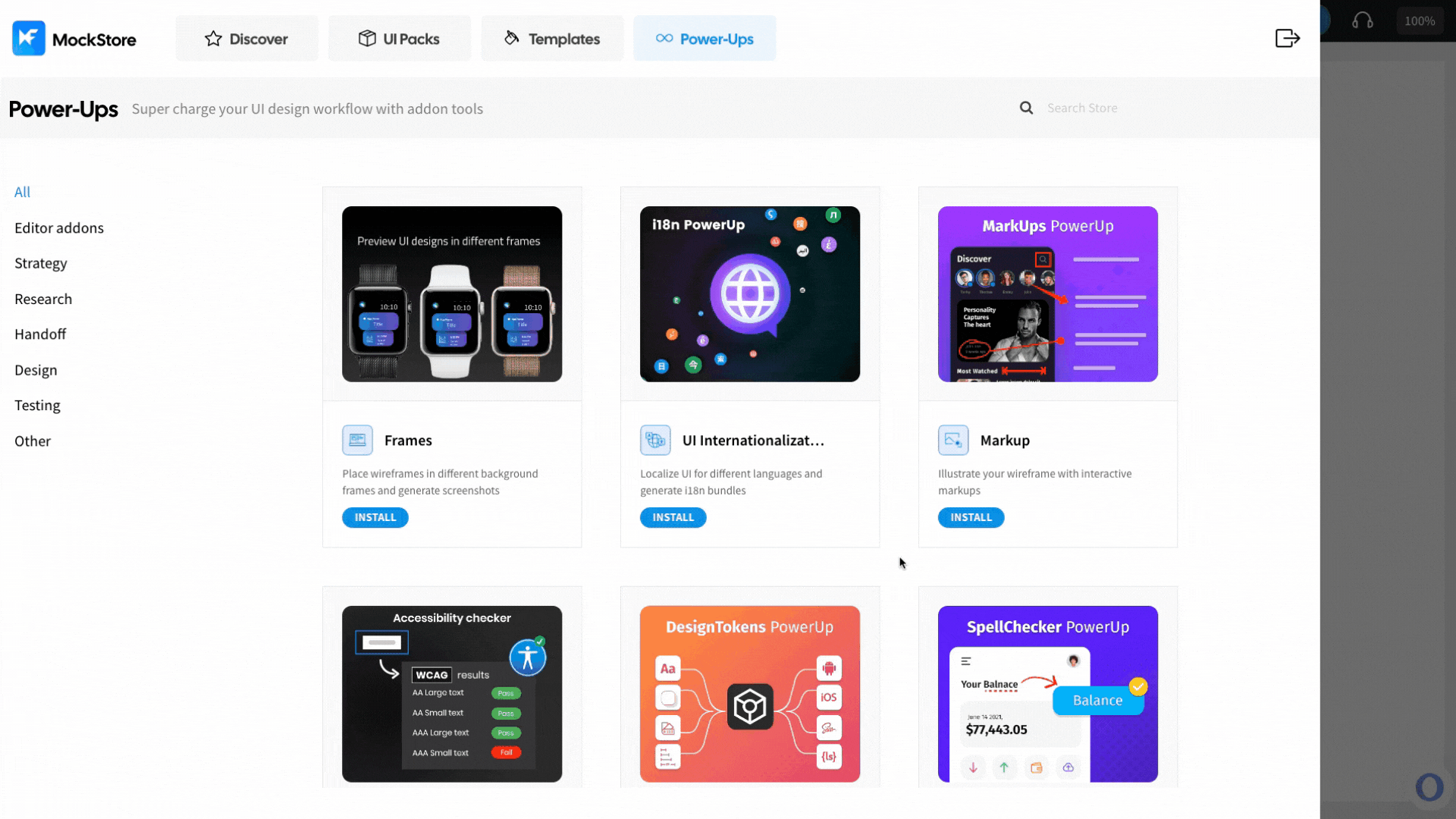
4Click ‘Install’ to confirm. The power-up will be added to your editor.
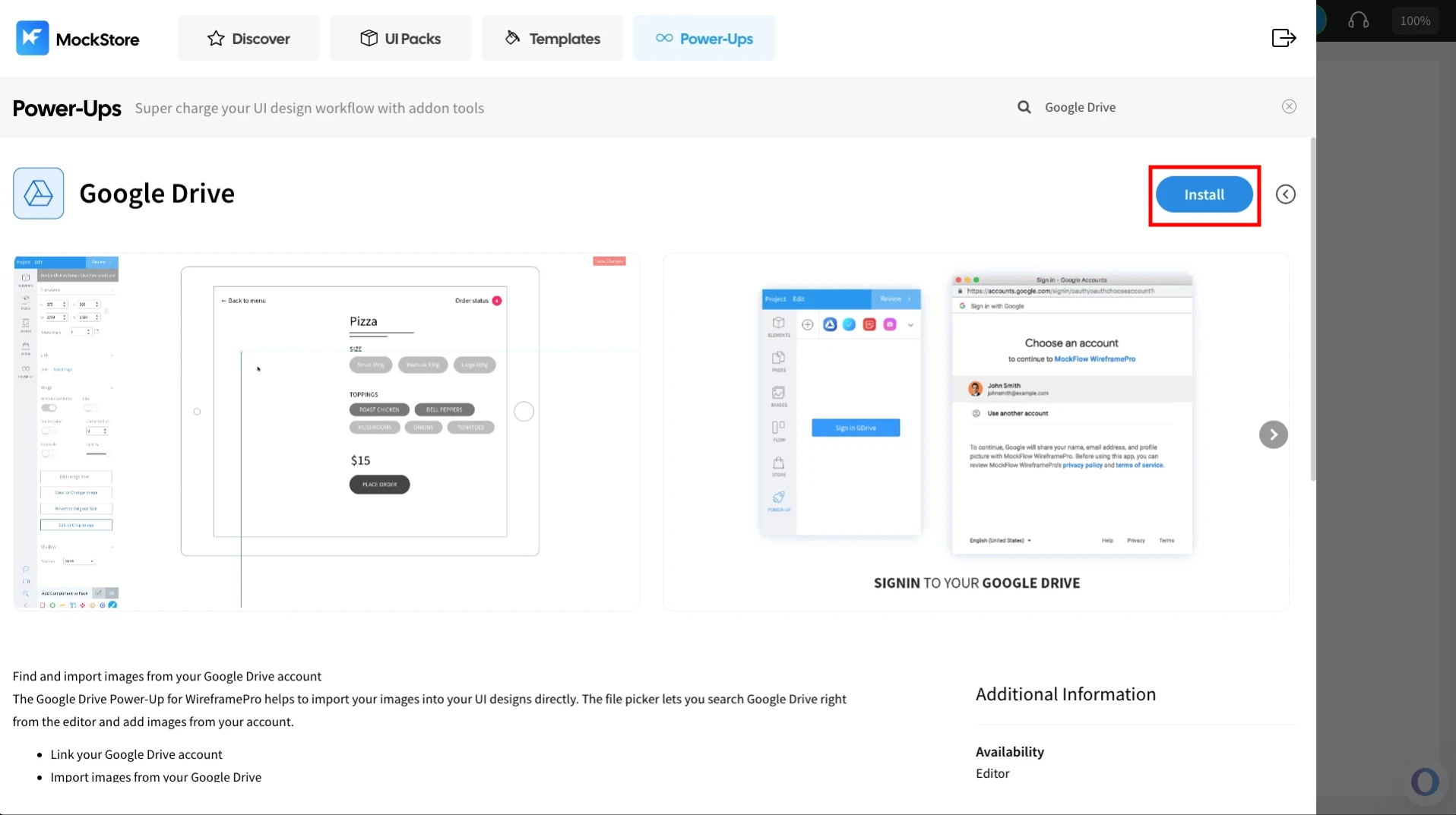
Use Google drive powerup to import images to image gallery
Once installed, click on the ‘Google Drive’ powerup — you’ll find two available options.
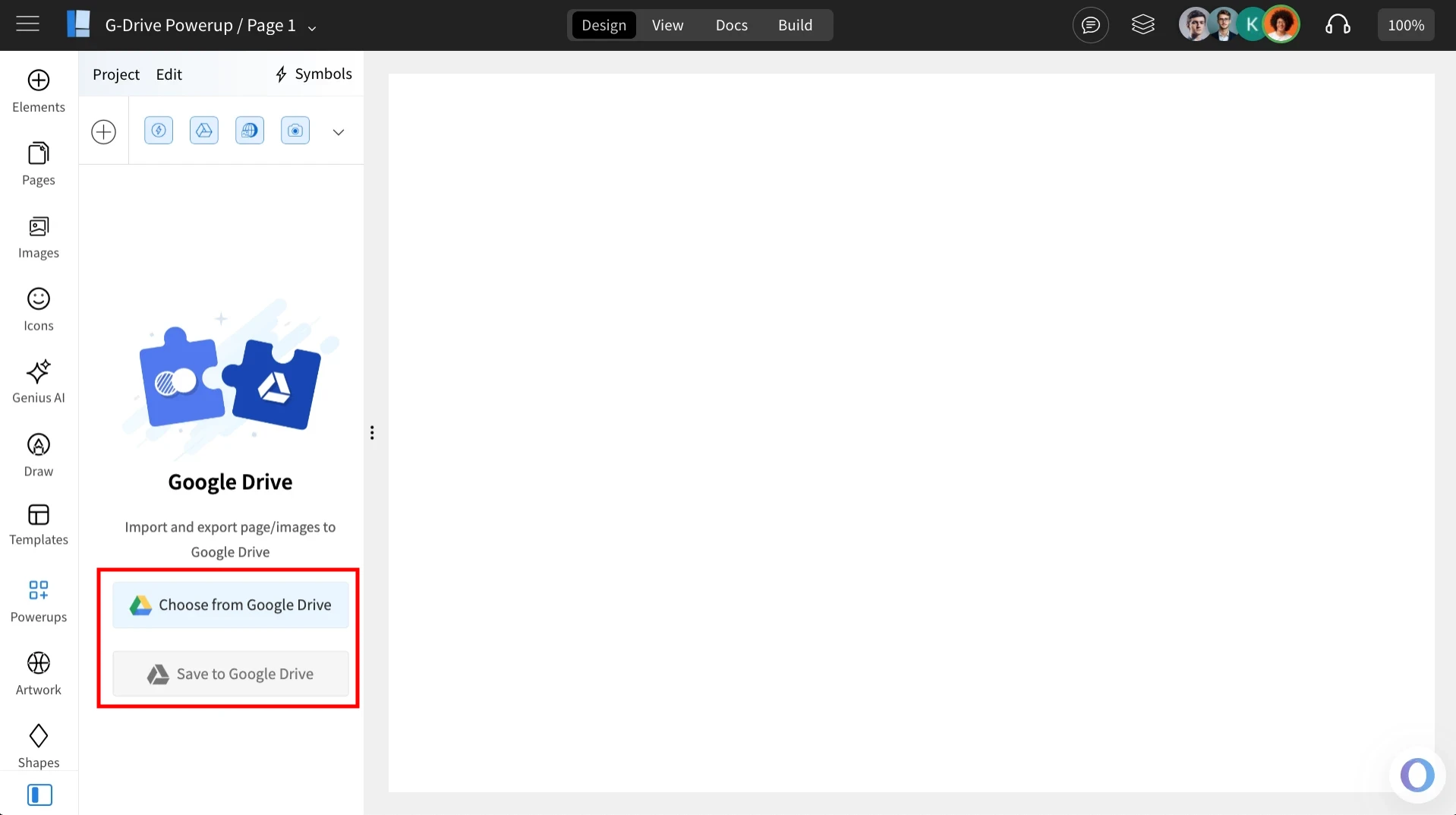
Choose from Google Drive -
1. Click on ‘Choose from Google Drive’ and sign in to your account to access the assets you want to import.
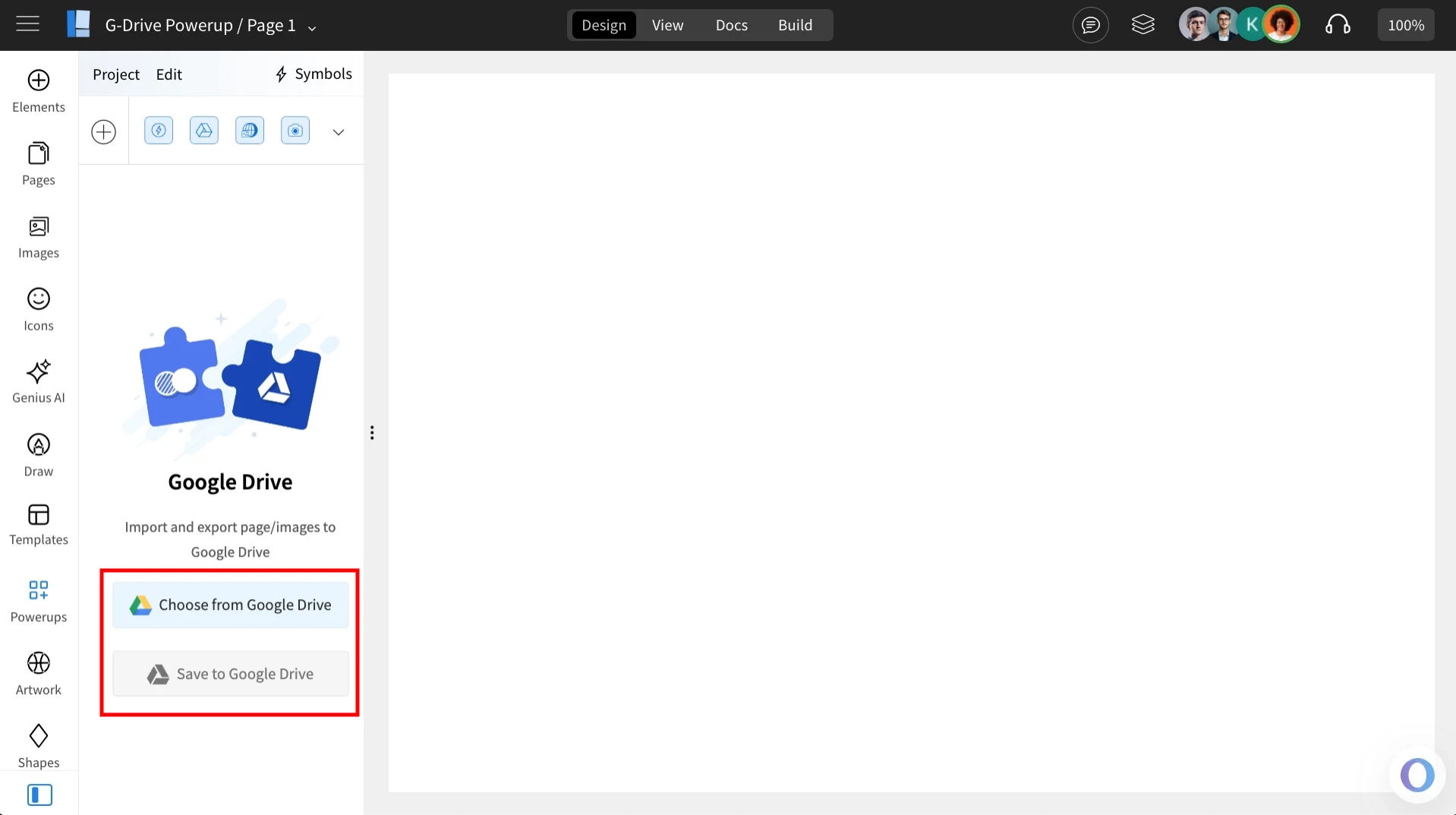
2. Select the asset you wish to import and click ‘Select’.
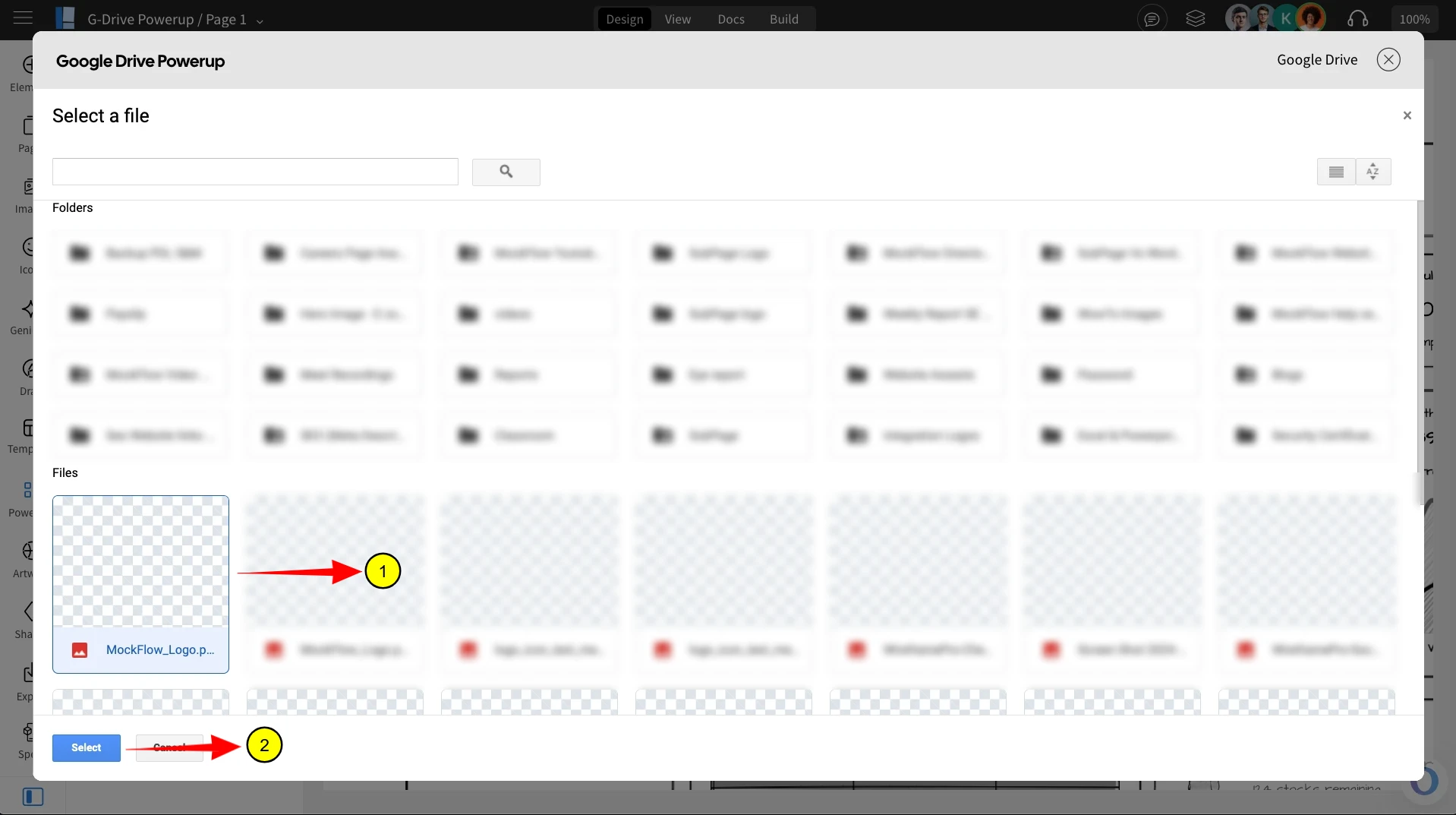
3. The selected asset will be imported into the image gallery of the wireframe project.
Use Google drive powerup to save wireframe project to drive
1. Click on ‘Save to Google Drive’ and sign in to your account to export the wireframe.
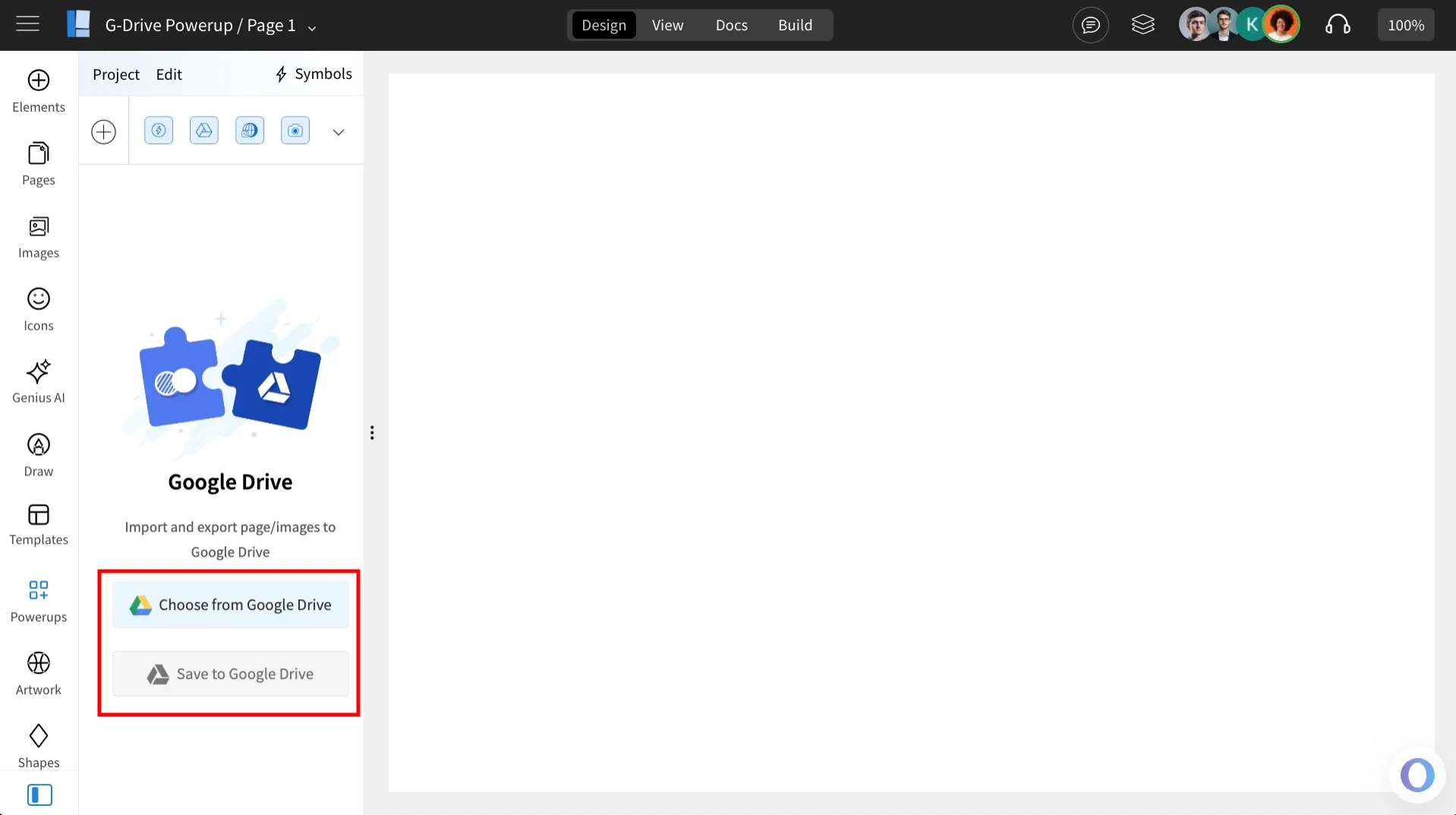
2. The wireframe will be saved as an image file inside your Google Drive.