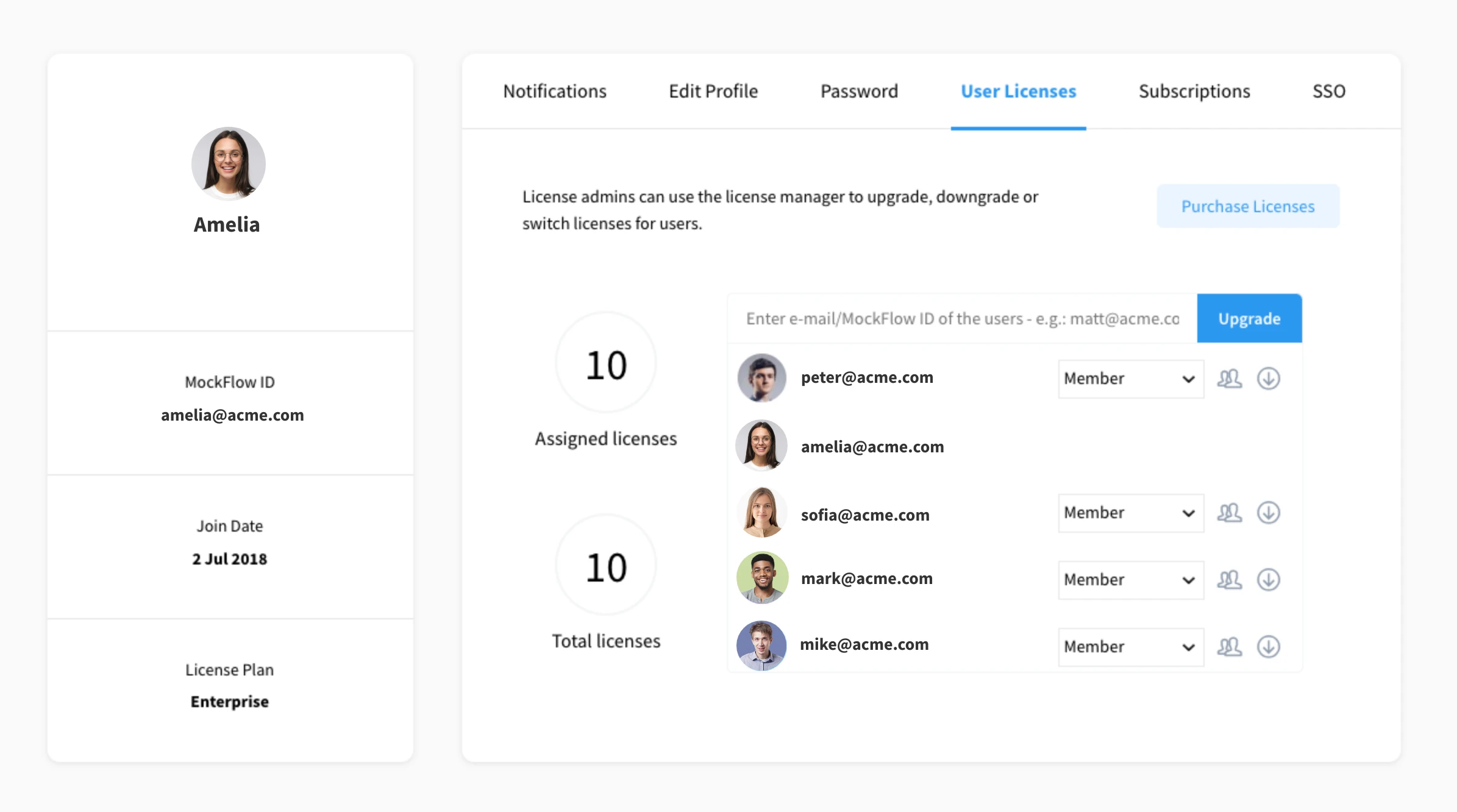You can change the license role of a MockFlow user by following these steps.
1From your MockFlow dashboard, click on the profile icon, and a sidebar will appear with options to access the account page.
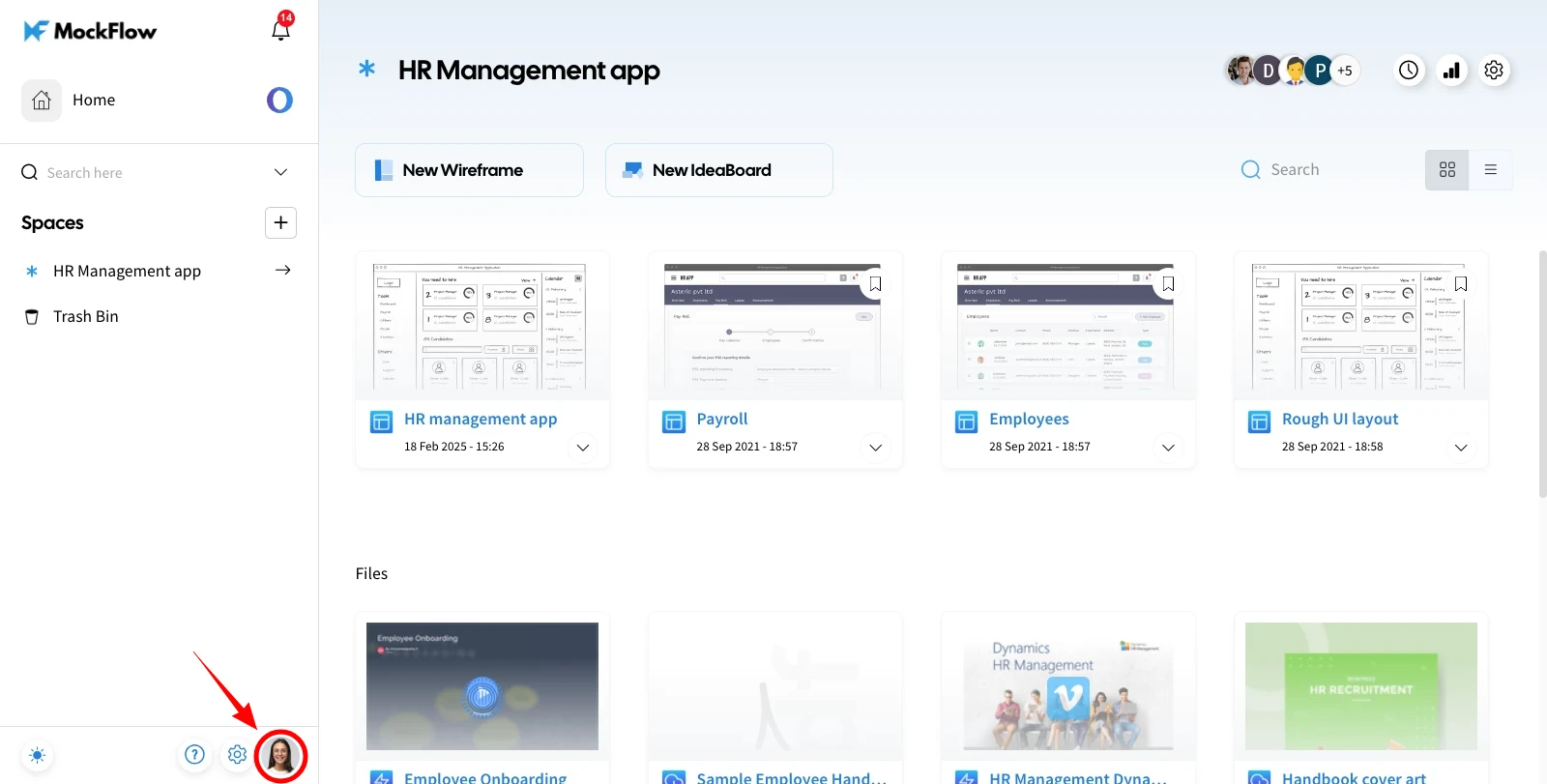
2Click on "User License" from the list.
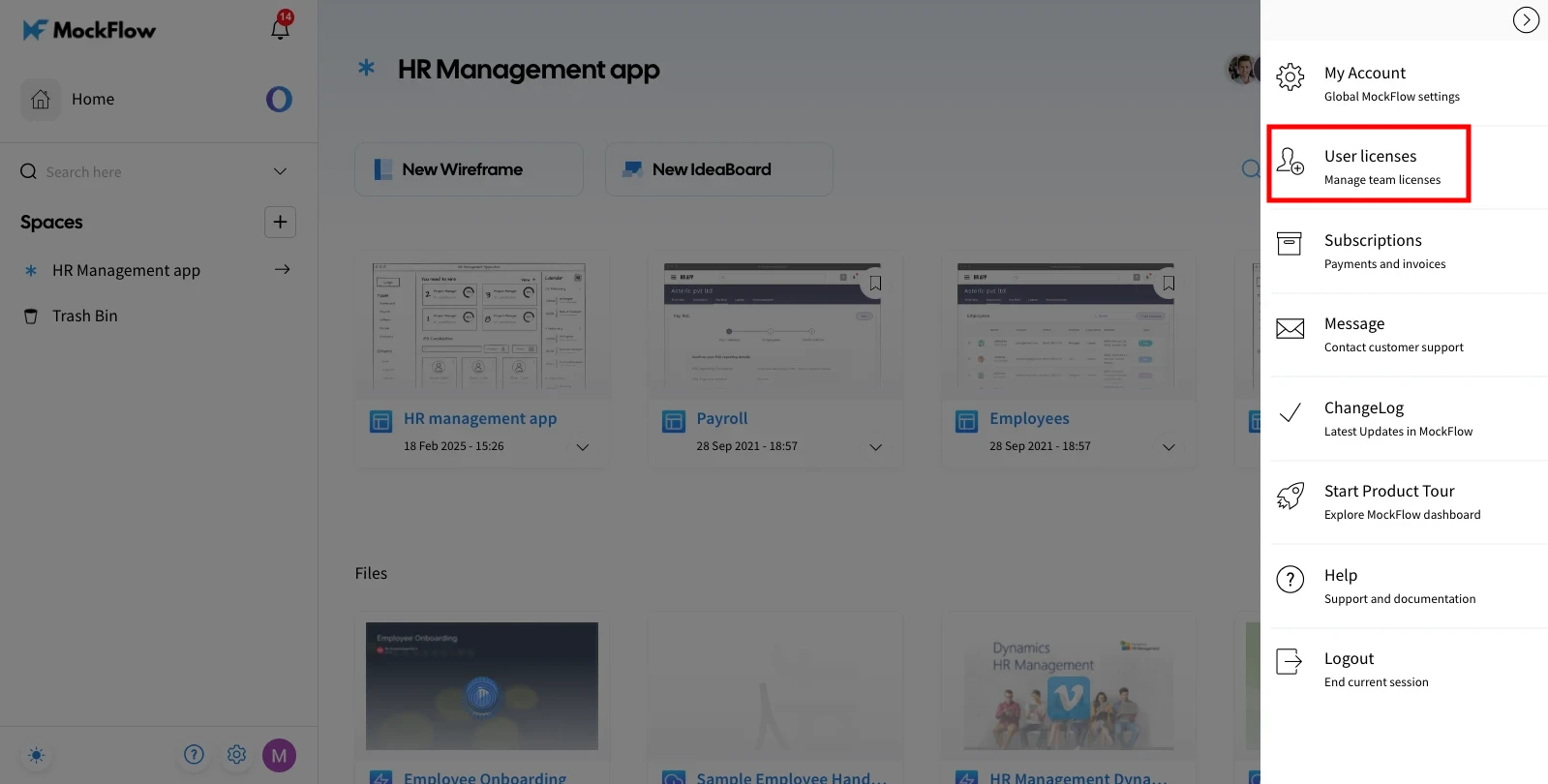
3To view the list of shared licensed users, click on the member dropdown.
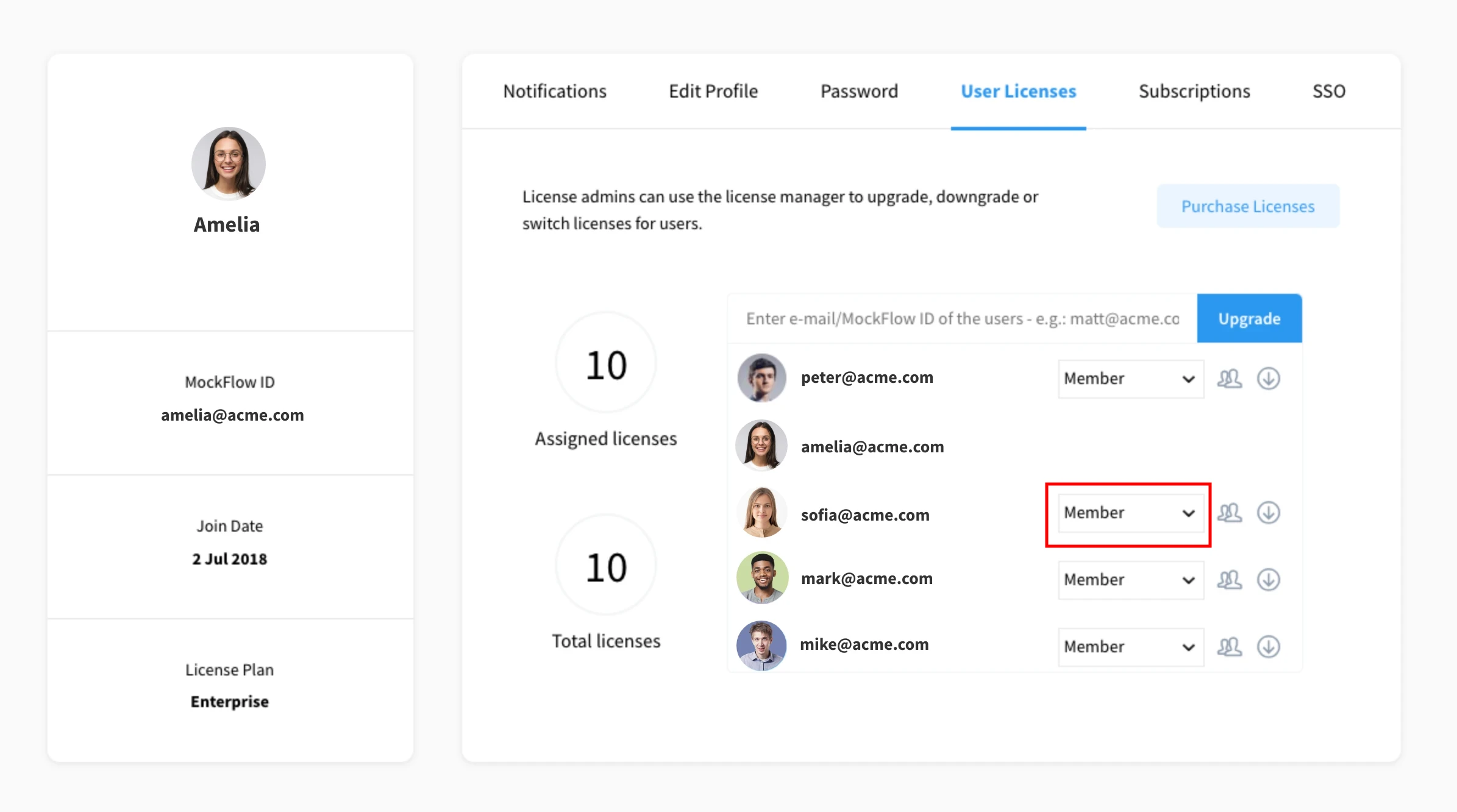
4You can change the license for a user as either a Member or a License Admin.
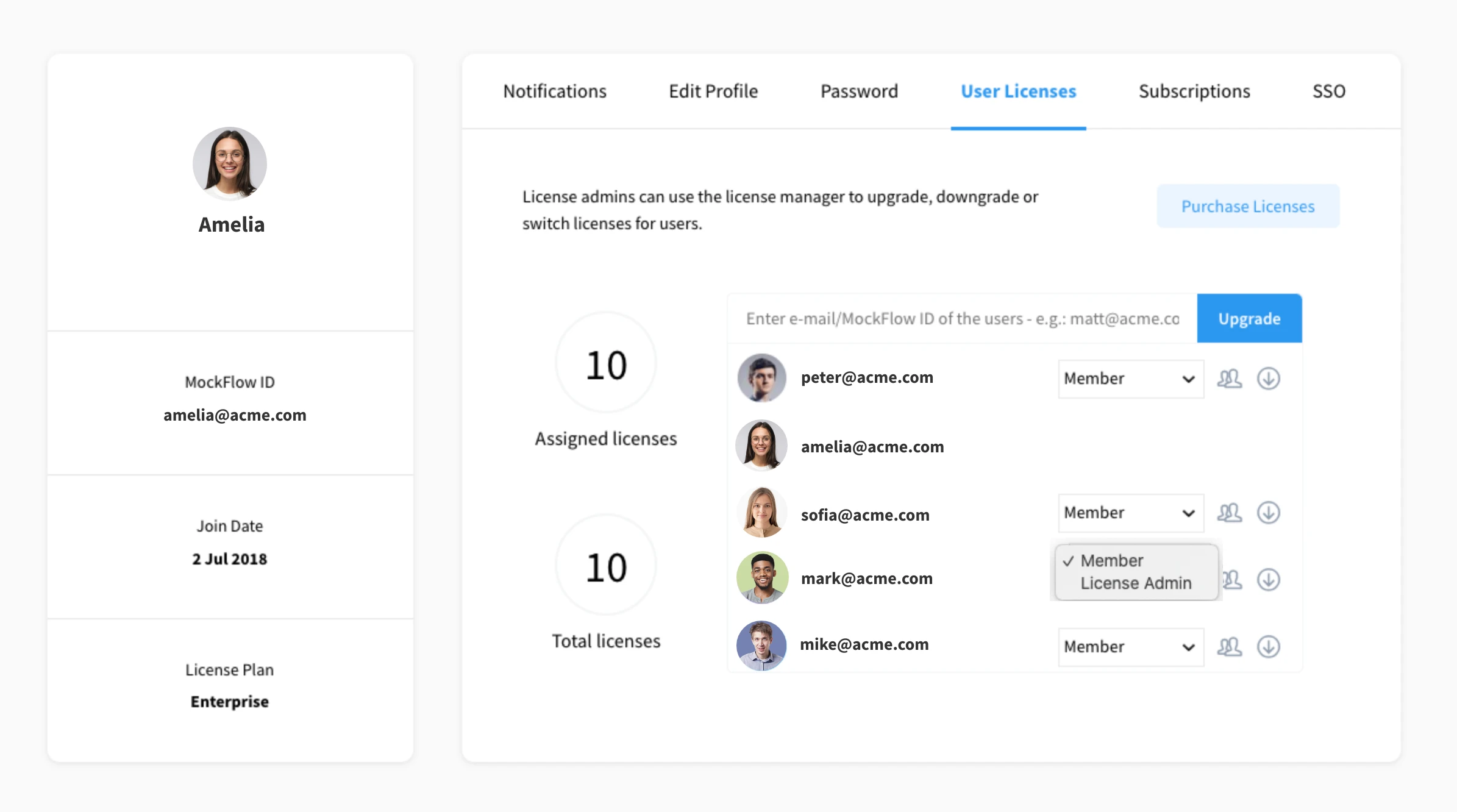
Member -
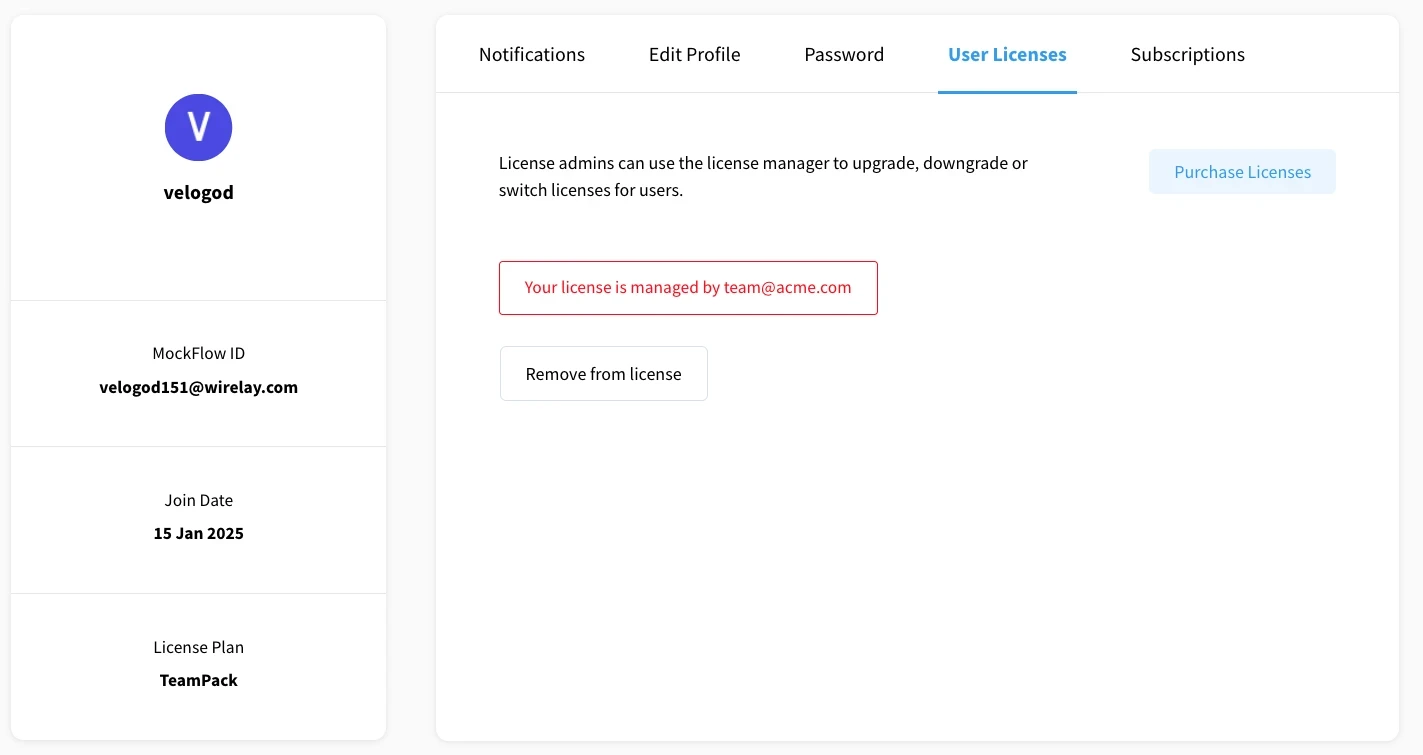
License Admin – License admins can use the License Manager to upgrade, downgrade, or switch licenses for users.