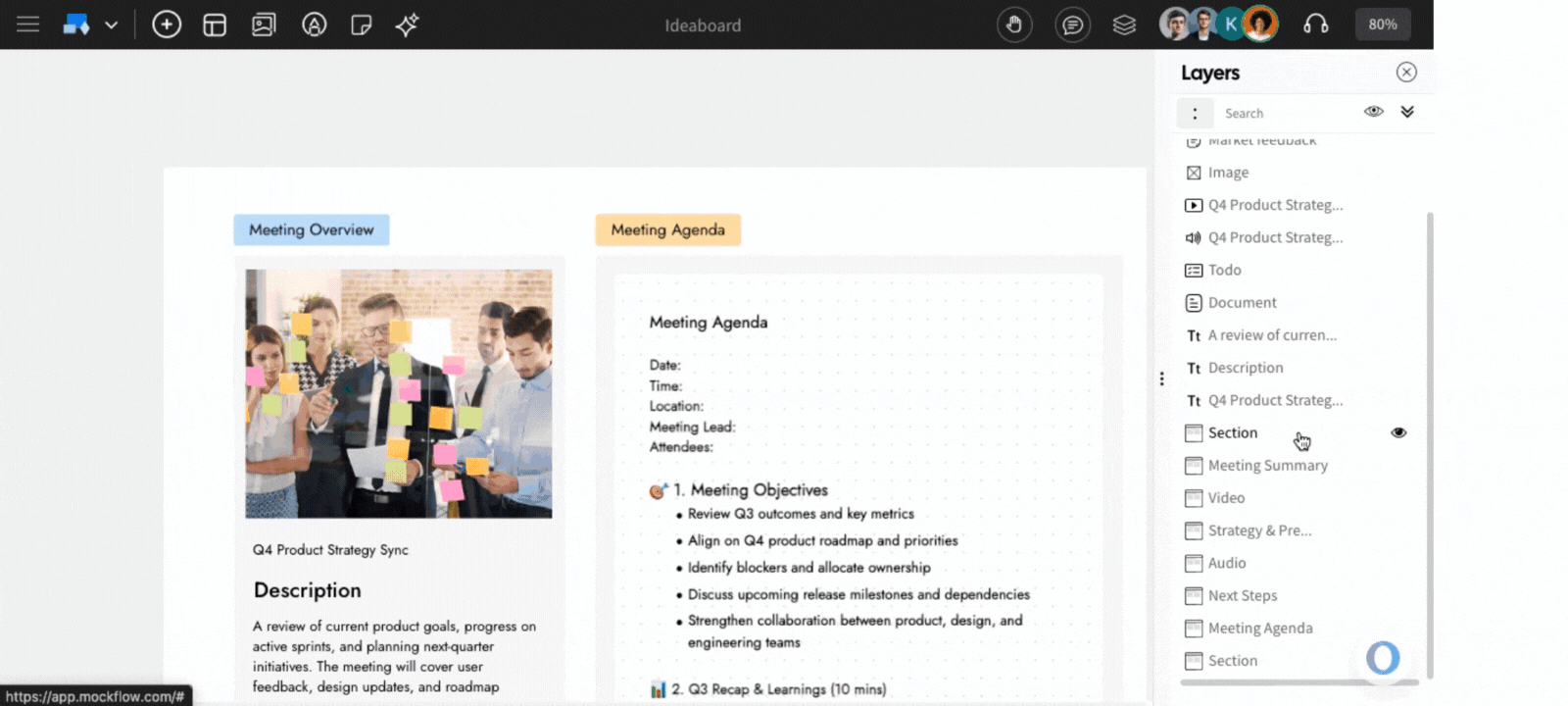1In the IdeaBoard editor, click the 'Layers' icon in the top right.

2The Layers sidebar will appear, listing all components used in the IdeaBoard canvas. You can easily rearrange them by dragging and dropping.

Rearrange Layers
The layers can be rearranged by dragging and dropping them, which will adjust the position of the components on the canvas.
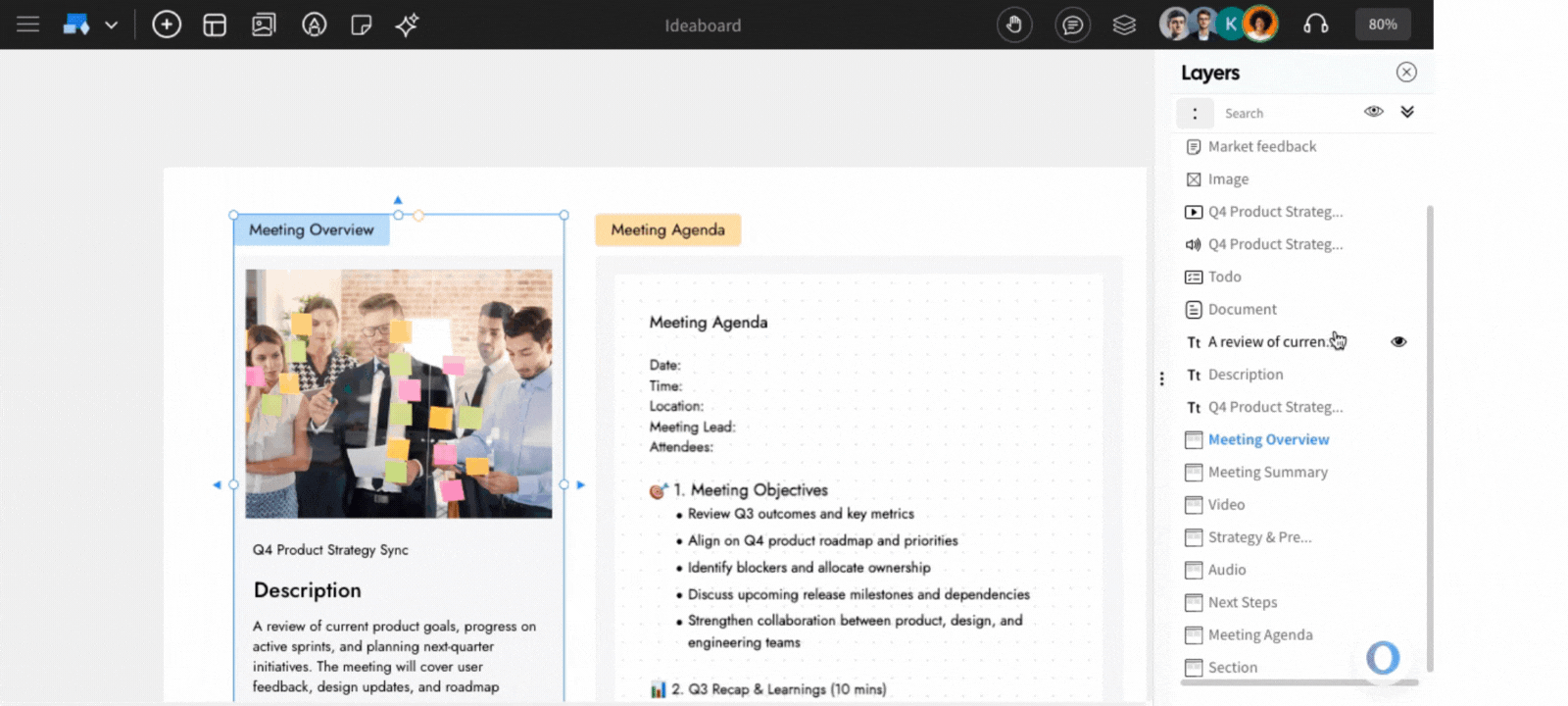
Show and Hide Layers
To differentiate between board variations in complex projects, effectively utilizing the show and hide features will help you organize your board and streamline your workflow.
Tap on  to show and tap
to show and tap  to hide the layers.
to hide the layers.
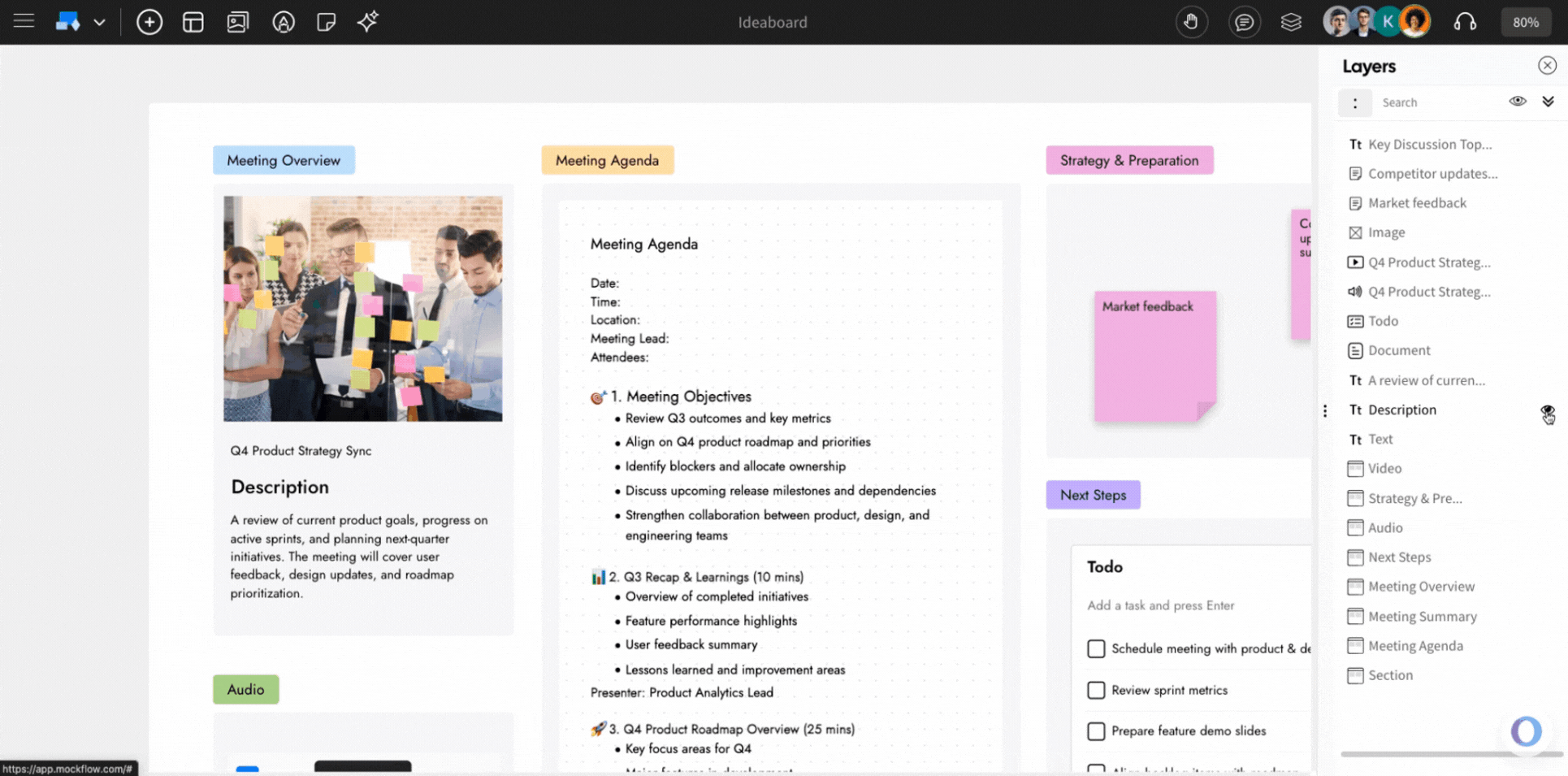
Rename the Layers
By renaming the layers, you can quickly identify their purposes, making it easier to manage complex boards. To rename a layer, double-click on the layer item, enter the new name, and click 'Rename.'