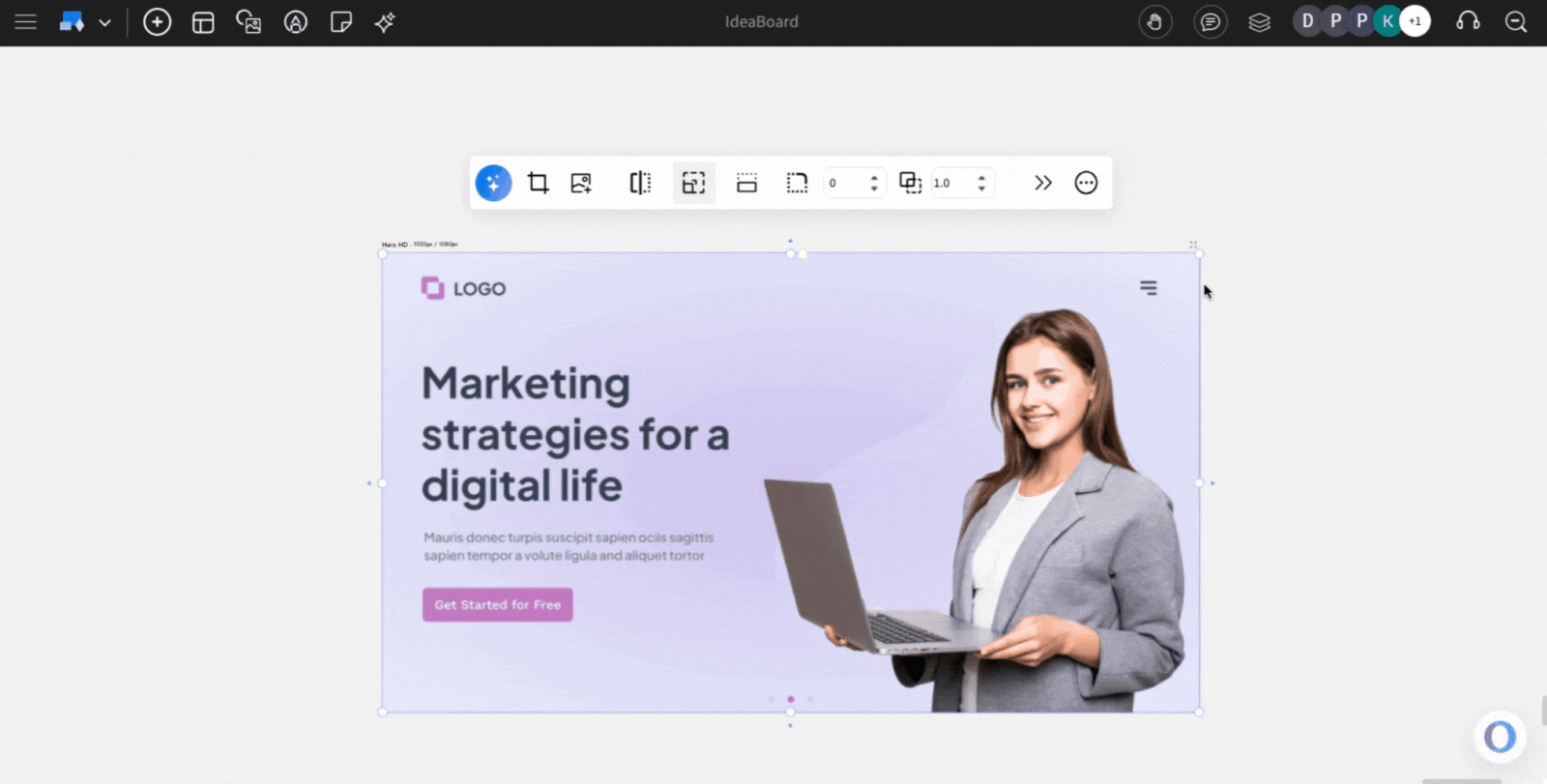The Design Frame component in IdeaBoard is a special container that lets you create and manage design assets directly on your whiteboard canvas. Instead of switching between multiple projects or tools, you can set up design assets side by side within one infinite board. This makes it easier to plan, visualize, and collaborate on designs without breaking your workflow.
What is a Design Frame?
A Design Frame acts like a flexible workspace for individual design assets. Each frame has its own defined size and boundaries, allowing you to treat it like a standalone canvas within the larger whiteboard. This is particularly useful when you want to create multiple assets in one place - for example, a hero banner, a social post, and a set of ads - all aligned and accessible on the same whiteboard online.
How to add a Design Frame?
Click the 'Add' icon on the board, locate 'Design Frame,' and drag it onto the canvas.
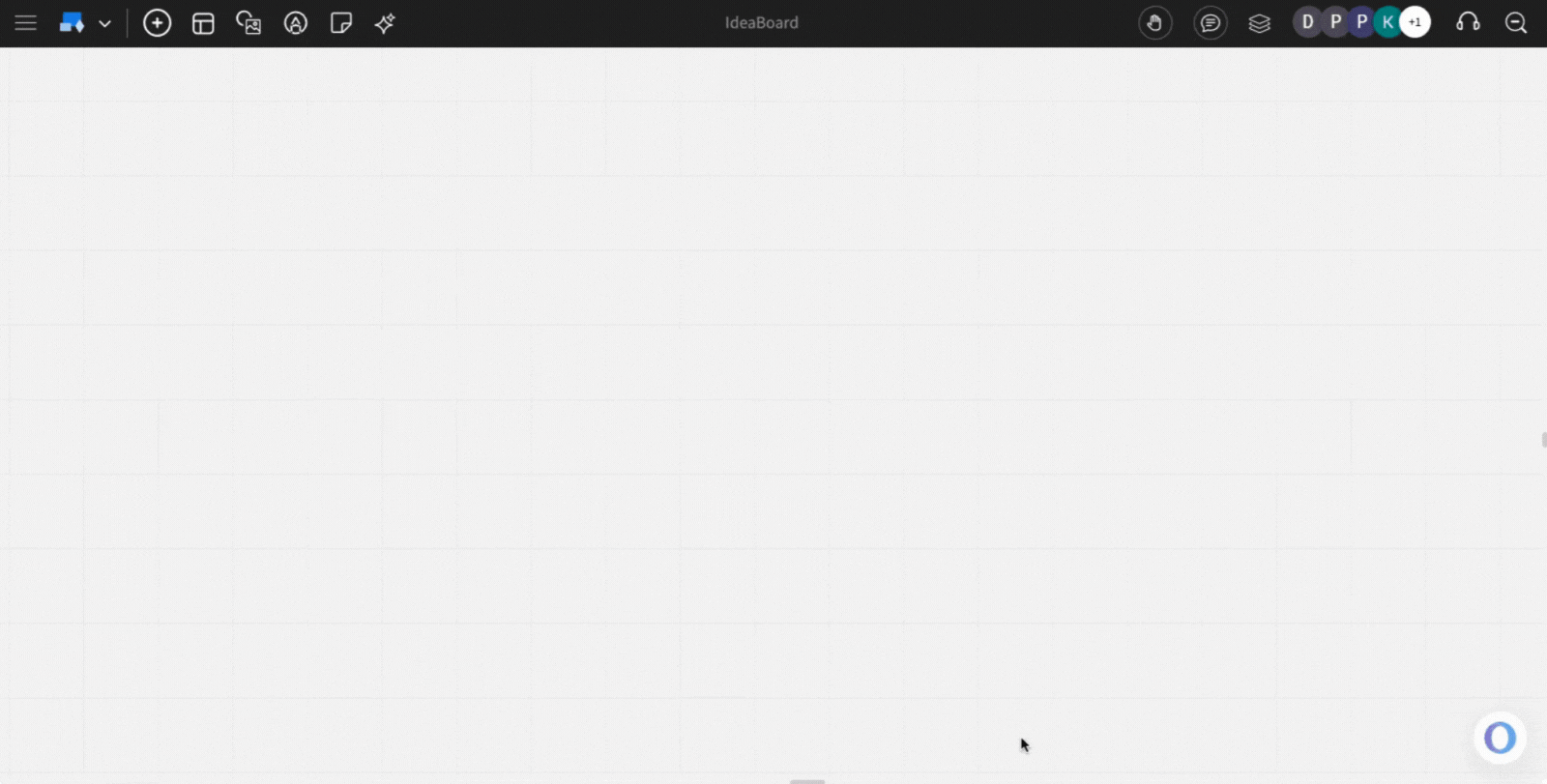
Preset and Custom Sizes
Design Frames come with preset size options tailored for common design needs:
- Website hero images
- LinkedIn posts
- Google ads
- And more
If your use case is different, you can also define a custom size, giving you complete control over the dimensions of your asset.
Choose the preset size: To change the size of the frame, you can click on 'Select Preset Size' and choose the size from the list, or you can add a custom size by using the custom size option.
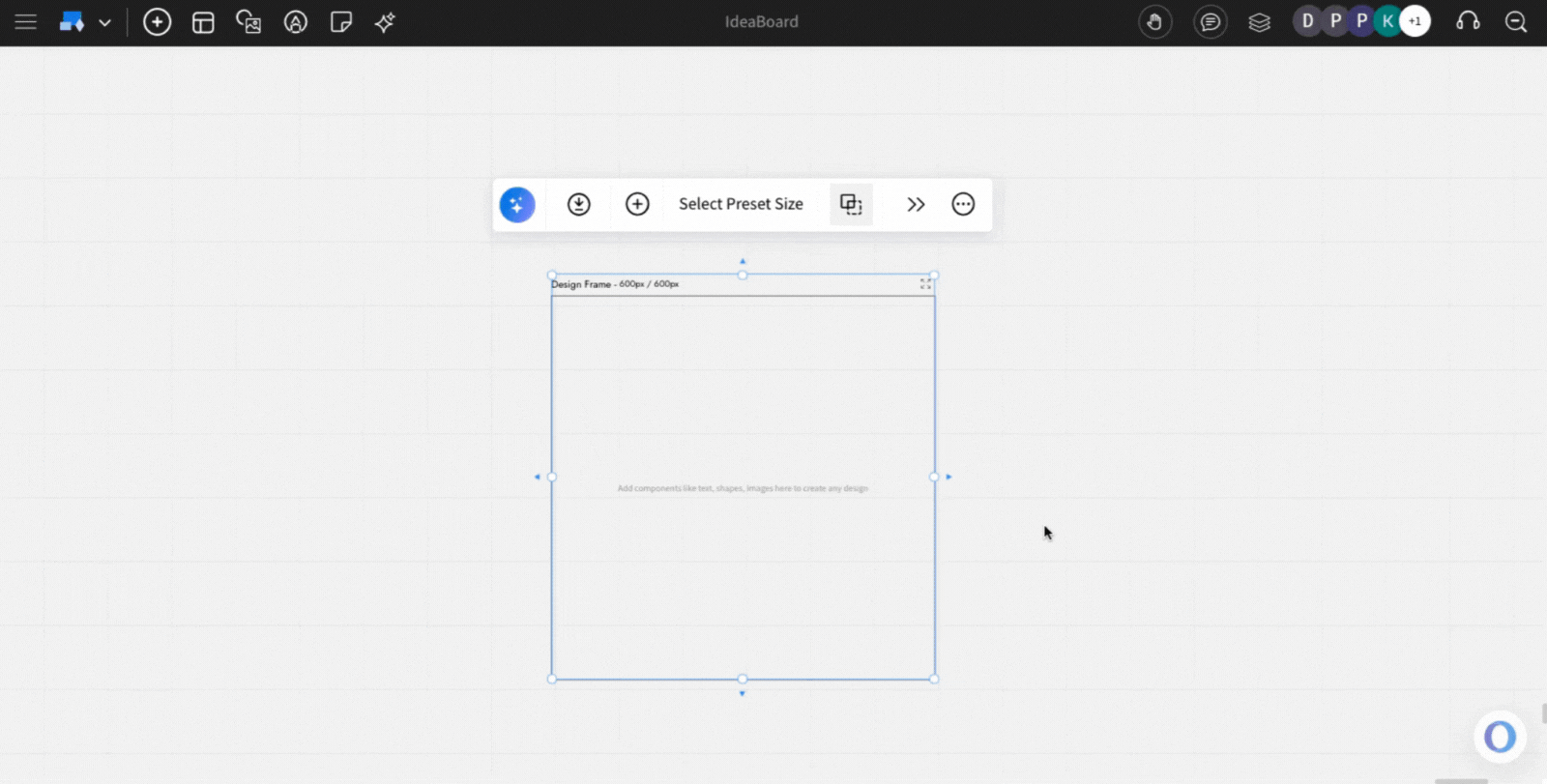
Generate designs and images with AI: You can generate a design using the 'generate with AI' option. From the quick toolbar, click the AI icon and enter your prompt to generate.
With one click, IdeaBoard can generate editable design assets that fit inside your chosen frame. You can then tweak the text, visuals, and layout.
Creating the design frame: You can add components inside the design frame with the 'Add' option from the top toolbar or using the plus icon from the quick toolbar of the design frame component.
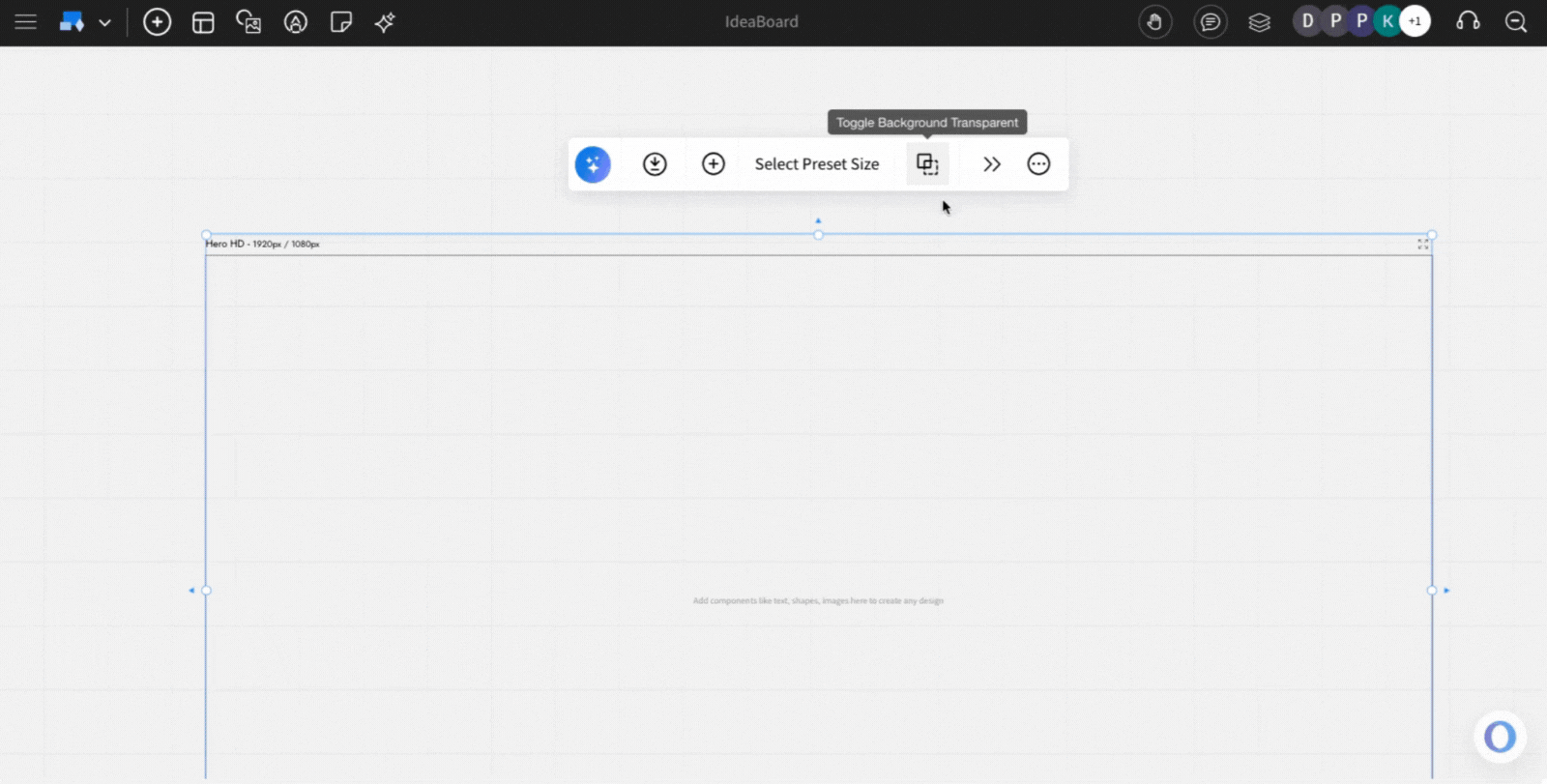
Exporting the Design Map: The Design Frame can be exported to an image format using the 'Export' icon in the quick toolbar.