Mindmaps enable you to visually organize thoughts, ideas, and concepts in a structured, tree-like format. It’s perfect for brainstorming sessions, where central ideas branch into subtopics, helping teams explore solutions, outline plans, or break down complex problems.
How to add a mind map?
Click on the 'Add' icon on the board, locate 'MindMap,' and drag it onto the canvas.
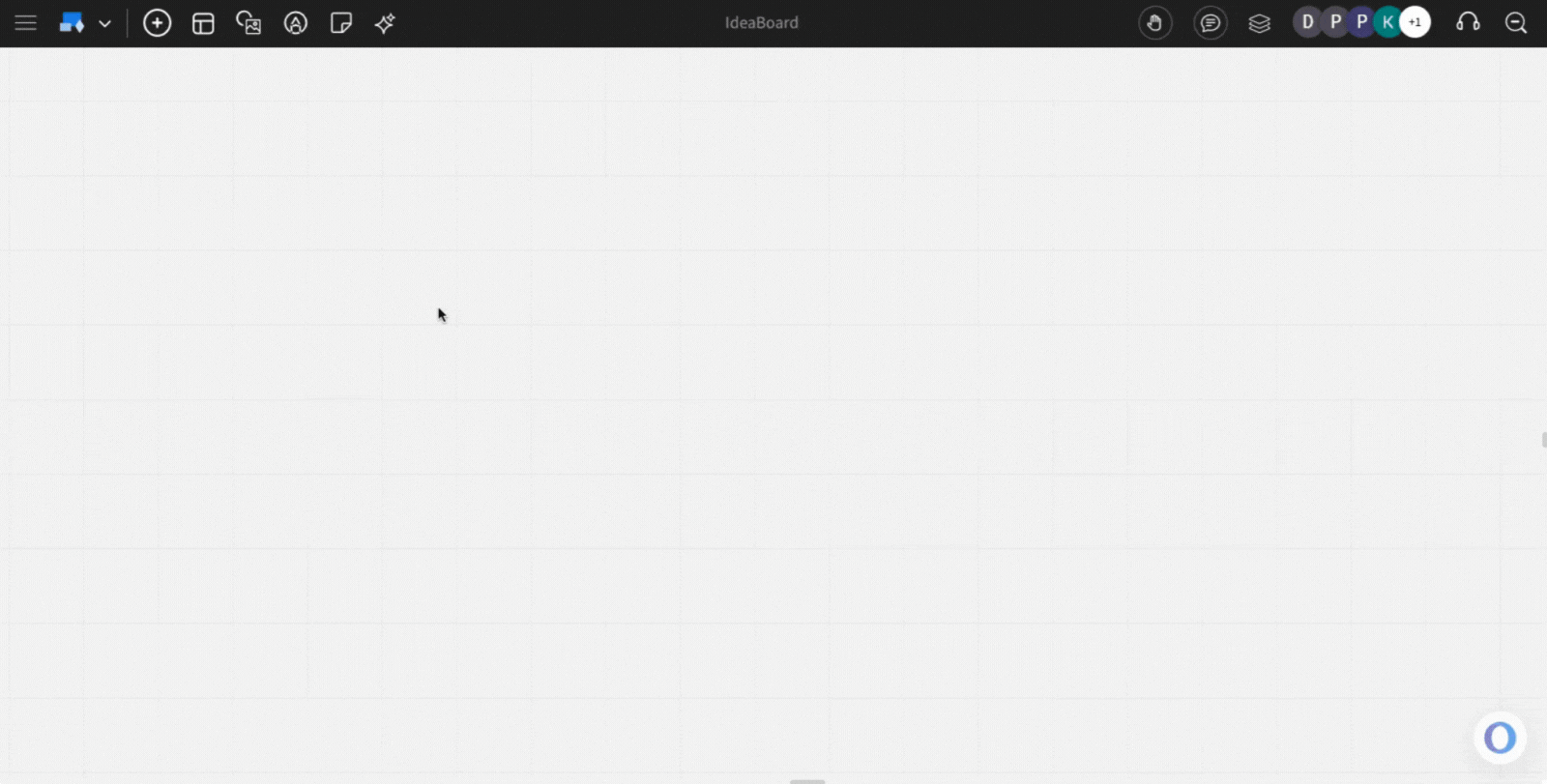
Adding nodes in the mind map: To add nodes to the mind map, click on the plus icon that appears while hovering over the node. Alternatively, you can use the keyboard shortcuts for quickly adding nodes to your mind map -
- tab for adding nodes in the next level, and
- Return/Enter for adding nodes in the same level.
Adding images/icons to the mind map nodes: Images or icons can be added by clicking on the image icon that appears while hovering over the node.
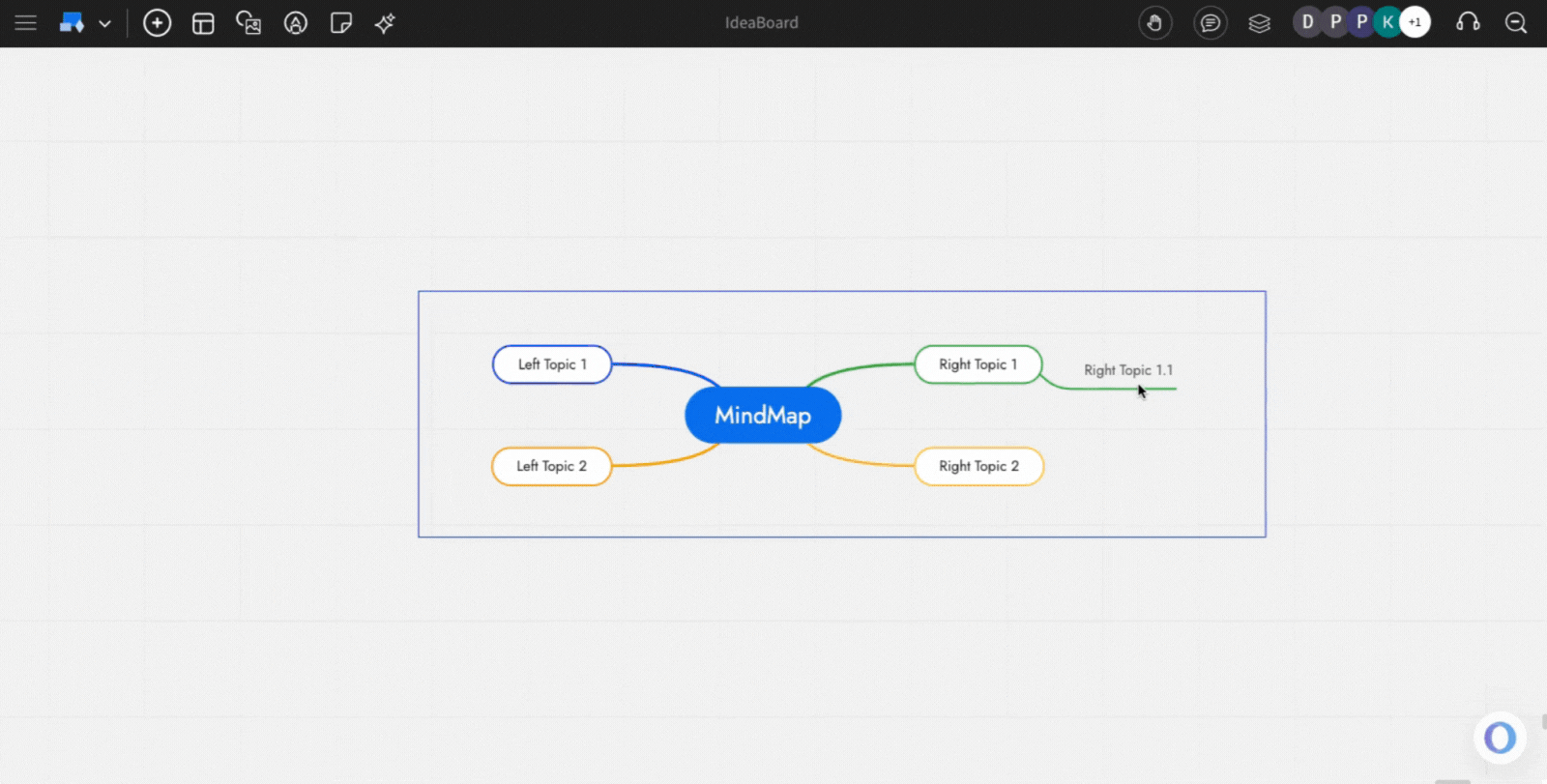
Generate Mind map with AI: You can quickly populate an entire mind map using the 'generate with AI' option. From the quick toolbar, click on the AI icon, and enter the prompt to generate.
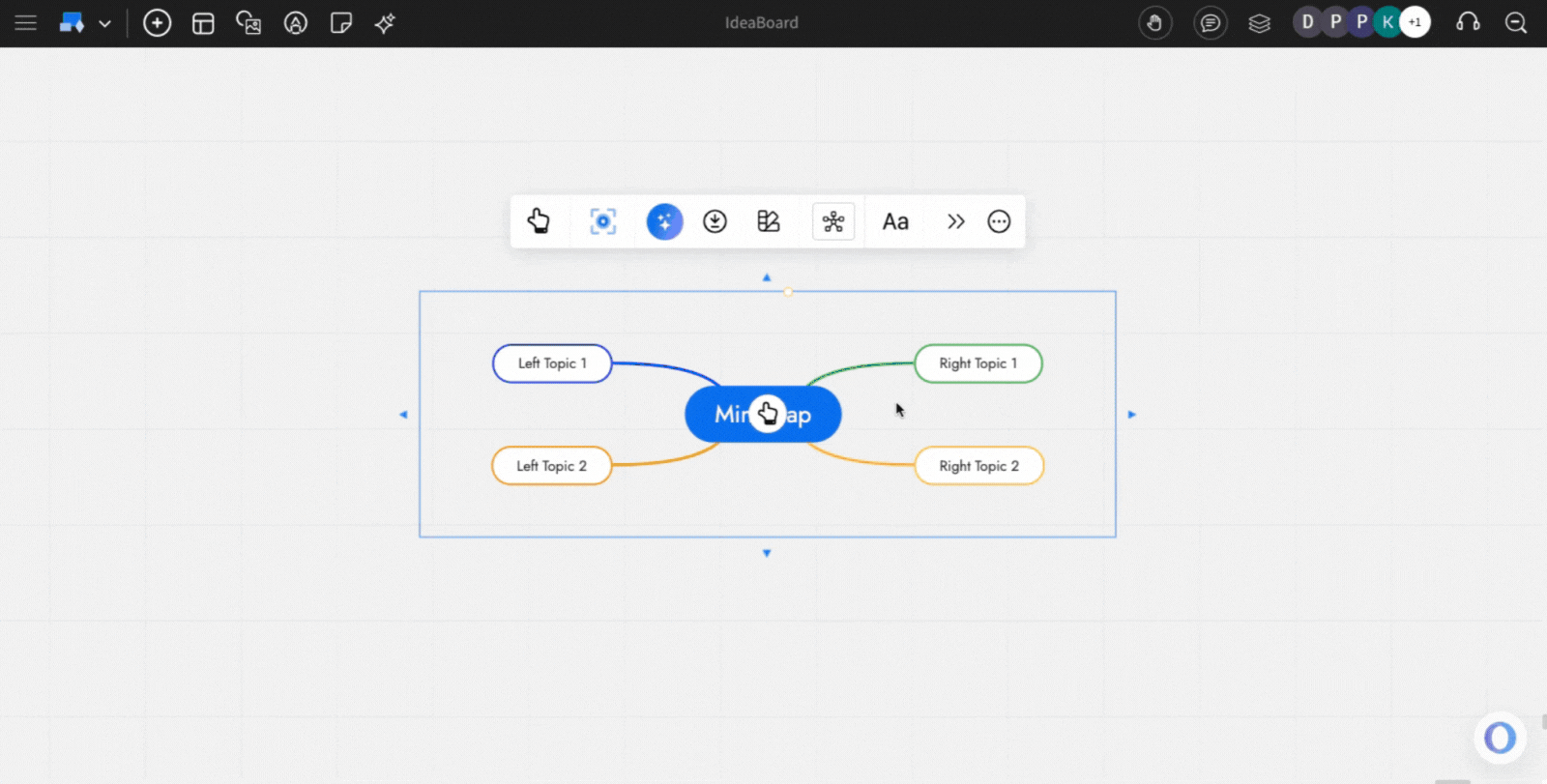
Changing themes & layouts: There are options available for the layout (right/left/ both) and the theme (colors). Switch between themes and layouts using the options from the quick toolbar, as shown below.
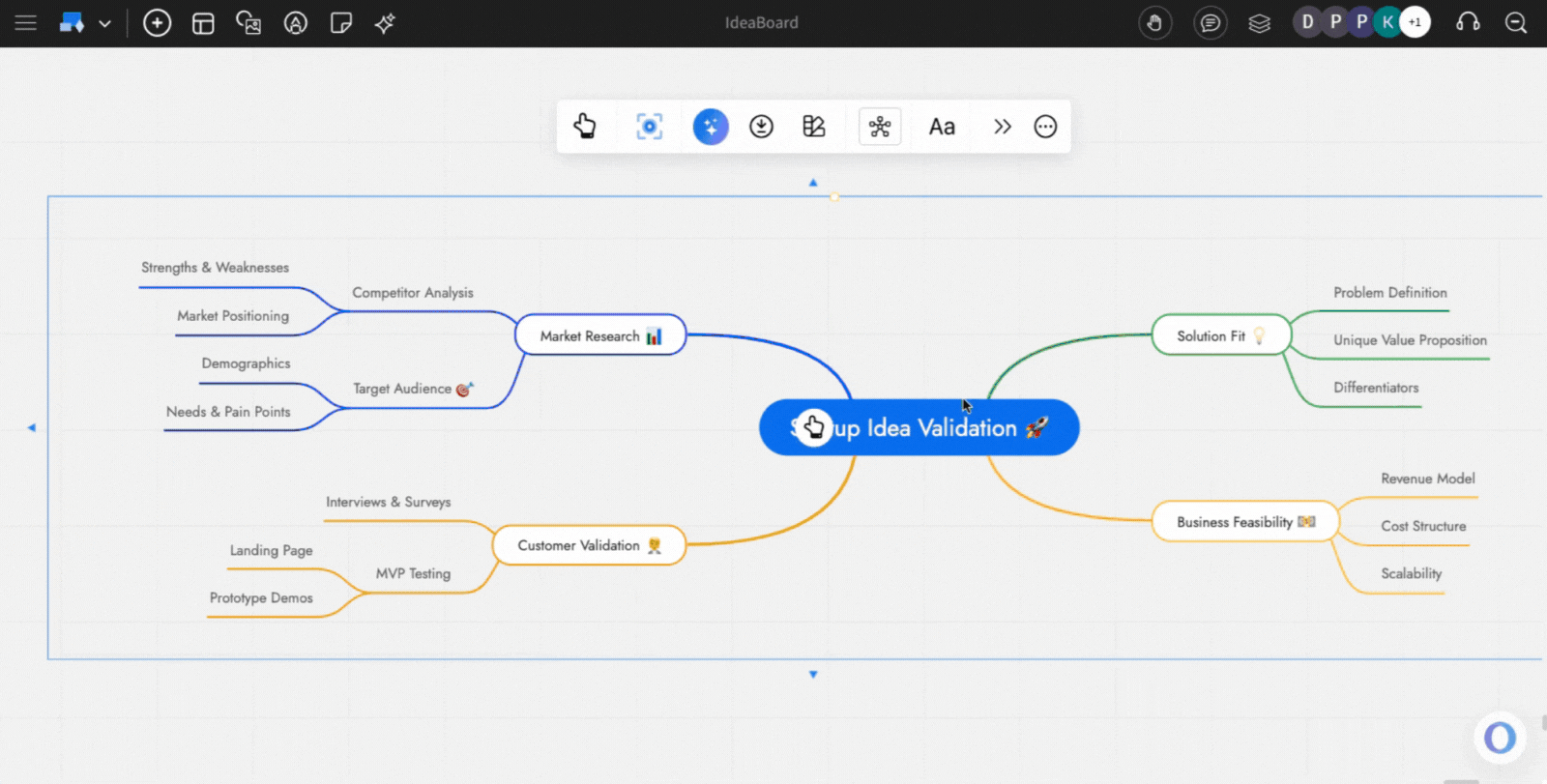
Exporting the mind map: MindMap can be exported to an image format using the 'Export' icon in the quick toolbar.
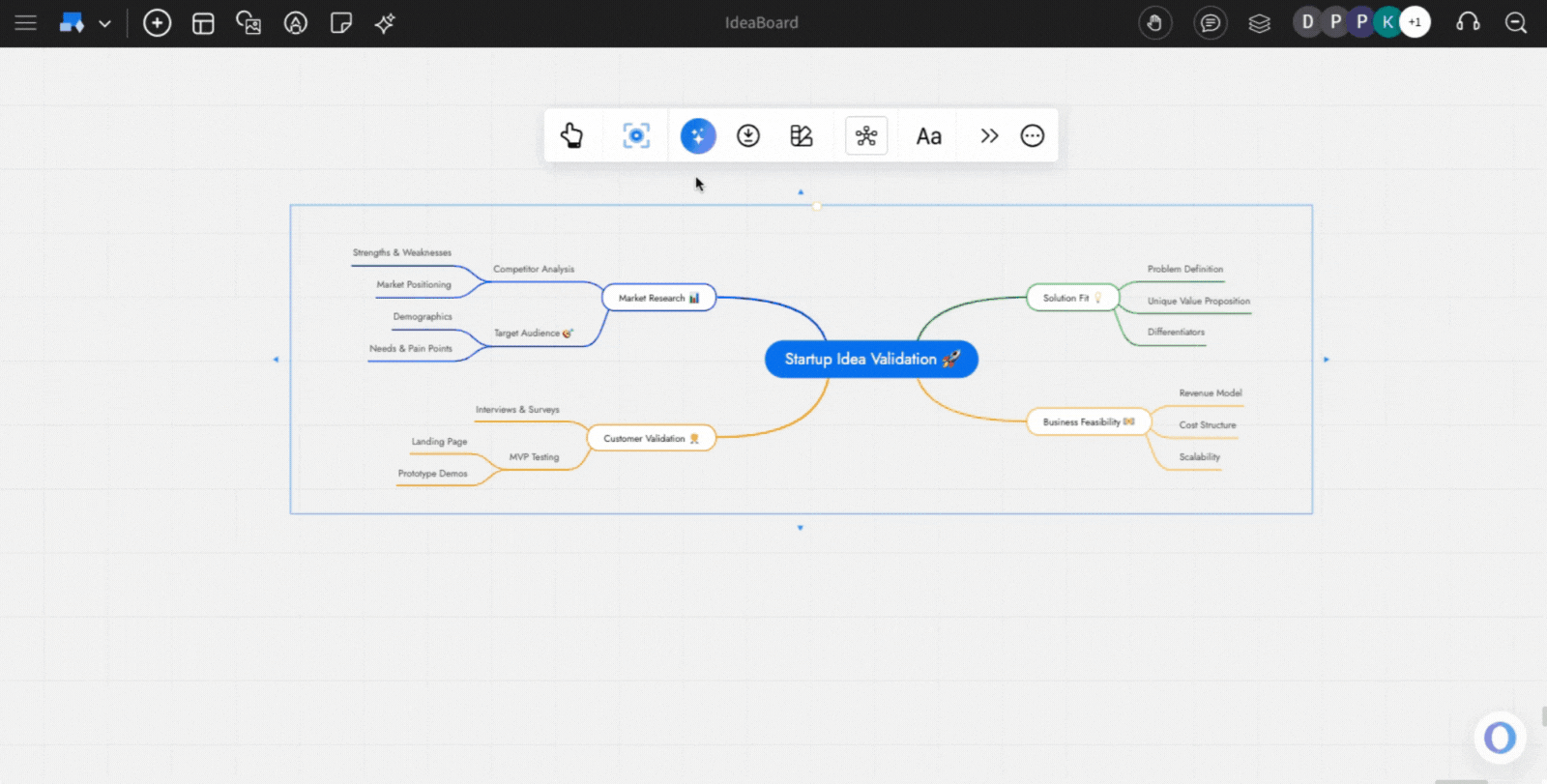
Using the Focus mode: There is an option to edit the mind map in a 'focus mode' where all other components of the board are hidden, and only the mind map component being edited is visible. To turn on this focus mode, click on the focus icon 
Share component link with team: In focus mode, at the top right, there is a share icon next to the close icon. Click on this share icon to copy a unique link for the component view to share directly within your team.