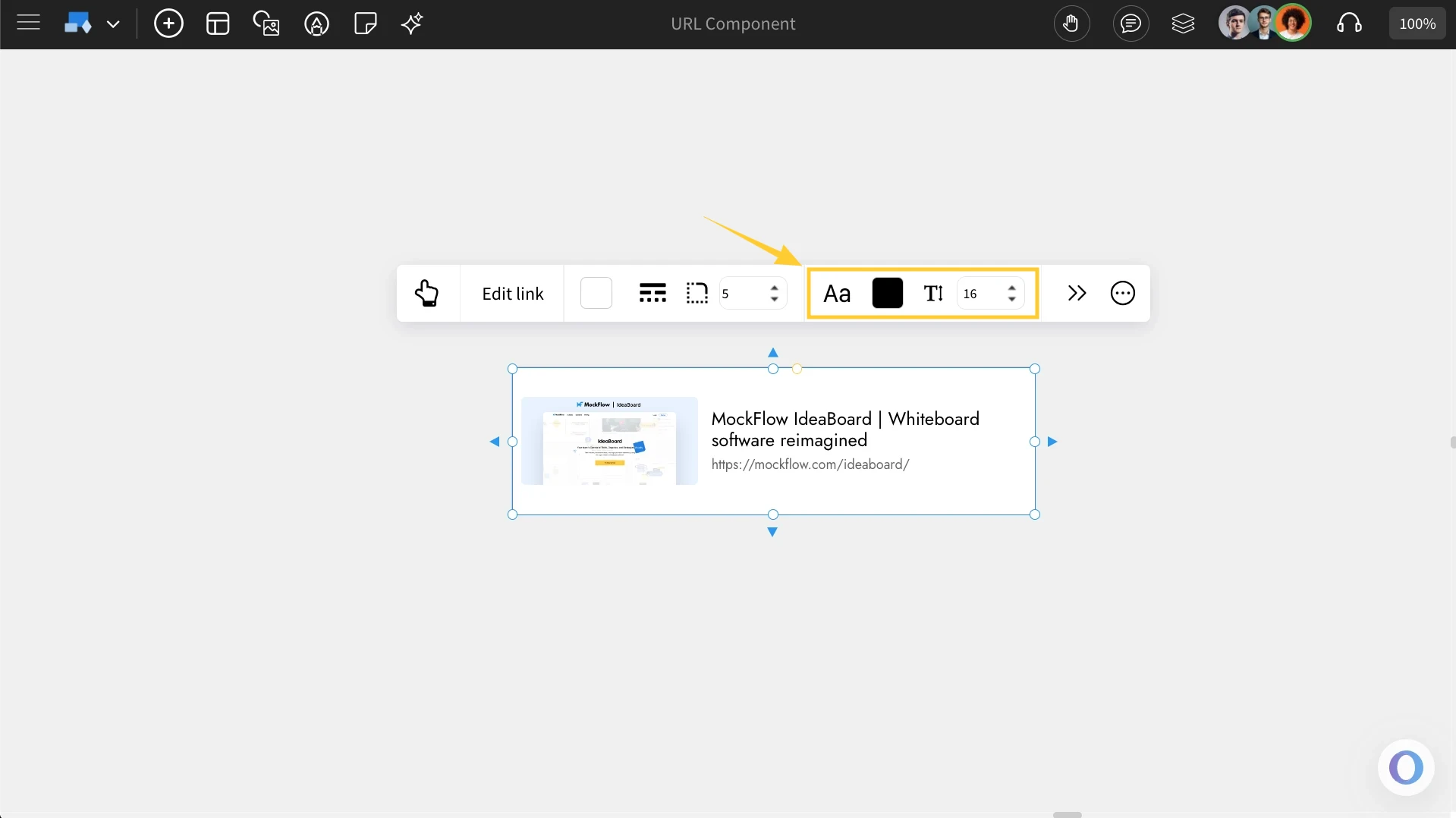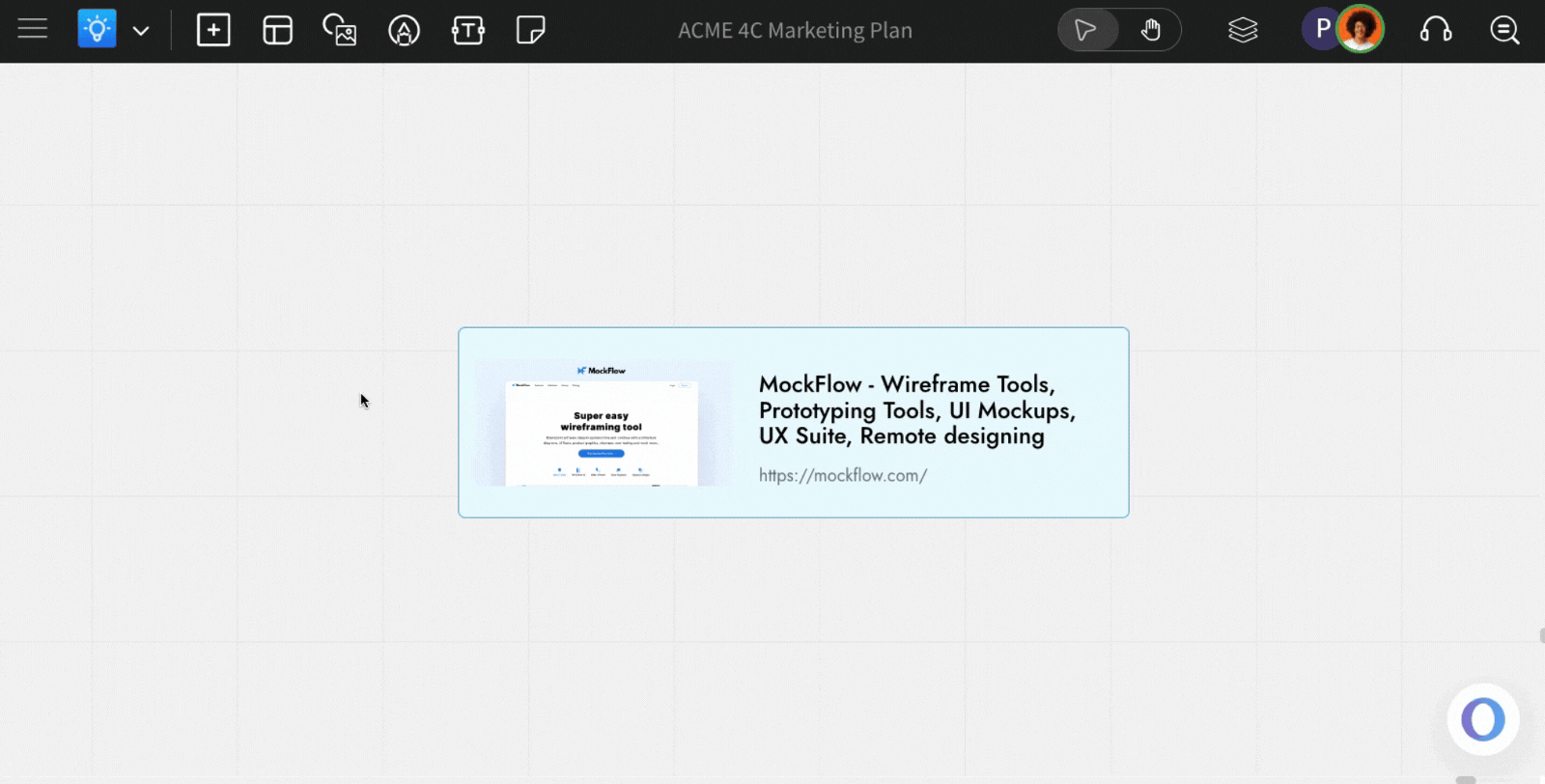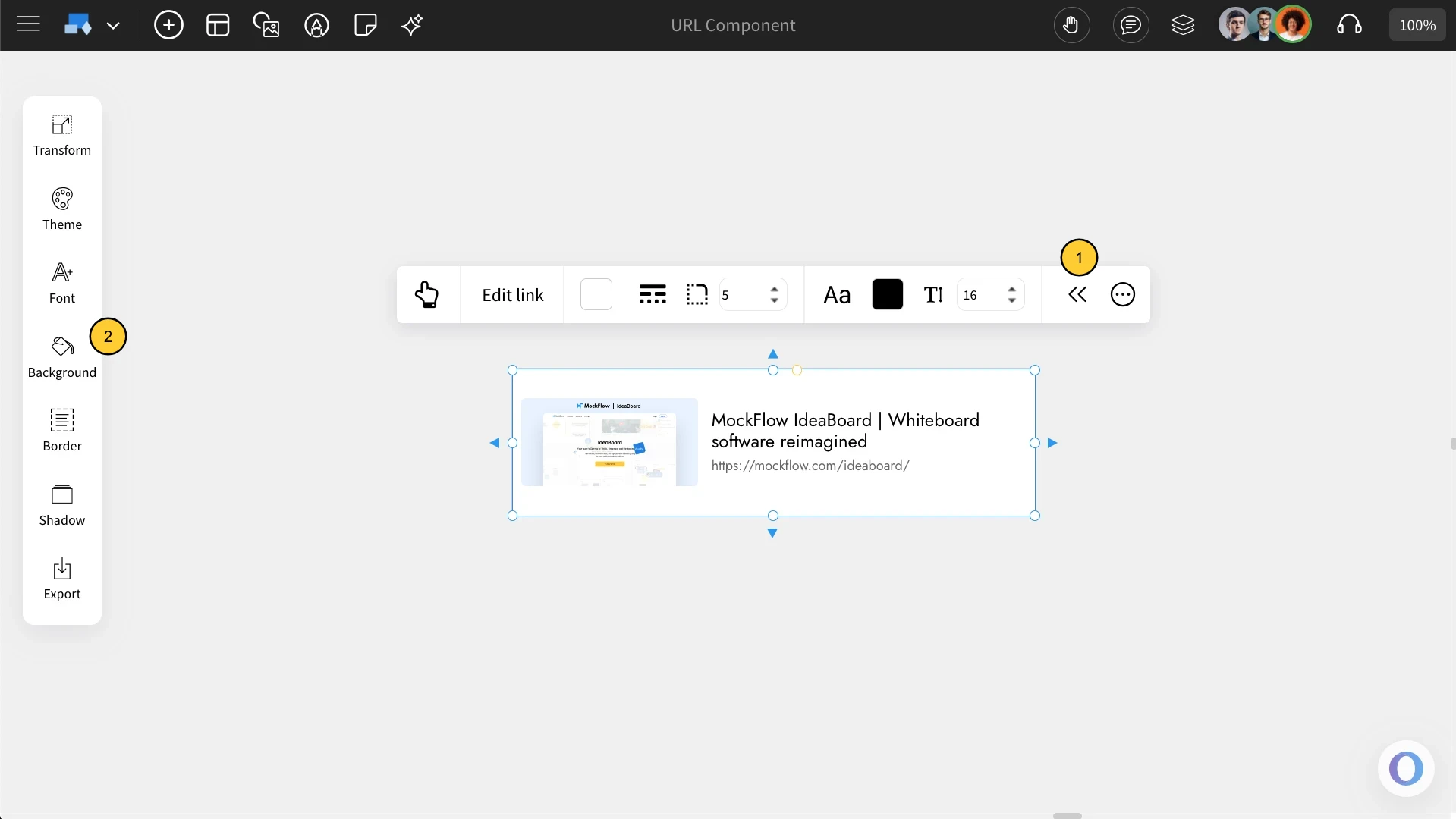The URL Component in IdeaBoard lets you visually embed external links directly onto your whiteboard. Instead of plain text URLs, links appear as interactive cards with the website’s title, description, and preview image (when available). This makes your whiteboard richer, more informative, and visually organized.
What is the URL Component?
This component turns any web link into a clickable, formatted card that displays key Open Graph (OG) metadata - such as the title, thumbnail image, and link description. Once added, the card behaves like an interactive preview of the webpage. When clicked, it opens the link in a new browser tab, allowing you to quickly reference external resources without leaving your whiteboard.
How to add a URL Component?
1In the IdeaBoard editor, click on the 'Add' icon in the top left corner.
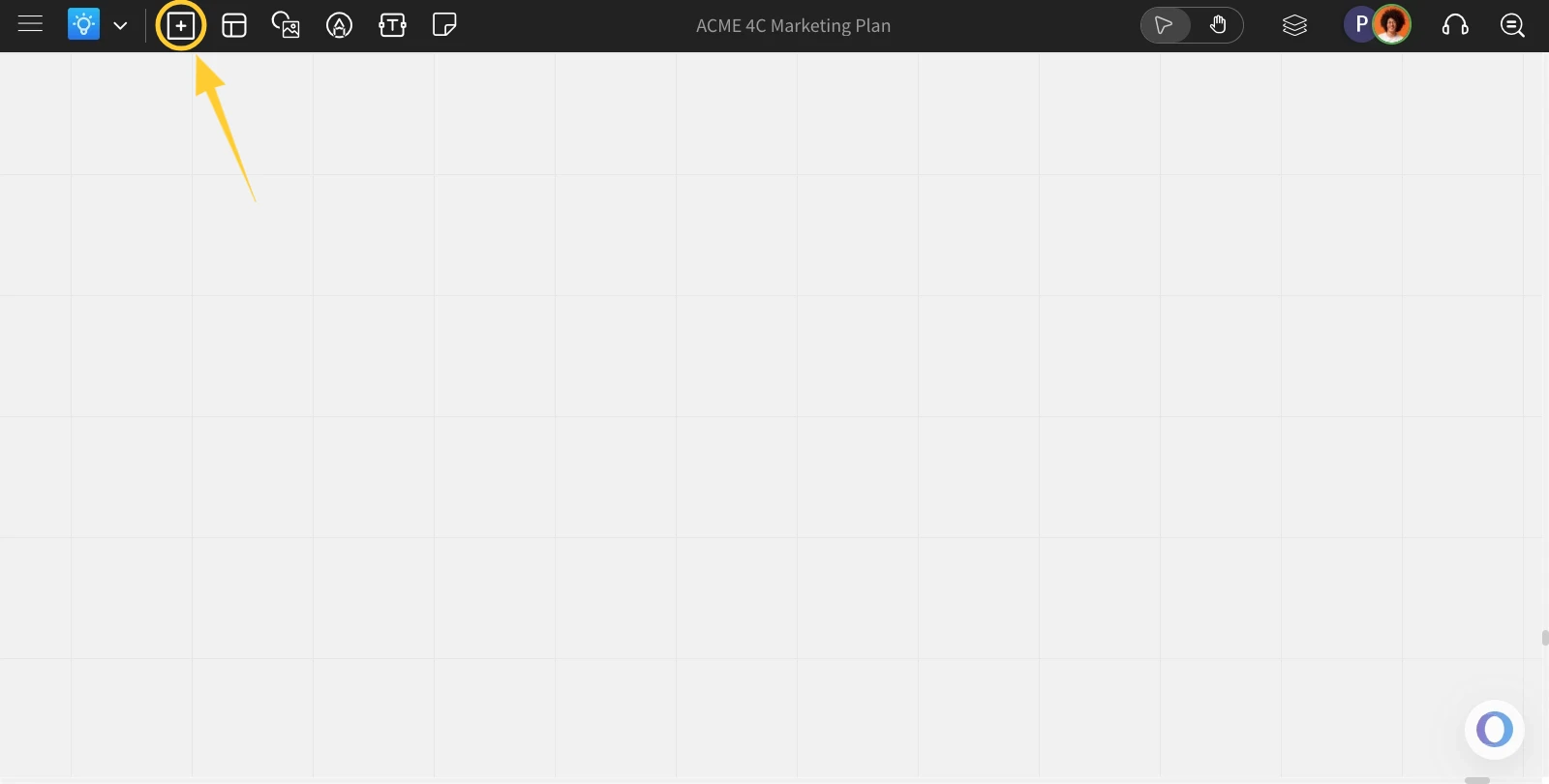
2This will open the components modal. Look for the URL Component and add it to the canvas by dragging and dropping it.
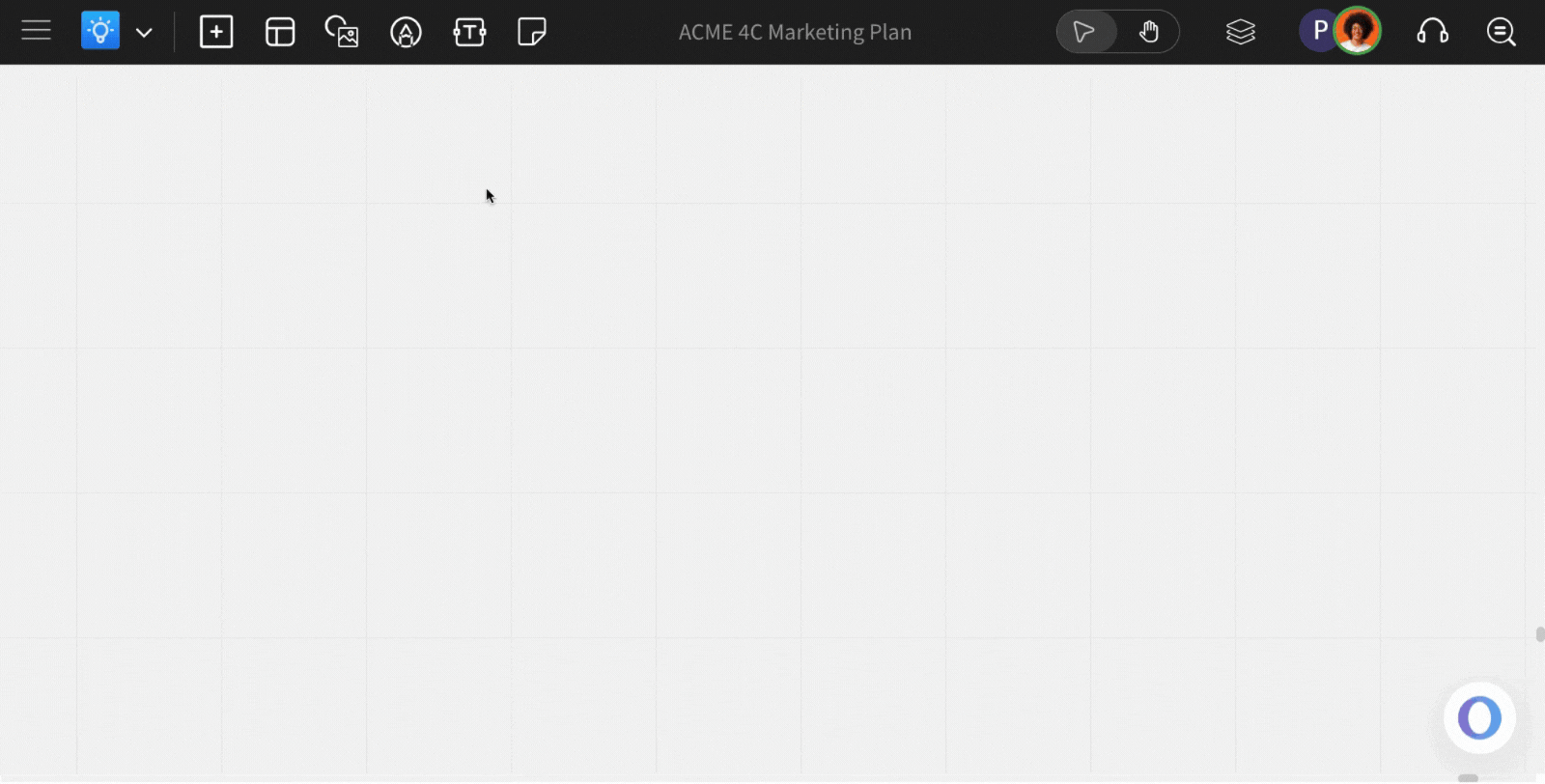
Entering the URL: The link can be added to the URL component by clicking on the 'Edit Link.' The component automatically fetches and displays the website’s OG title, image, and description in a clean card layout.
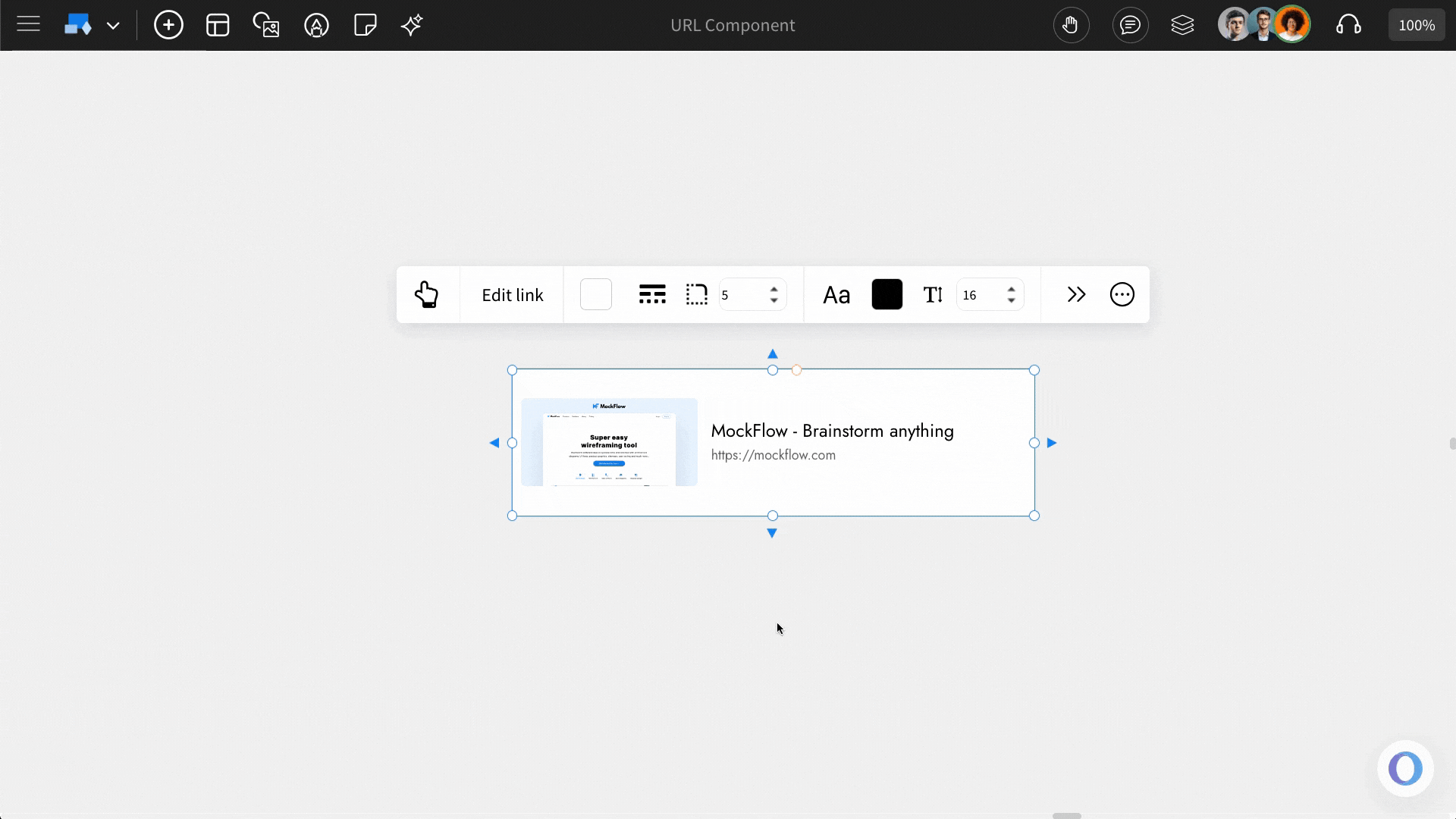
Customisation options
Background color: You can customize the background color of the URL component by using the 'Select Color' option.
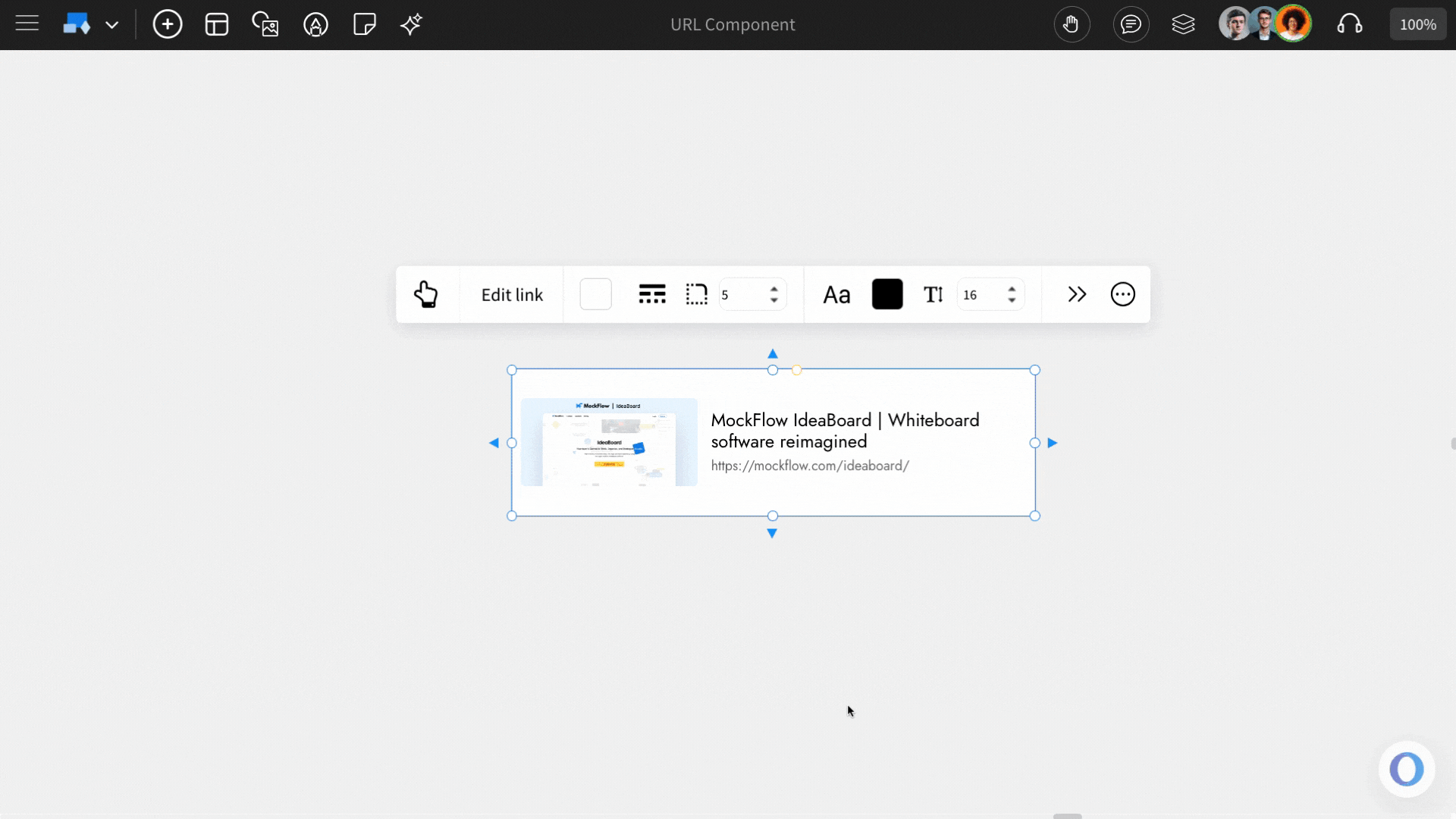
Font Settings: Font settings like Font style, font color, and font size can be updated using the options in the quick toolbar.