Project members can easily do group discussions inside the MockFlow WireframePro editor using the Team Chat feature. To chat, associated members can open the same project on their computer and click the 'OpenChat' icon located in the top right of the toolbar.
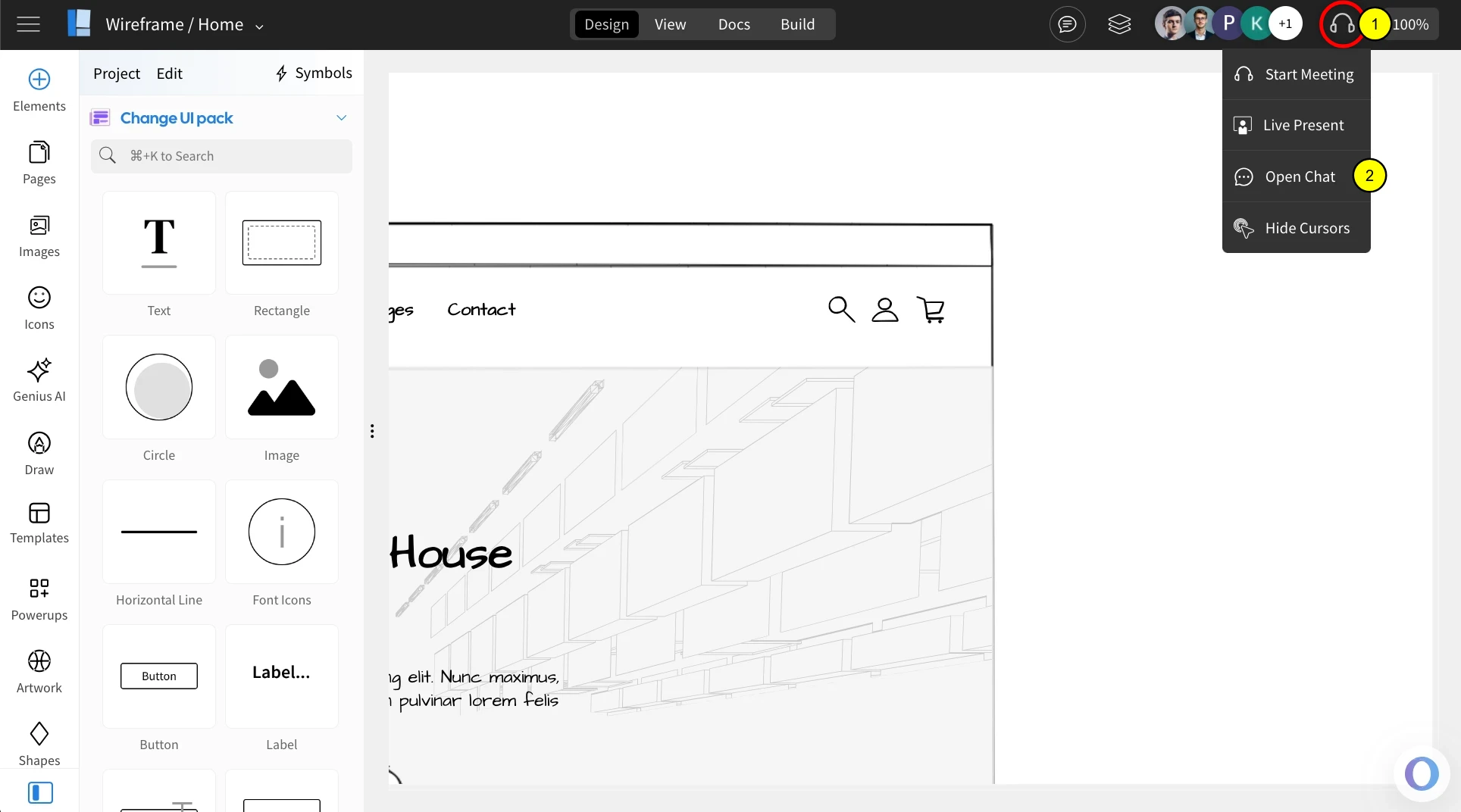

1Start video meeting.
2Do-not-Disturb switch.
3Annotate the design with a marker.
4Minimize the window.
5Current online status.
6Send chat invite.
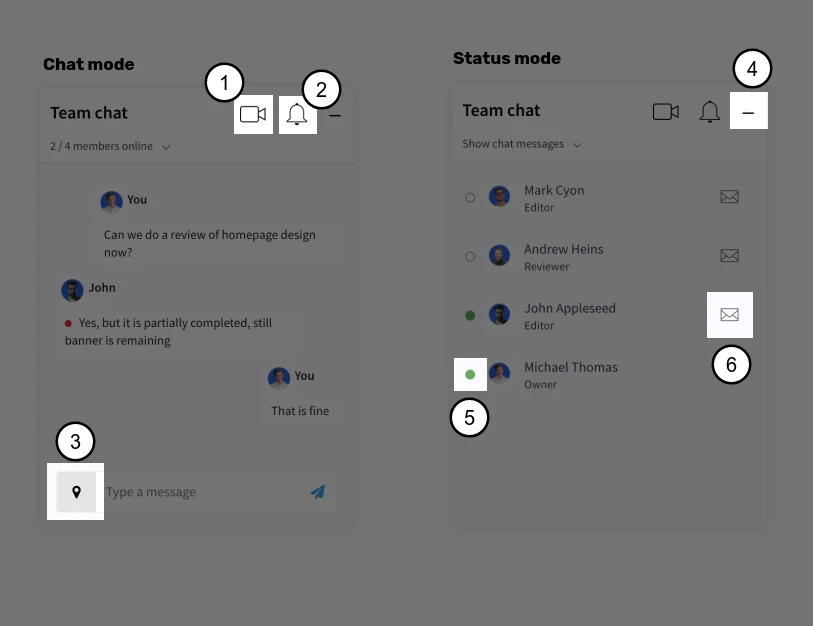
1Drag the design marker near the message input box, this will display an arrow pointer, now drag the pointer to the location to be highlighted inside the wireframe. Then type your message and click the send icon.

2Annotated messages in chat display with a red circle icon. When the receiver clicks on such messages, it will show the arrow pointing to the highlighted area.

You can preserve your chat message along with annotation if present as a comment. To do this just hover on any chat message and click the + icon to add it as a comment. Your message will now display under the comments tab in project Review mode.
