MockFlow WireframePro organizes its huge number of components into different categories called packs. By default WireframePro opens the editor with "Common Pack" which provides commonly used components for creating wireframes.
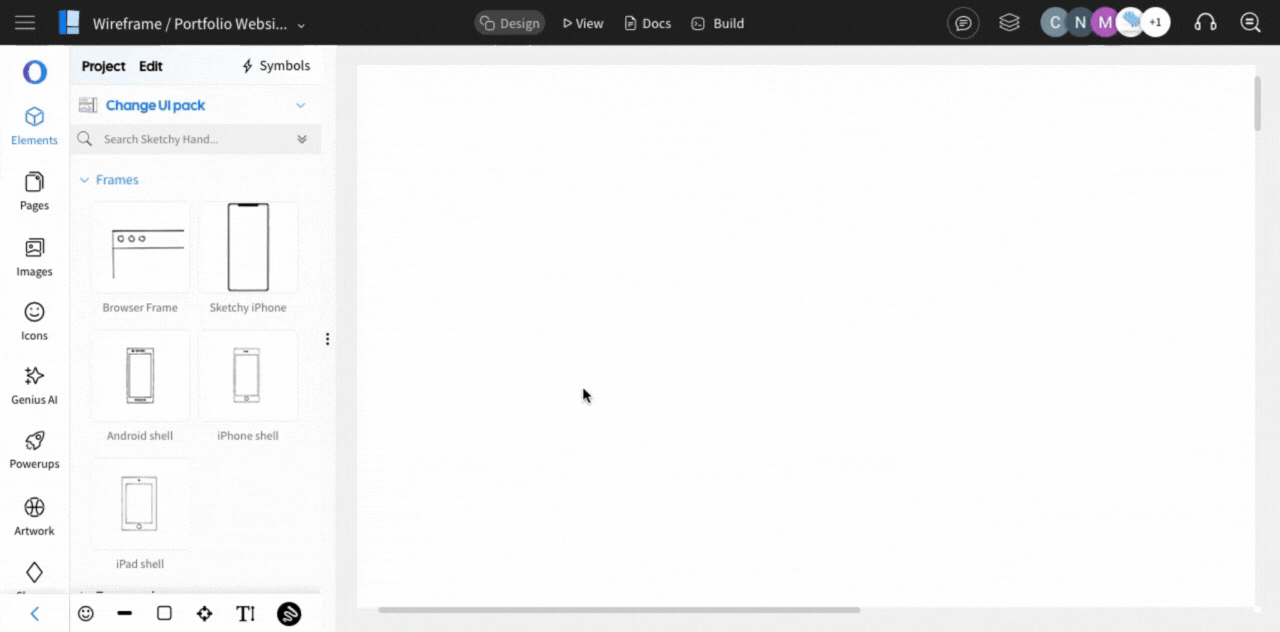
Adding Components Pack -
To add components pack inside MockFlow WireframePro, follow these steps below.
1You can add a UI kit from the Design Space by hovering over the ‘New Wireframe’ button and selecting ‘Create UI Kits’ from the dropdown.
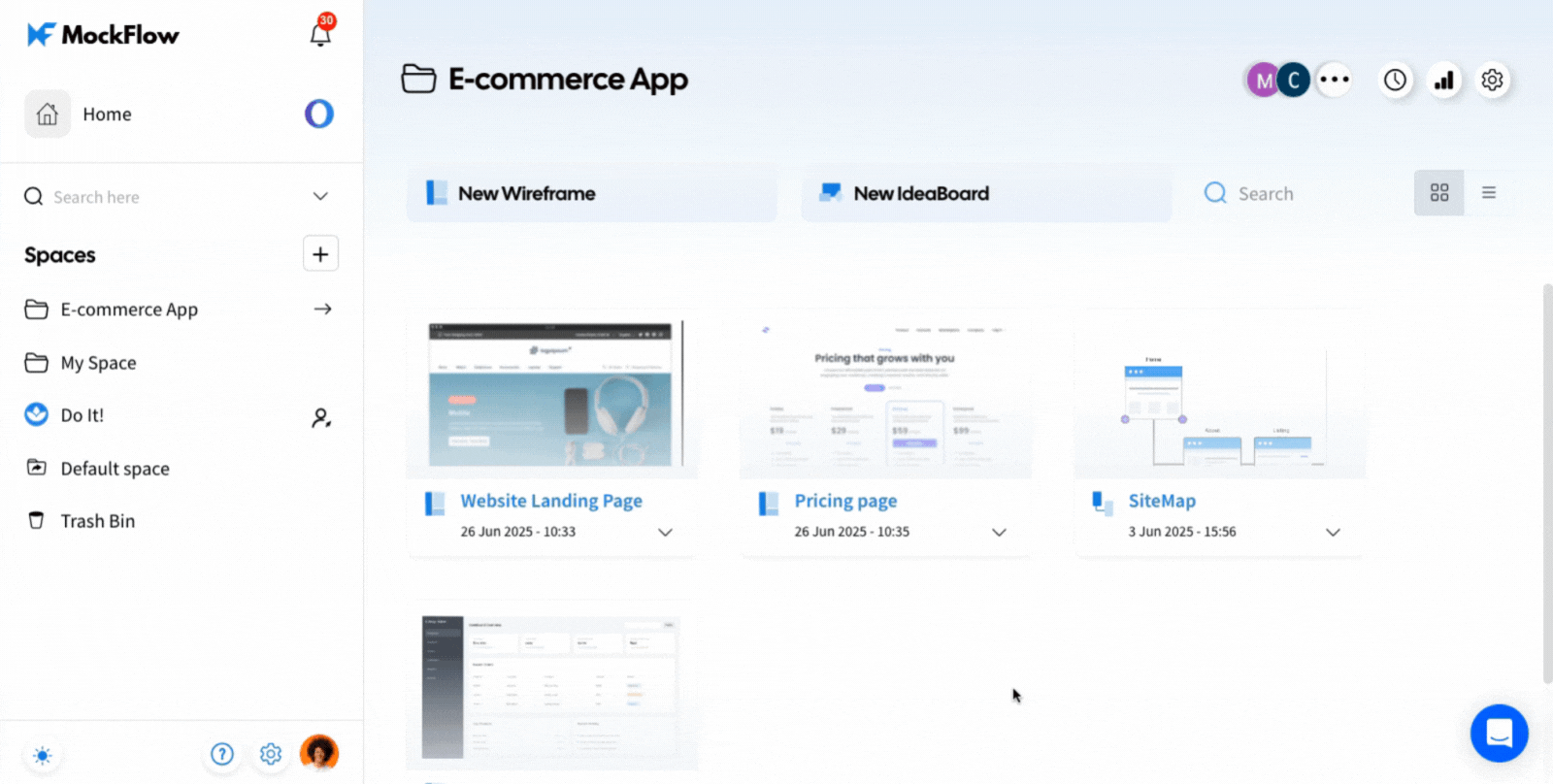
2 Alternatively, inside the WireframePro editor, click the ‘Store’ icon in the sidebar.
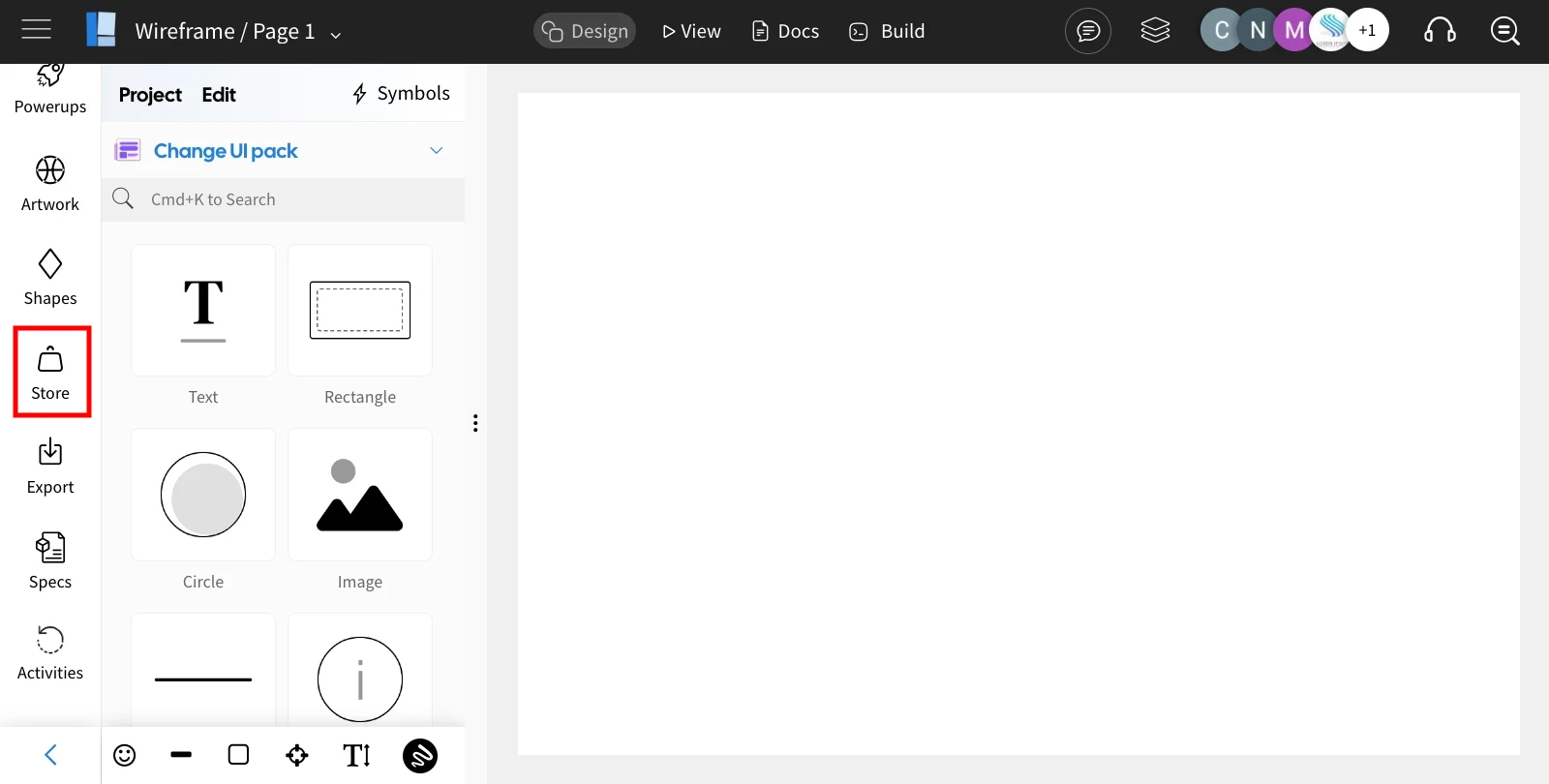
3The MockStore opens. Go to the ‘UI Kits’ tab, select a kit from the list of available packs, and click the ‘+’ (plus) icon to add it. The selected UI kit will be added to your WireframePro project and is ready for use.
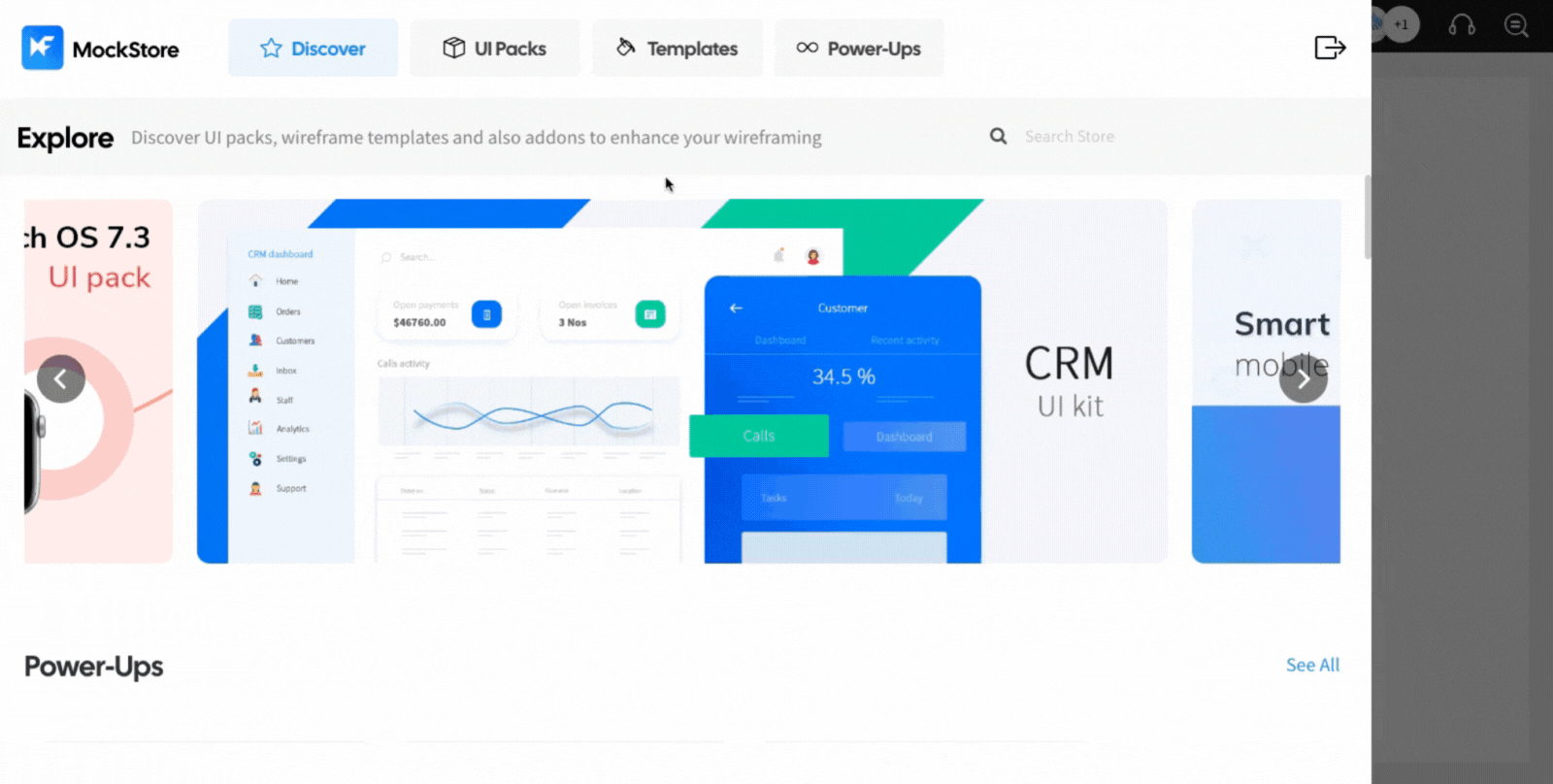
Switch Components Pack -
Users can switch to a different component pack at any time by accessing the component pack list. WireframePro comes with built-in packs for Mobile Phones, Smart Watches, Bootstrap, Annotations, Shapes, Social Buttons, and more — with new packs continuously being added.
1To switch component packs, click the ‘Change UI Pack’ dropdown in the WireframePro editor sidebar.
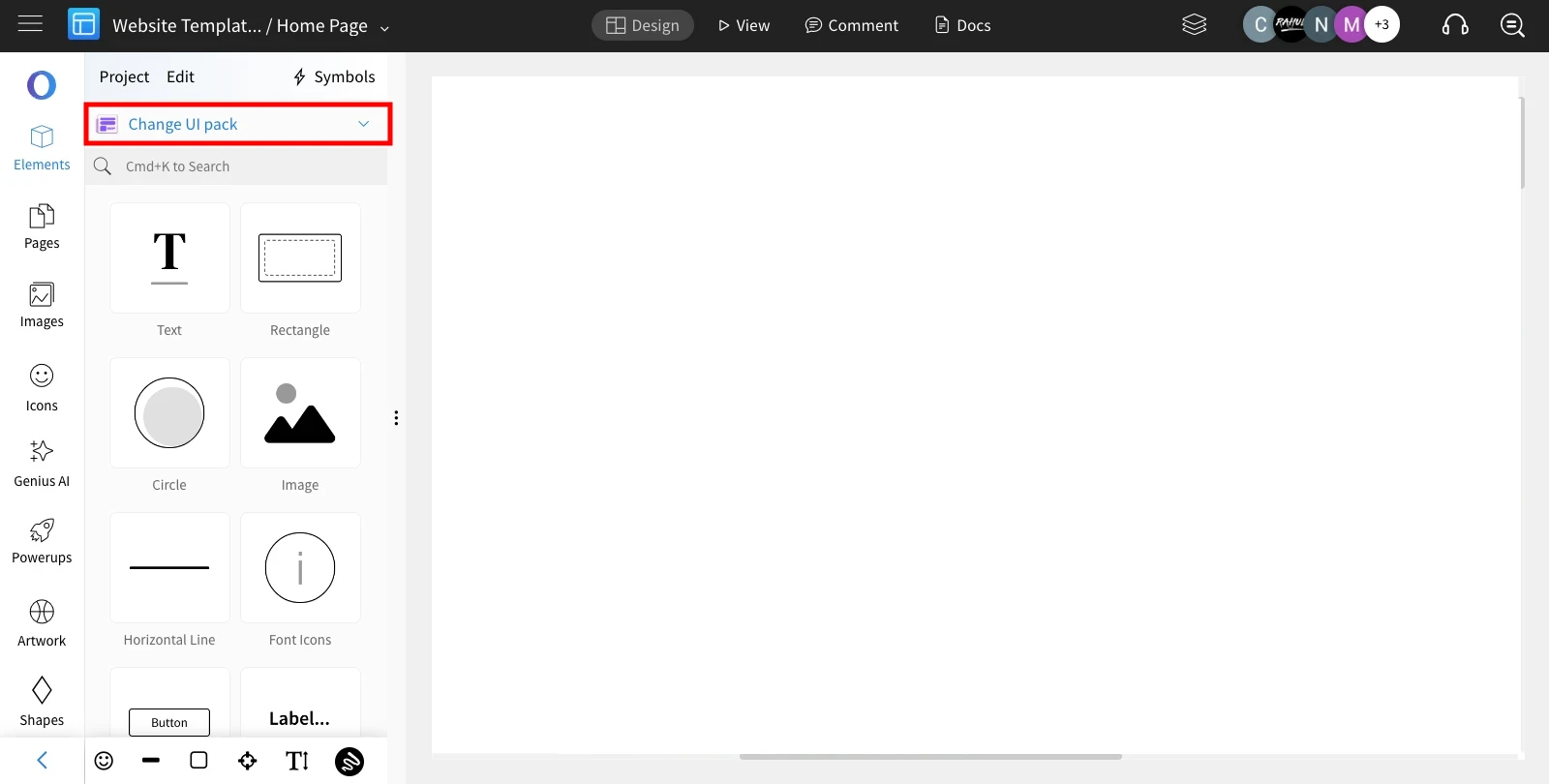
2Browse through the available packs, select one, and then drag and drop components onto the editor canvas.
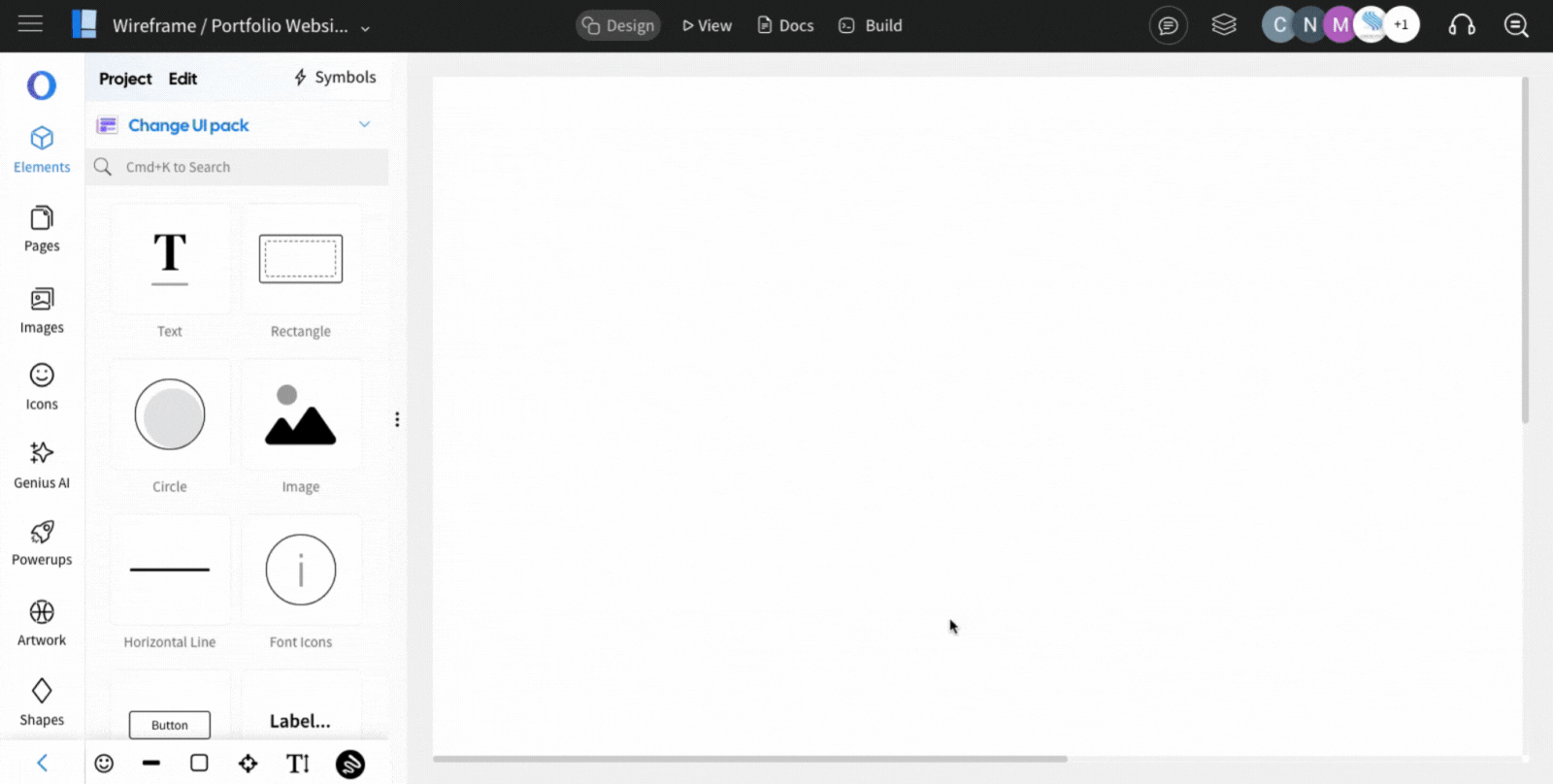
The selected pack is remembered and persists when the user opens the project again.