Enhance your UX documentation in MockFlow by incorporating structured tables for organizing complex data, high-quality images that visually communicate design concepts and user interactions, and informative videos that demonstrate product features or user experiences.
These elements not only enrich the documentation but also improve understanding and collaboration among team members and stakeholders, ensuring clarity and effectiveness in your UX design process.
Follow the steps below to seamlessly add these elements to your Docs, ensuring clarity and effectiveness in your UX design process.
Add Table
1Inside the UX Documentation editor, click on the 'Add Table' in the Toolbar.

2Select the number of rows and columns by hovering over the tables.
3Once done selecting click on it.

4The table will be added to the Docs editor.

Add Images
1In the UX Documentation sidebar, click on add images. A sidebar appears with MockFlow Image upload settings.
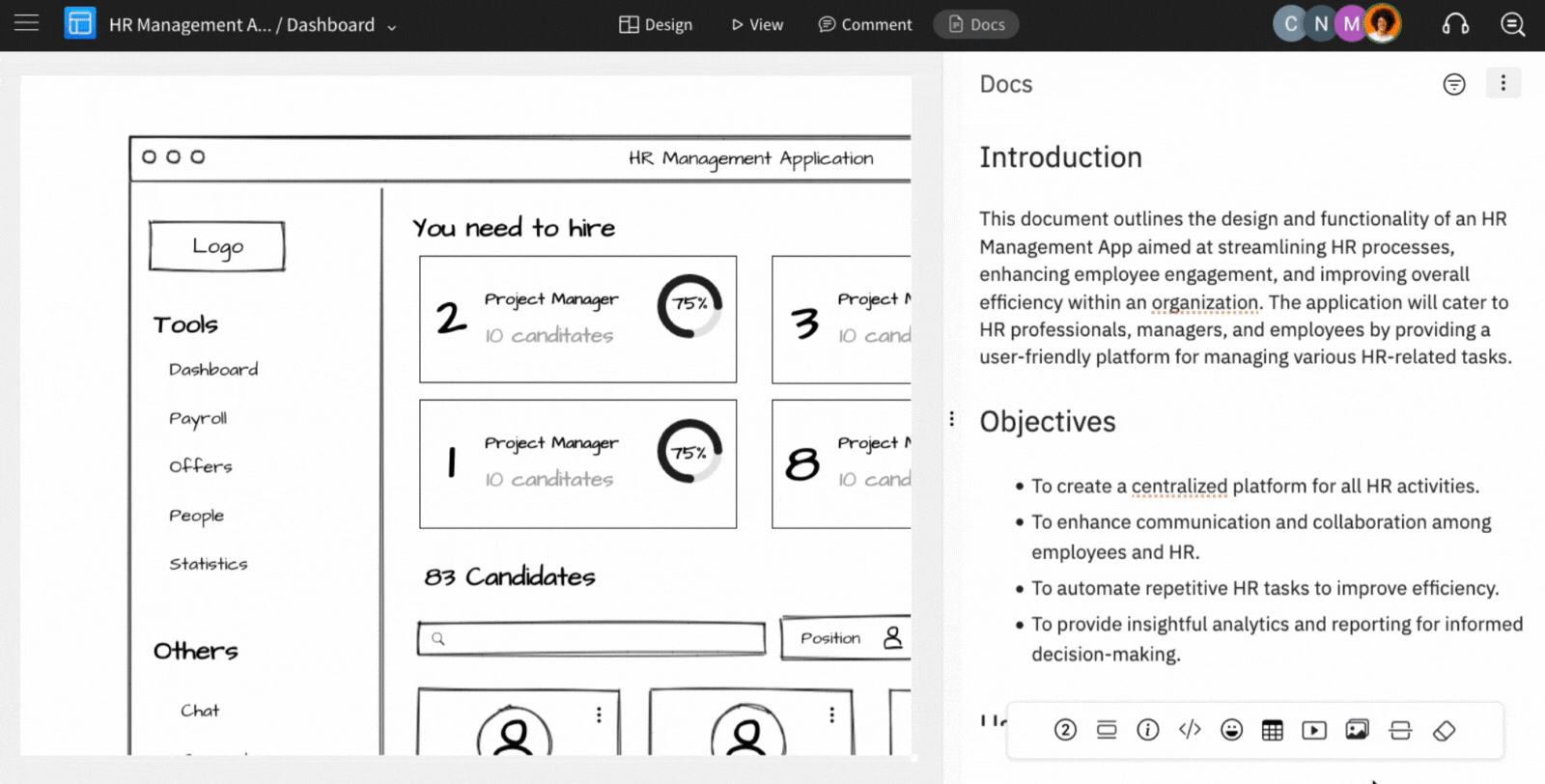
2The images can be uploaded from the following options
- Import from Dropbox
- Import from Google Drive
- Web Image Search
- Global Image Manager
- Stock Photography
3You can also generate images using AI and upload them to your UX docs.
Add Videos
1In the UX Documentation sidebar, click on 'Video/Embeds. A modal appears to embed the video.

2Select the desired platform, paste the copied embed code, and then click on 'Insert'.
