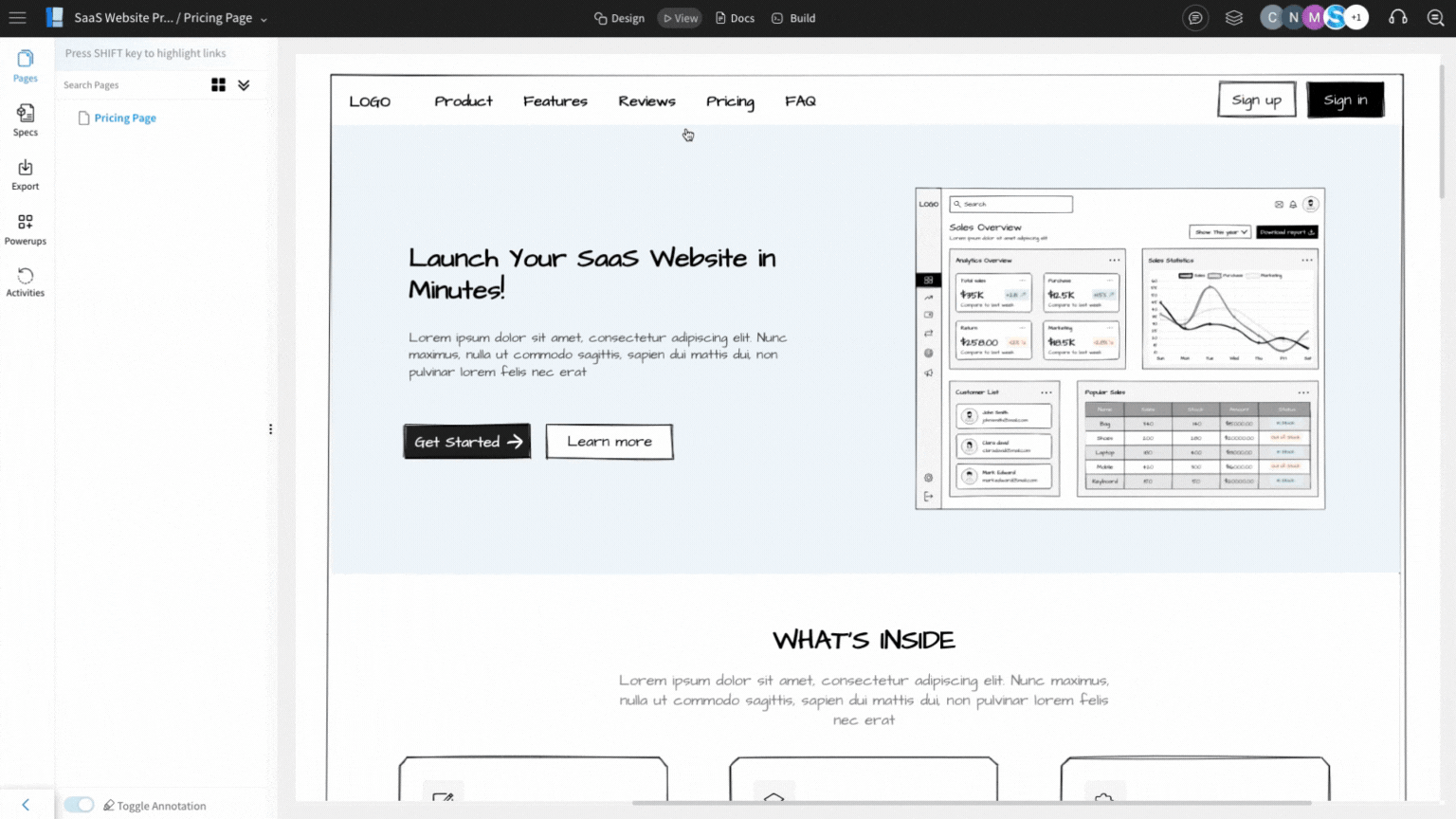Scrolling to a specific section within a wireframe page on an action like mouse click can be achieved using the 'Scroll to component' action inside the component interaction. For this article, we have created a SaaS Website landing page consists of different sections.
1To use Scroll to Component, select a component or a grouped component and click on 'Manage Interactions.' from the settings sidebar.
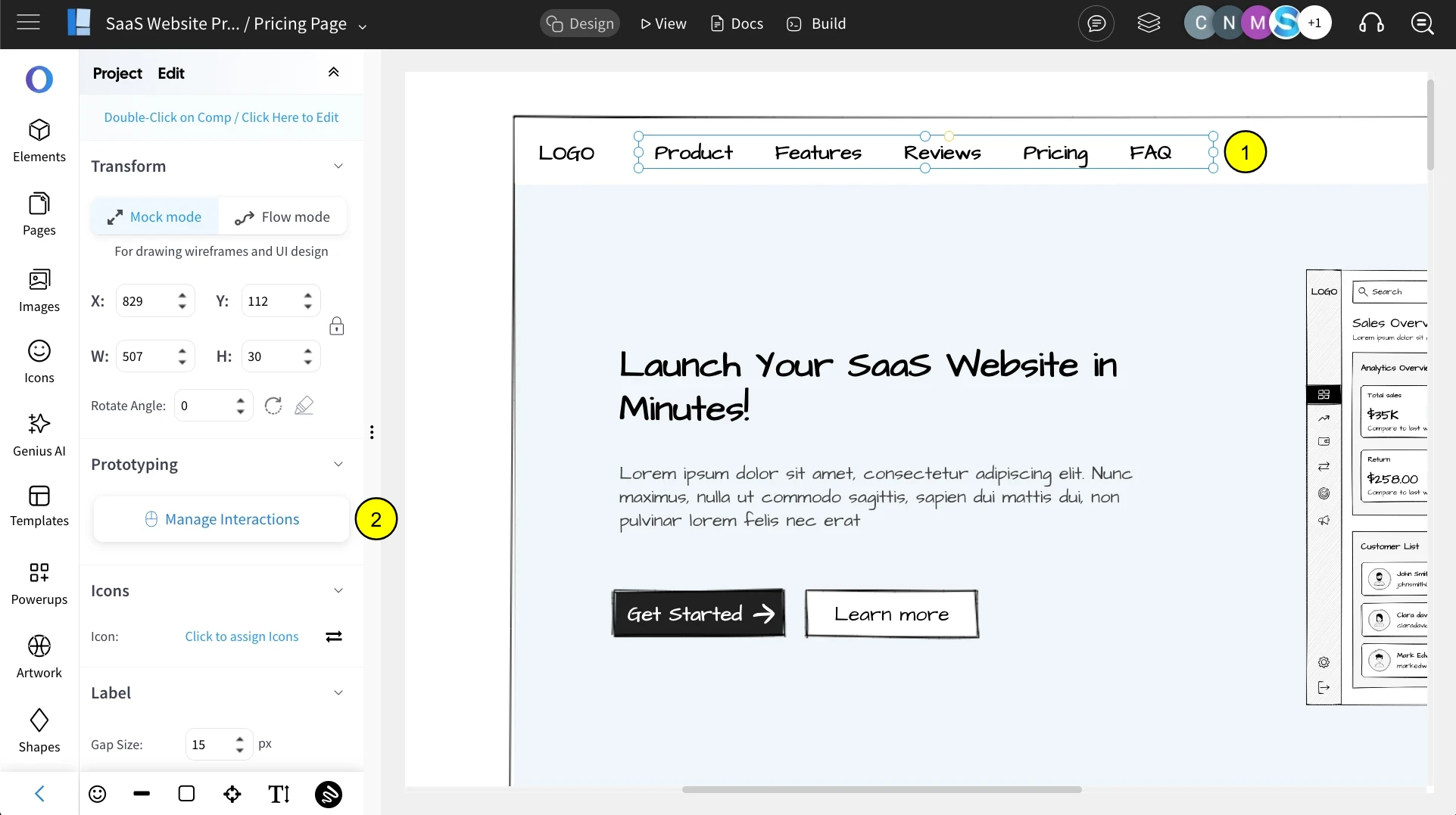
2 For this article, we will choose a header component. MockFlow lets you add separate interactions for each link in the header.
3Click on Events to assign an action to the selected header link.
4Choose an event type, then select Open URL from the dropdown.
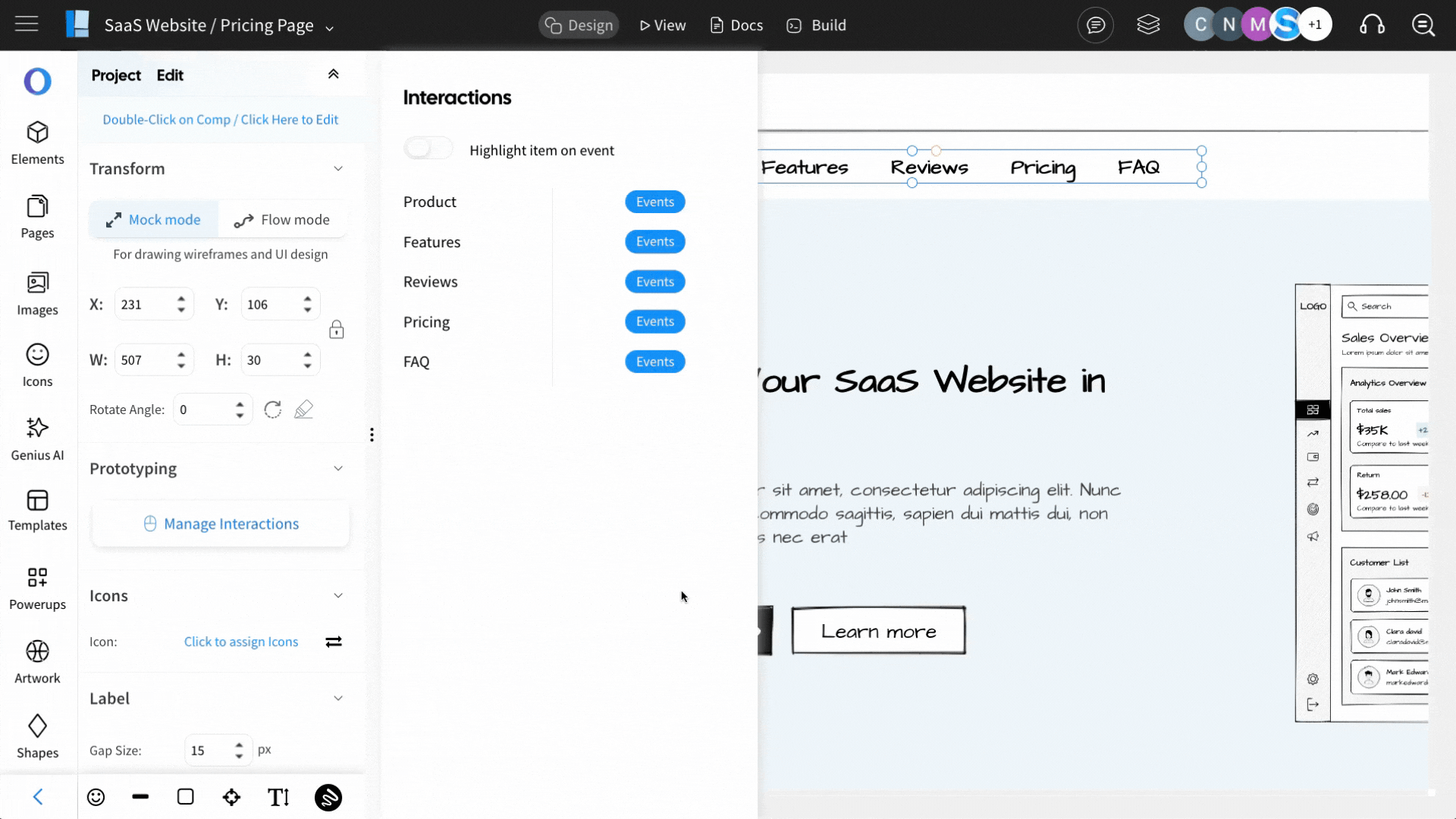
5Choose the required interactions from the list and choose 'Scroll to Component' from the list of actions.
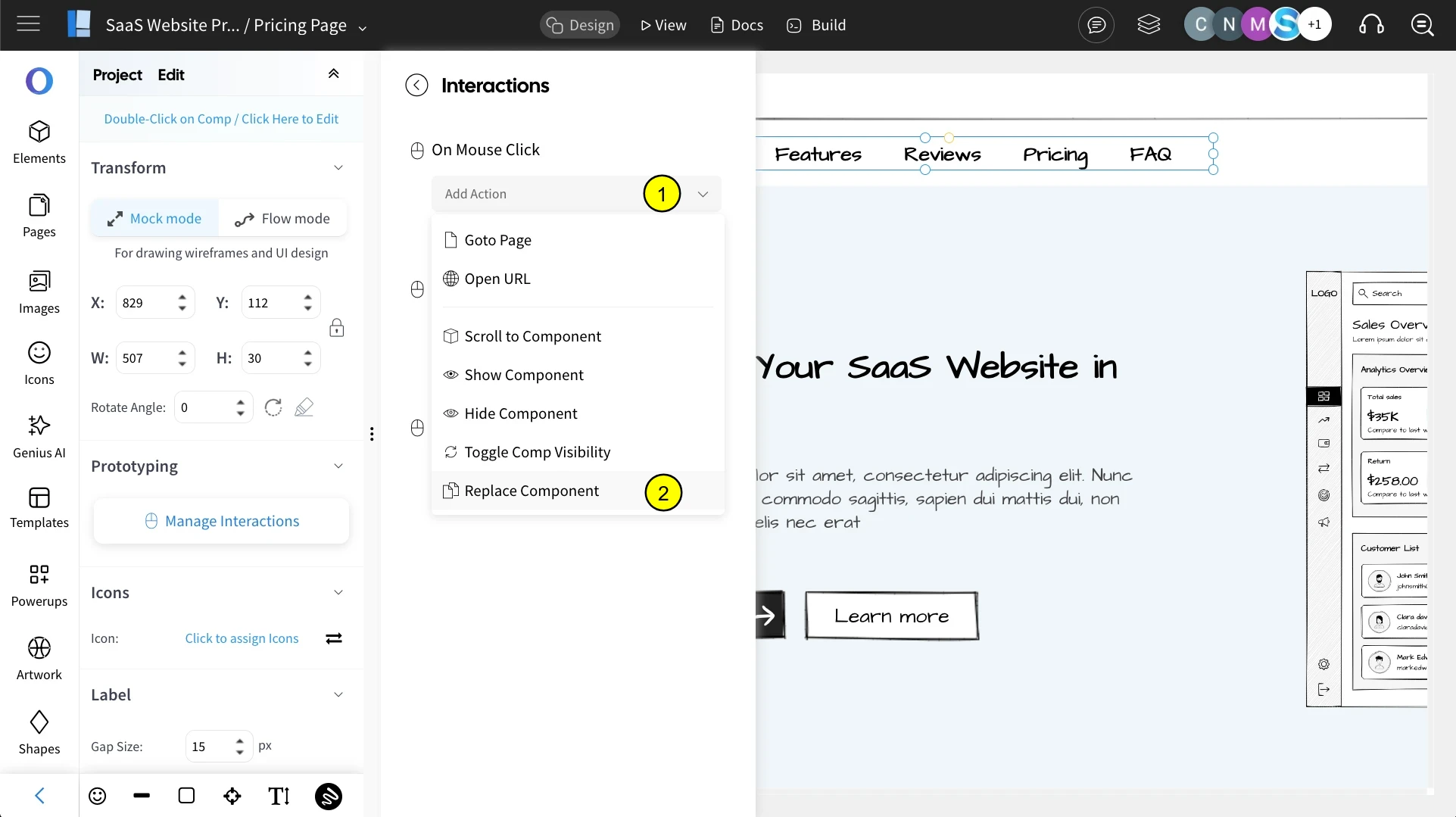
6After choosing the 'Scroll to Component' action, pick a component to navigate by clicking on the interacted component.
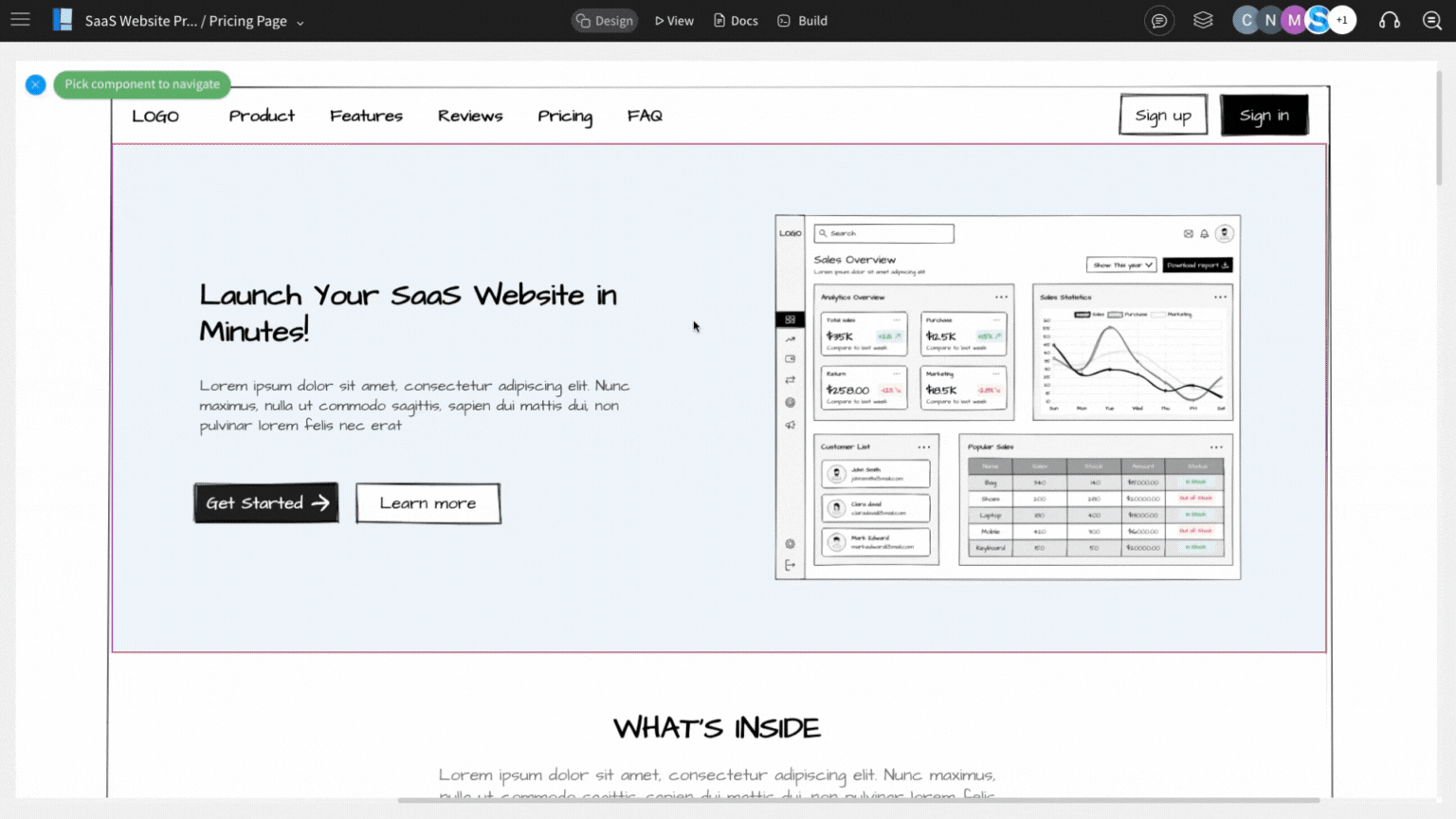
7Once selected, switch to View Mode by clicking on 'View' to see the interaction in action.
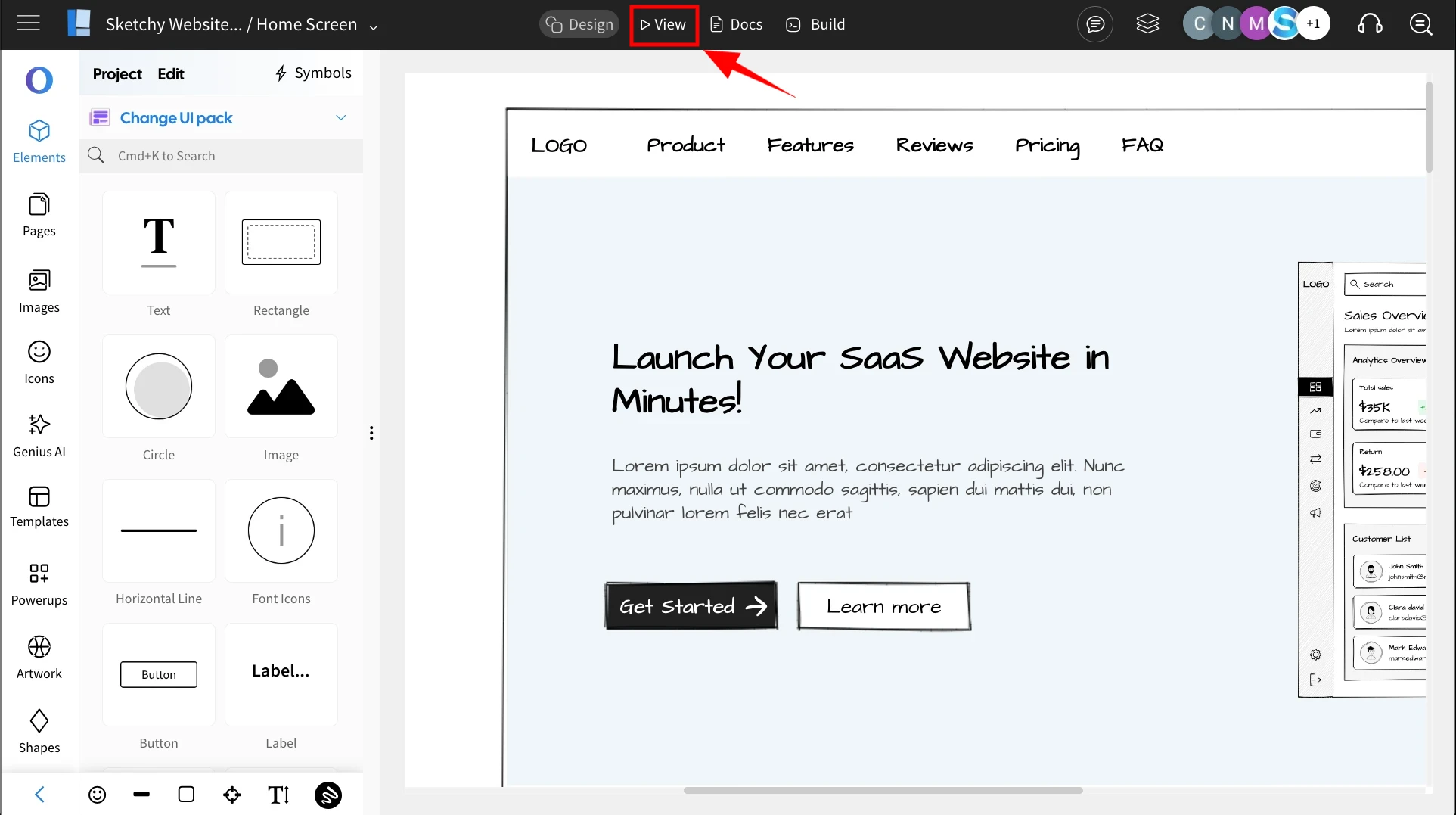
8Clicking the component will navigate to the selected section, allowing you to link to different sections of the page.