By integrating Microsoft Word with MockFlow, you can insert your UI design directly into the document at the current cursor location after creating it. Whether using Office Cloud or the desktop version, you can access the wireframe editor within MS Office.
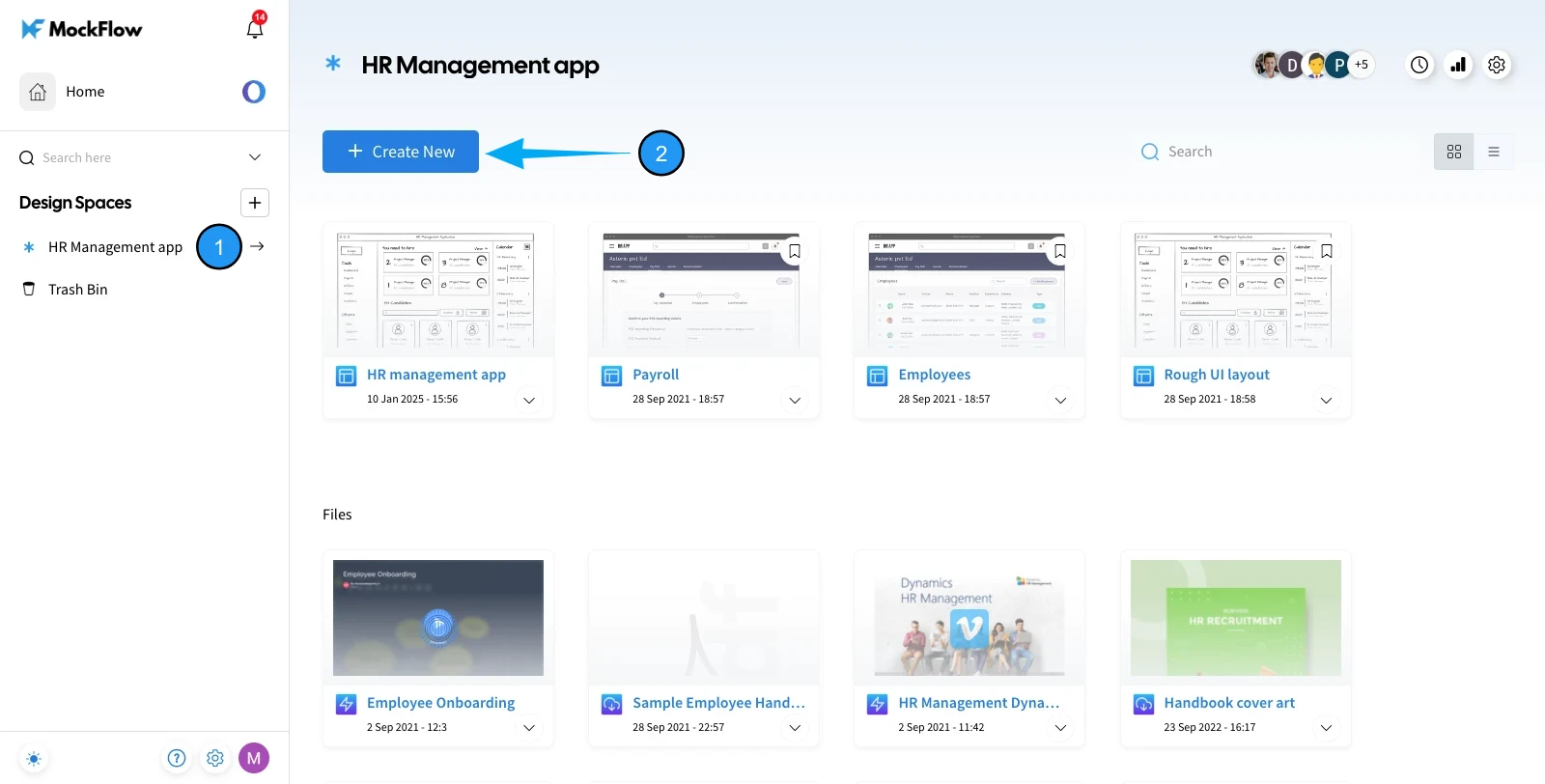
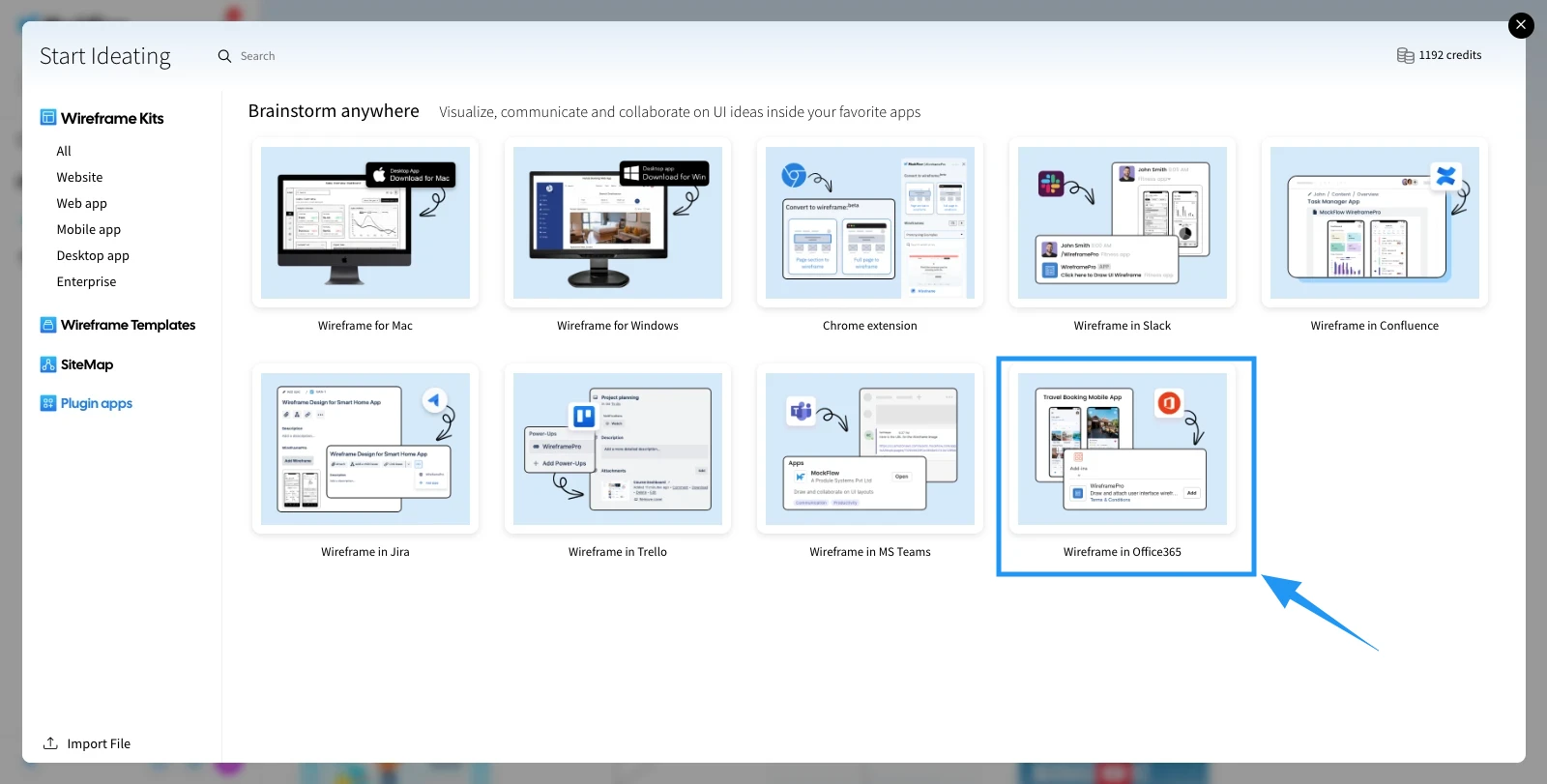
3Select the Get it Now option.

4Open MS Word, click on 'WireframePro' in the toolbar, and then select 'Open Editor' from the sidebar.

5Log in using your MockFlow account.

6Once logged in, you will be directed to the MockFlow dashboard, where you can create a new project or select an existing one to attach.

7Select the desired page and click the 'Post' button to export it. Confirm the action by clicking 'OK' in the confirmation prompt.

8The exported page will be uploaded to your Microsoft Word document.
