Integrate MS Teams with MockFlow to draw and share UI ideas directly within your MS Teams channel.
1Within the MockFlow dashboard, choose a design space and click on the 'Create New' button.
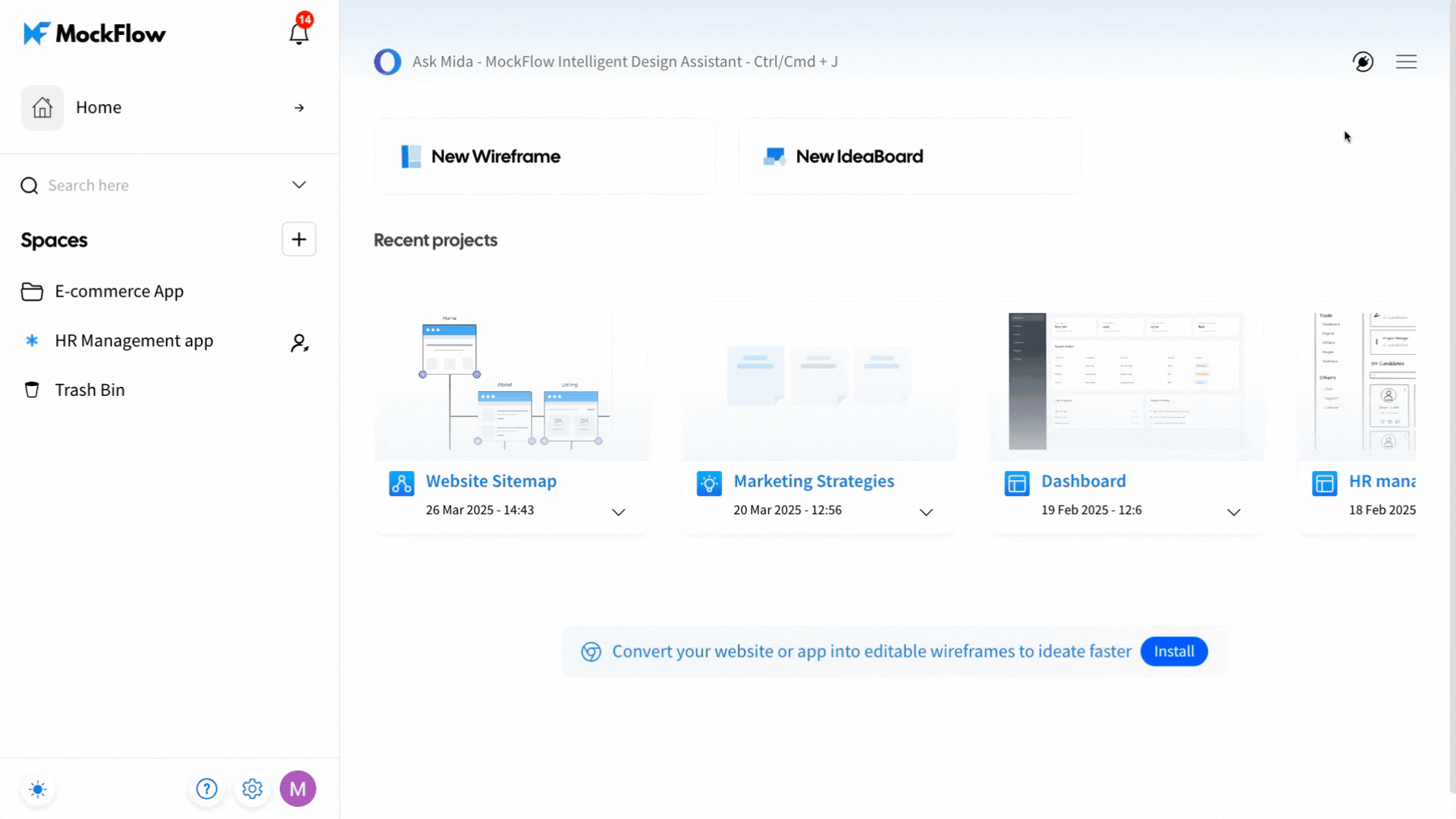
2Next, click on 'Get it Now' to get access.

3Login to your MS Teams account.
4Click on Apps from the sidebar and search 'MockFlow.'

5Log in to your MockFlow account.

6Mockflow dashboard opens up, and choose the project that has to be shared, inside the Microsoft Teams channel.

7A tab opens up, click on the post button.

8The project can be shared with a channel or individually.

9The page will be shared within the selected MS Teams channel.
