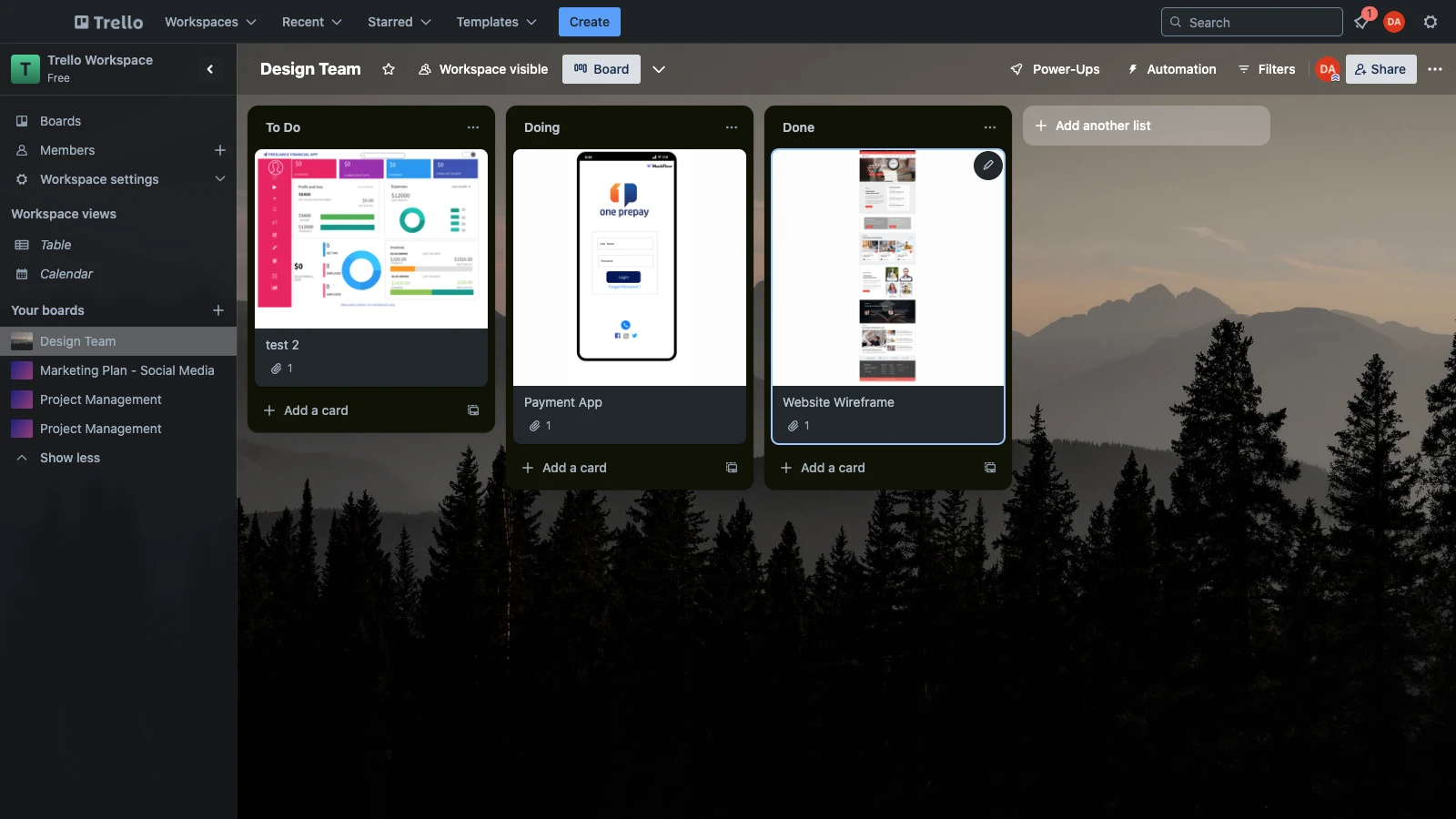Integrating Google Drive with MockFlow allows you to visualize and export UI ideas as image attachments directly to your Trello tasks.
1In the MockFlow dashboard, choose a design space and click on the 'Create New' button.
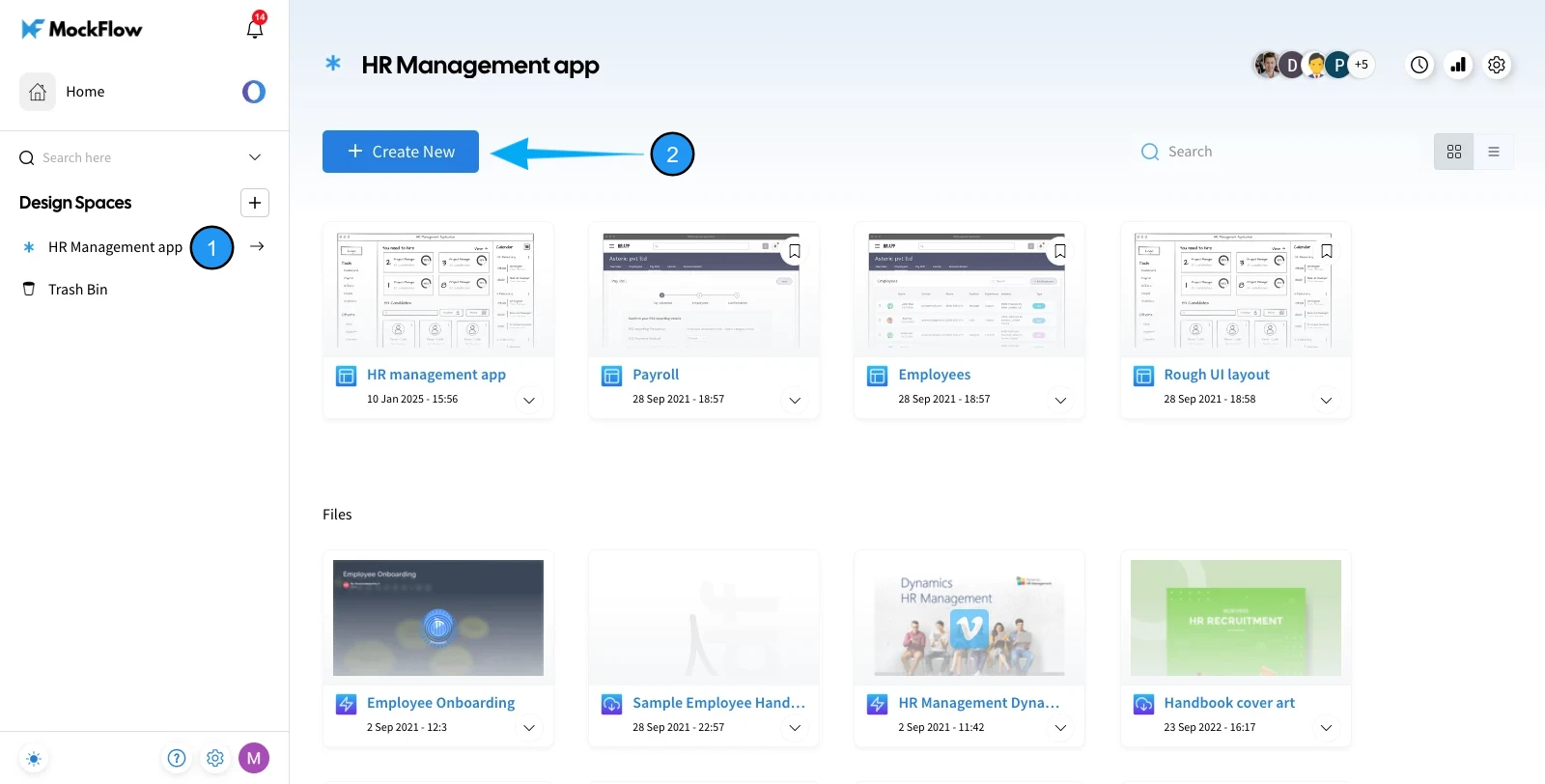
2From the appeared dialog, select 'Plugin Apps' from the sidebar and click on 'Wireframe in Trello.'
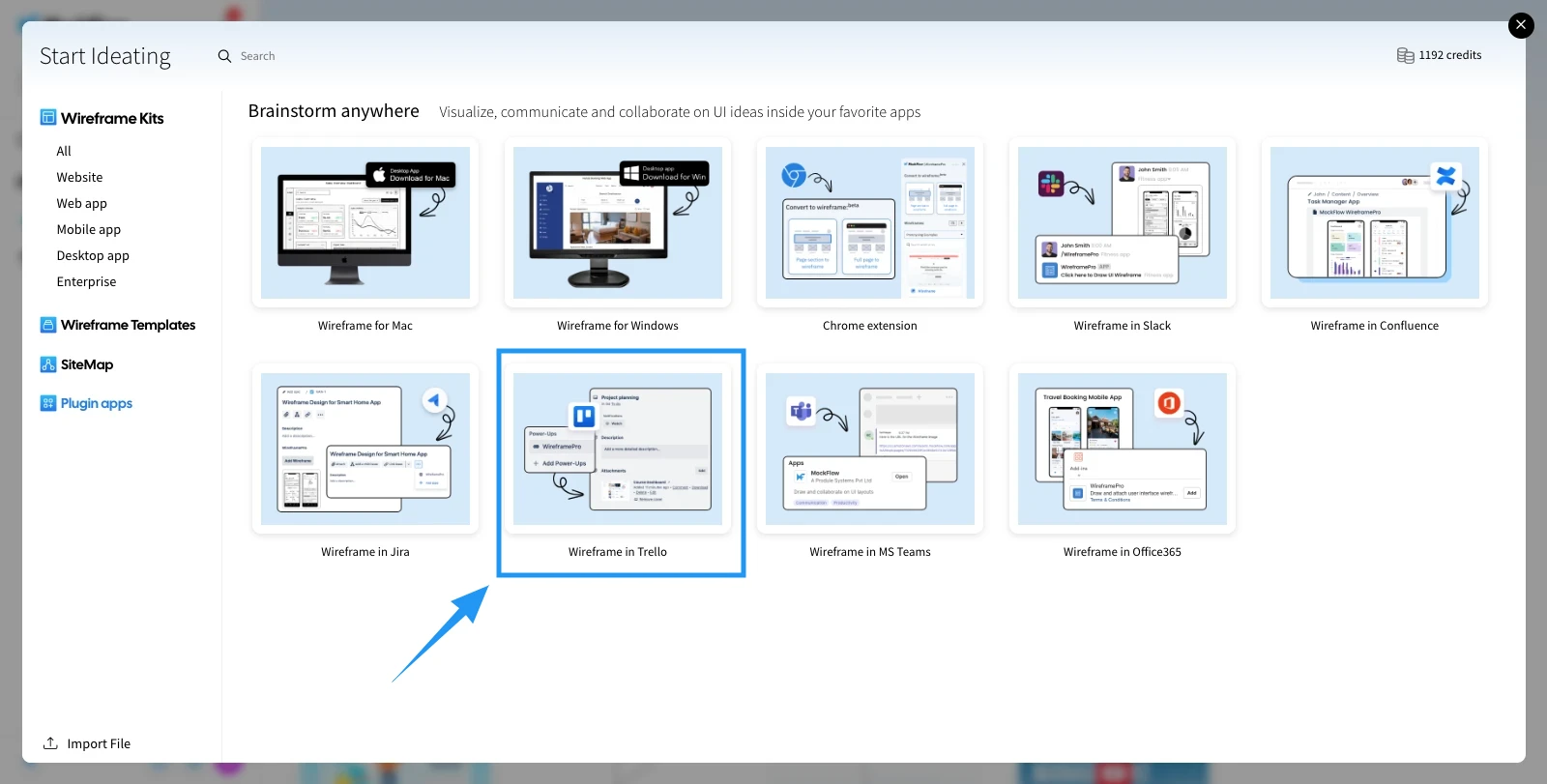
3Click the 'Add Power-Up' to enable MockFlow as a Power-Up in Trello.
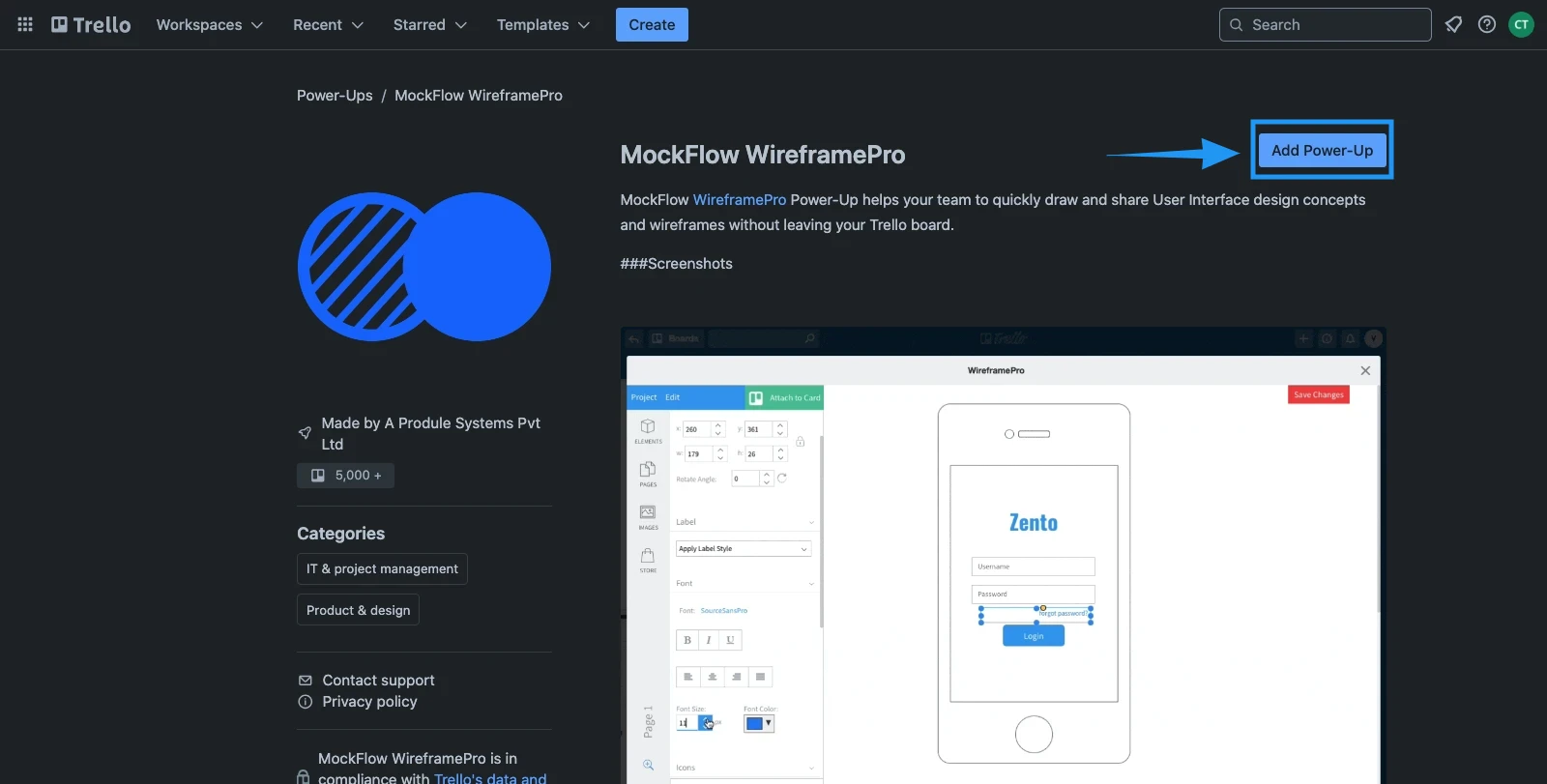
4Open the MockFlow Power-Up in Trello to access the MockFlow dashboard. From there, select your design space and choose the project you wish to attach, which will open the editor page.
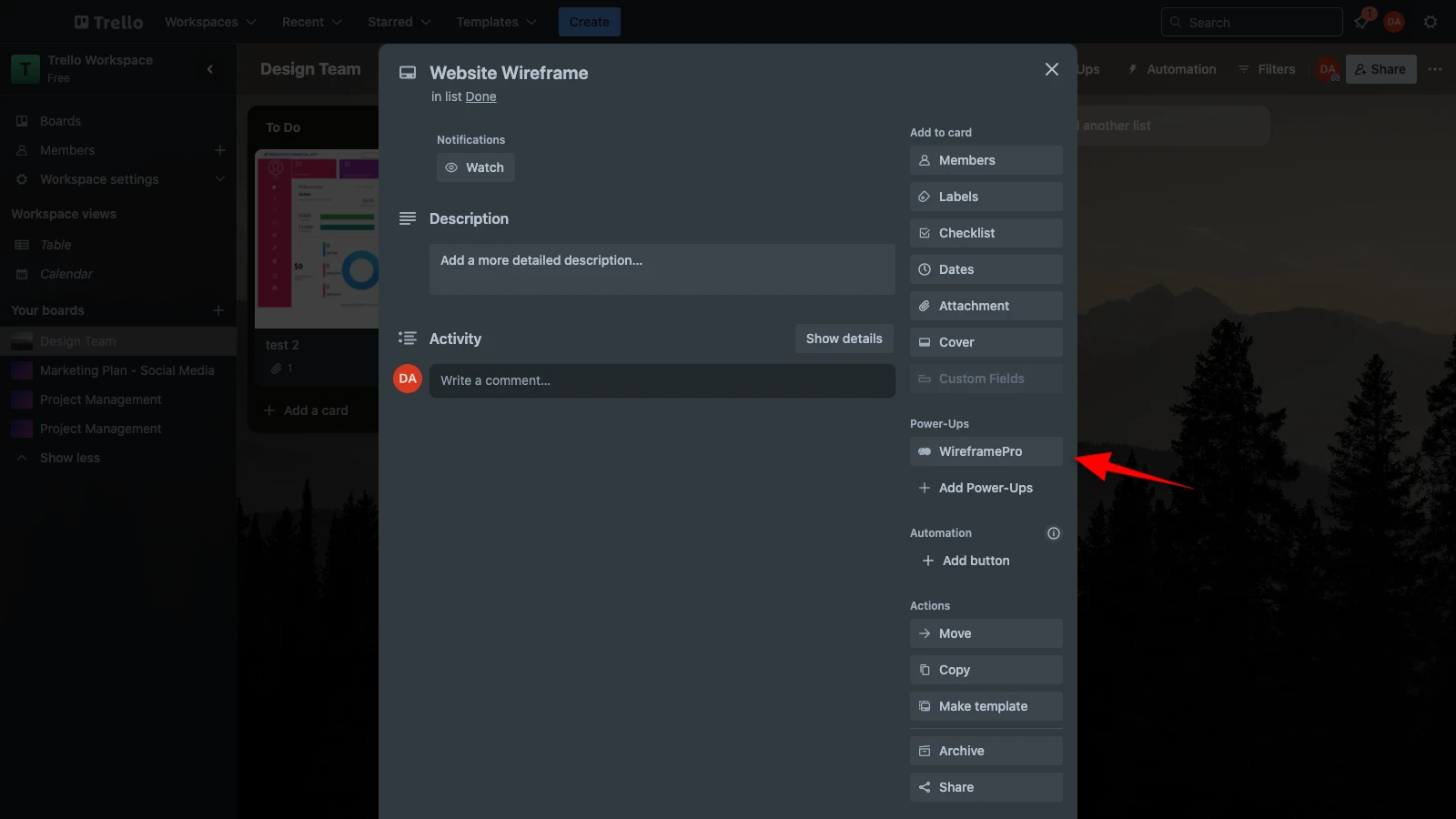
5Log in to your MockFlow account.
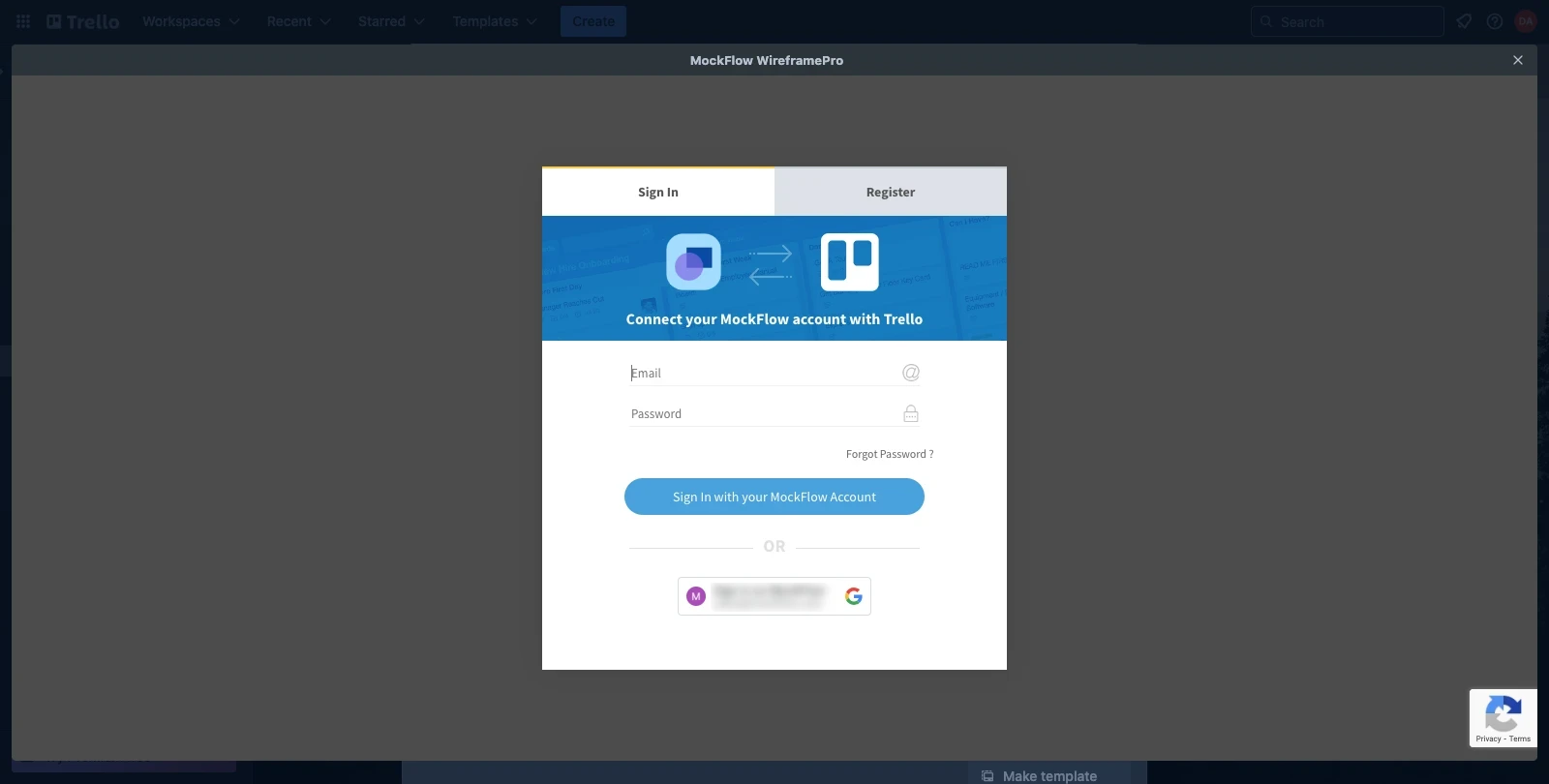
6Once the Design Space opens, select the project you want to attach to your Trello board.
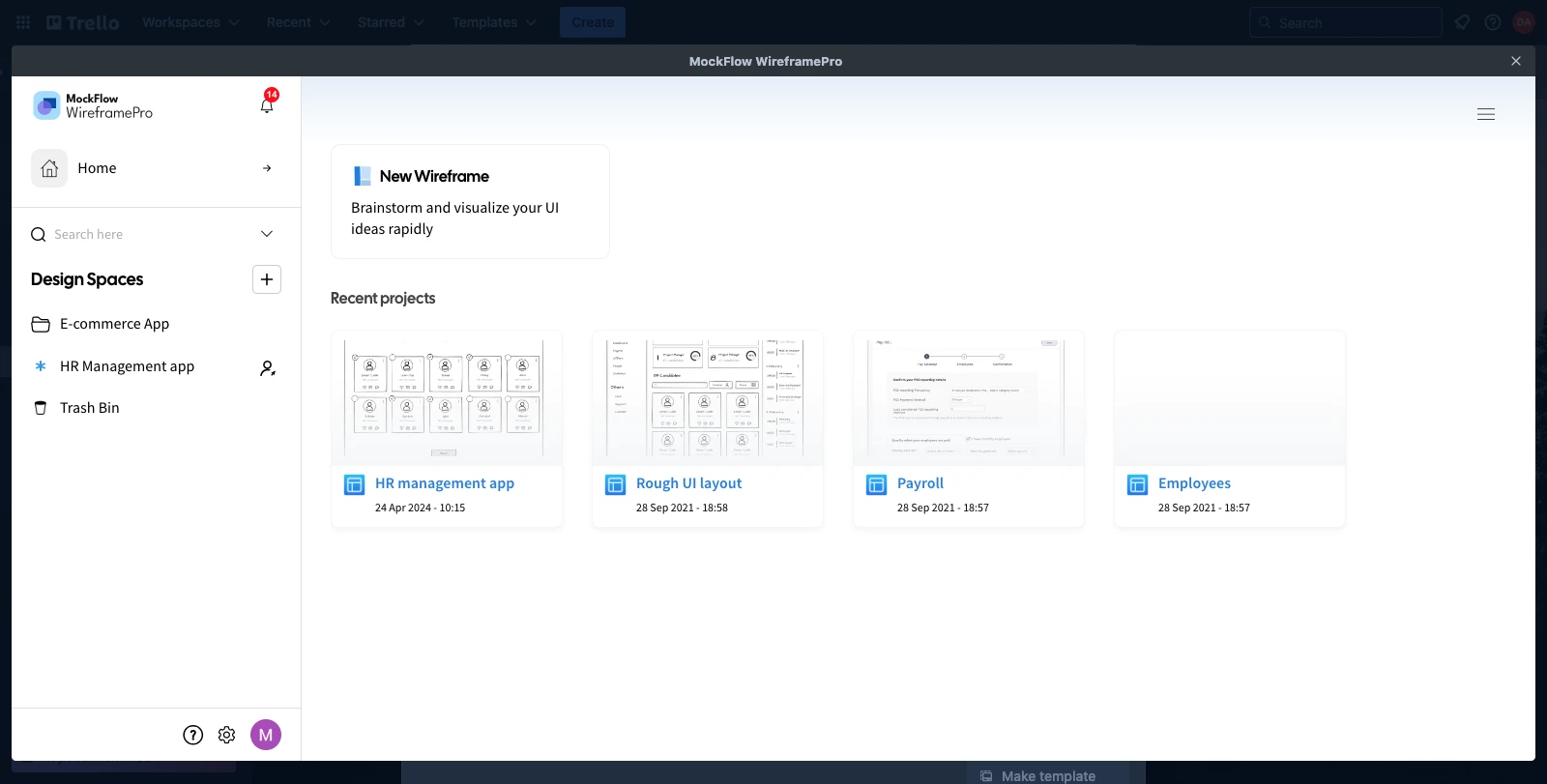
7Click the 'Attach' option, then confirm by clicking 'OK' in the alert prompt.
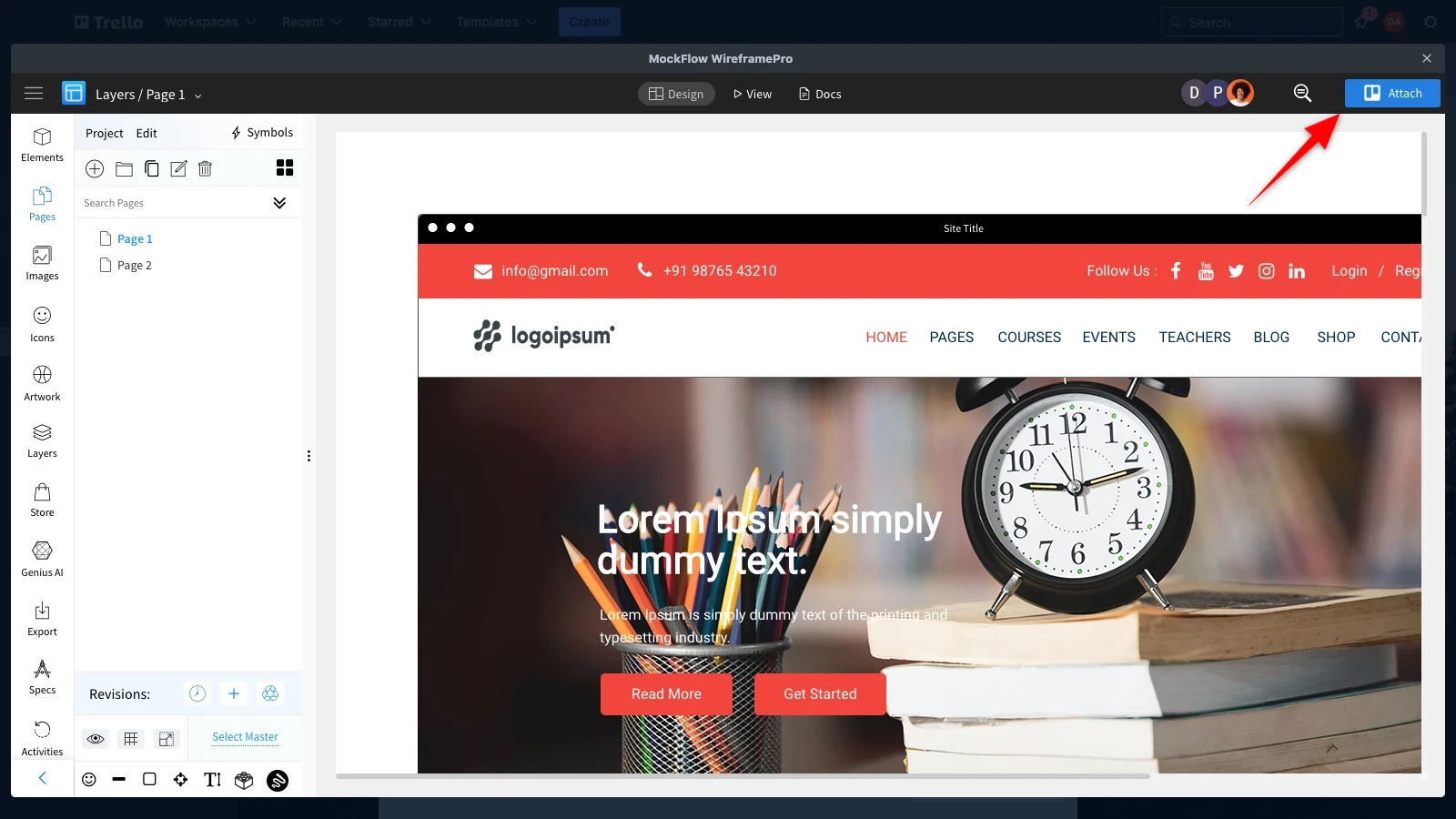
8The image attachment will be added to your Trello board.