For every interaction, you can choose to add an effect to enhance the interactivity.
1Refer to this article for instructions on adding interactions.
2Open the interaction sidebar and click on the effects icon located at the right of the interaction.
In the screenshot below, there is 'Show component' action added on mouse click interaction. Clicking on the effects icon will show a dropdown, listing the options: Fade in, Rollin down, Slide in, Zoom in.
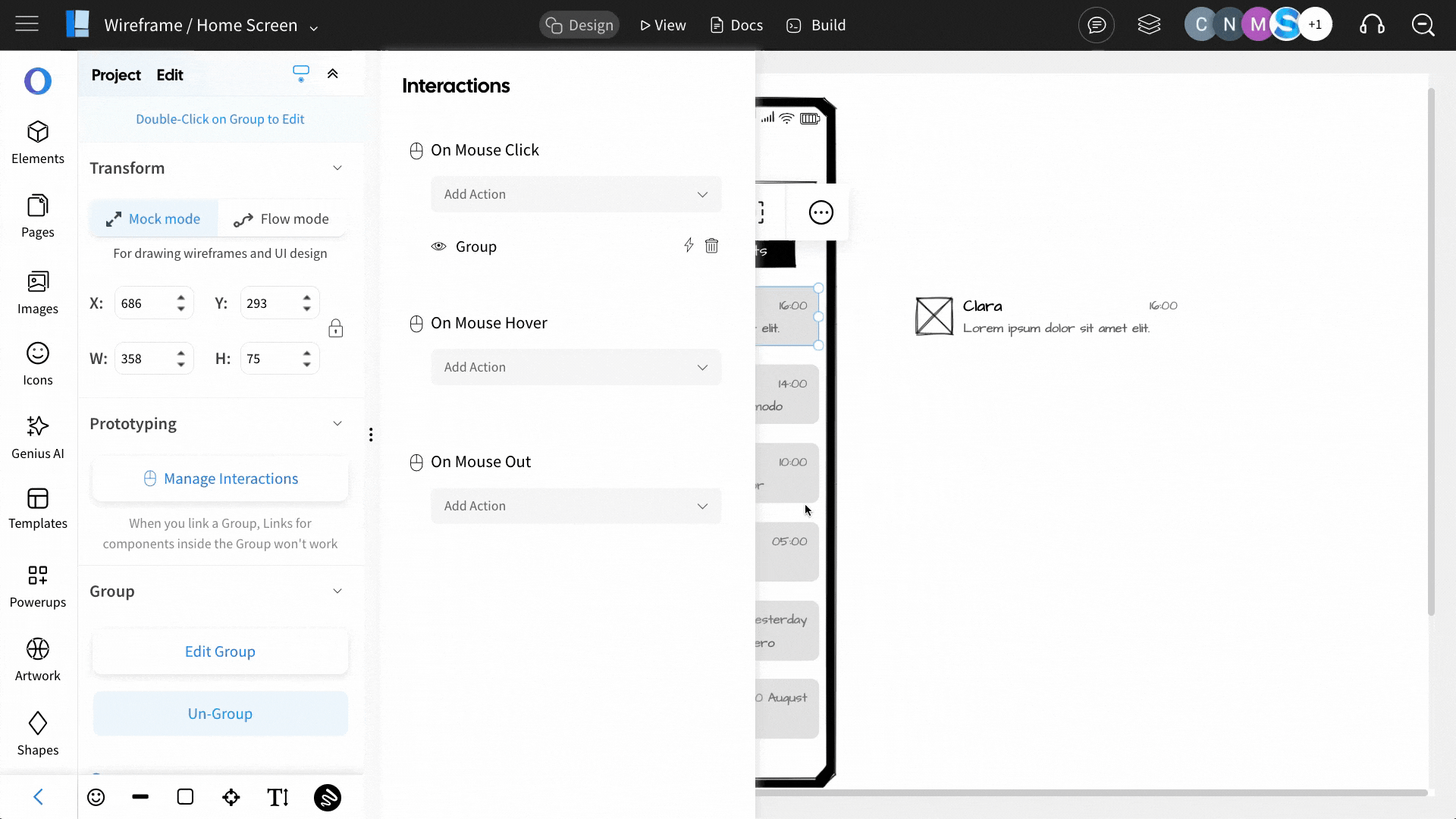
3Click on the desired effect and the effect will be added under the desired action.
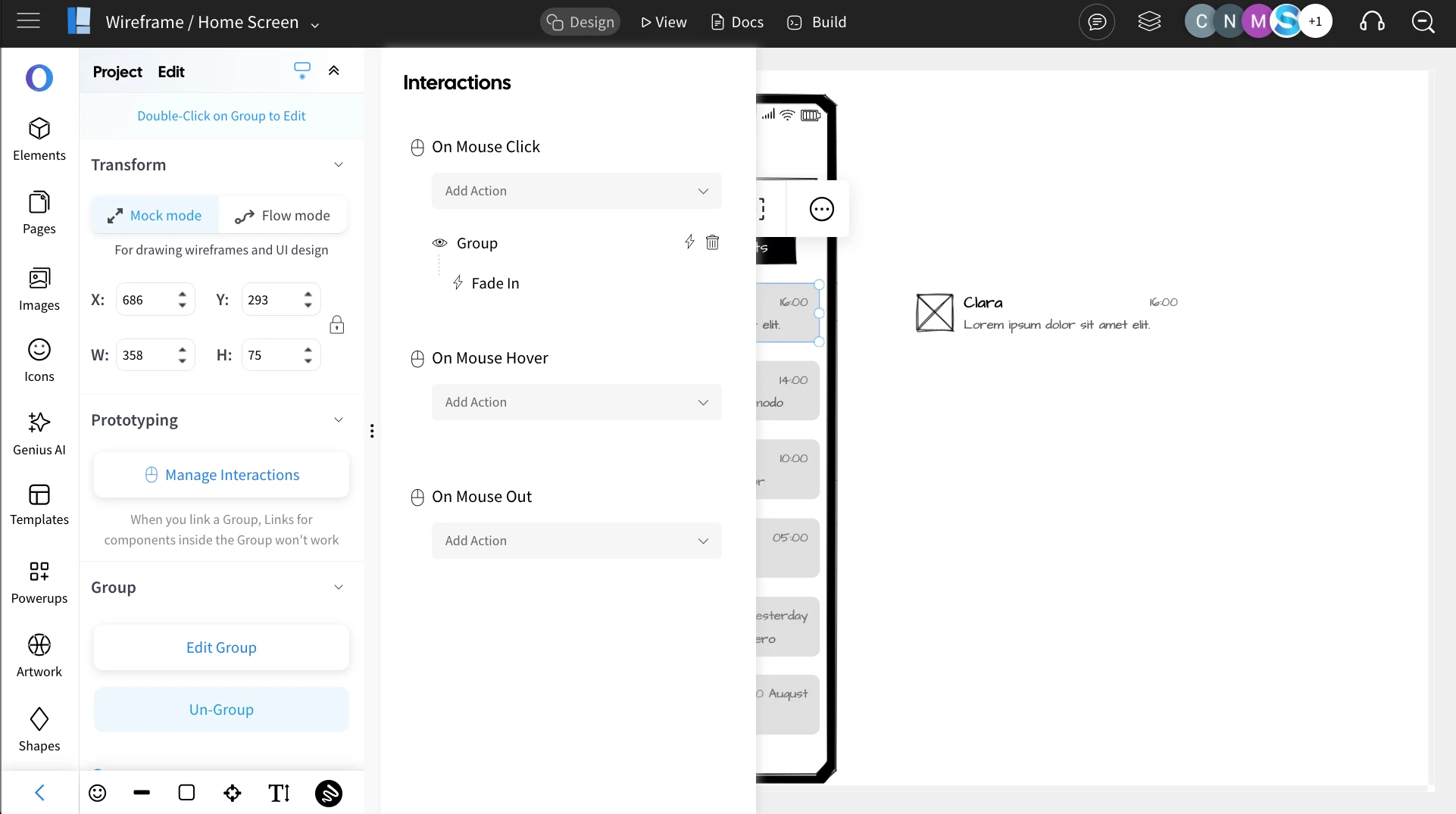
Customize Transition Effects
1To customize an effect, click on the effect you want to modify. This will open the effect settings.
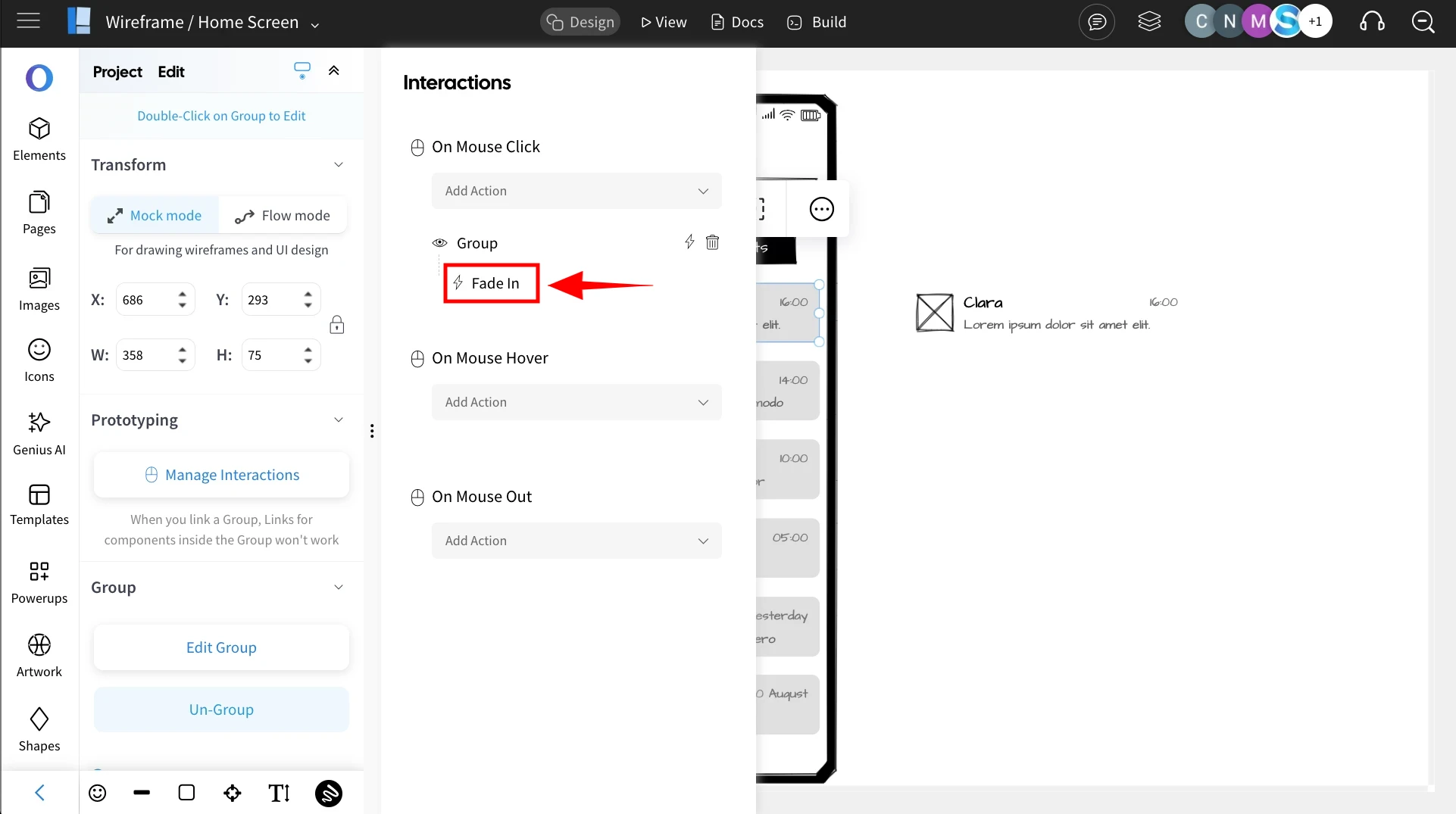
2After adjusting the effect settings, click 'Save' to apply the changes.
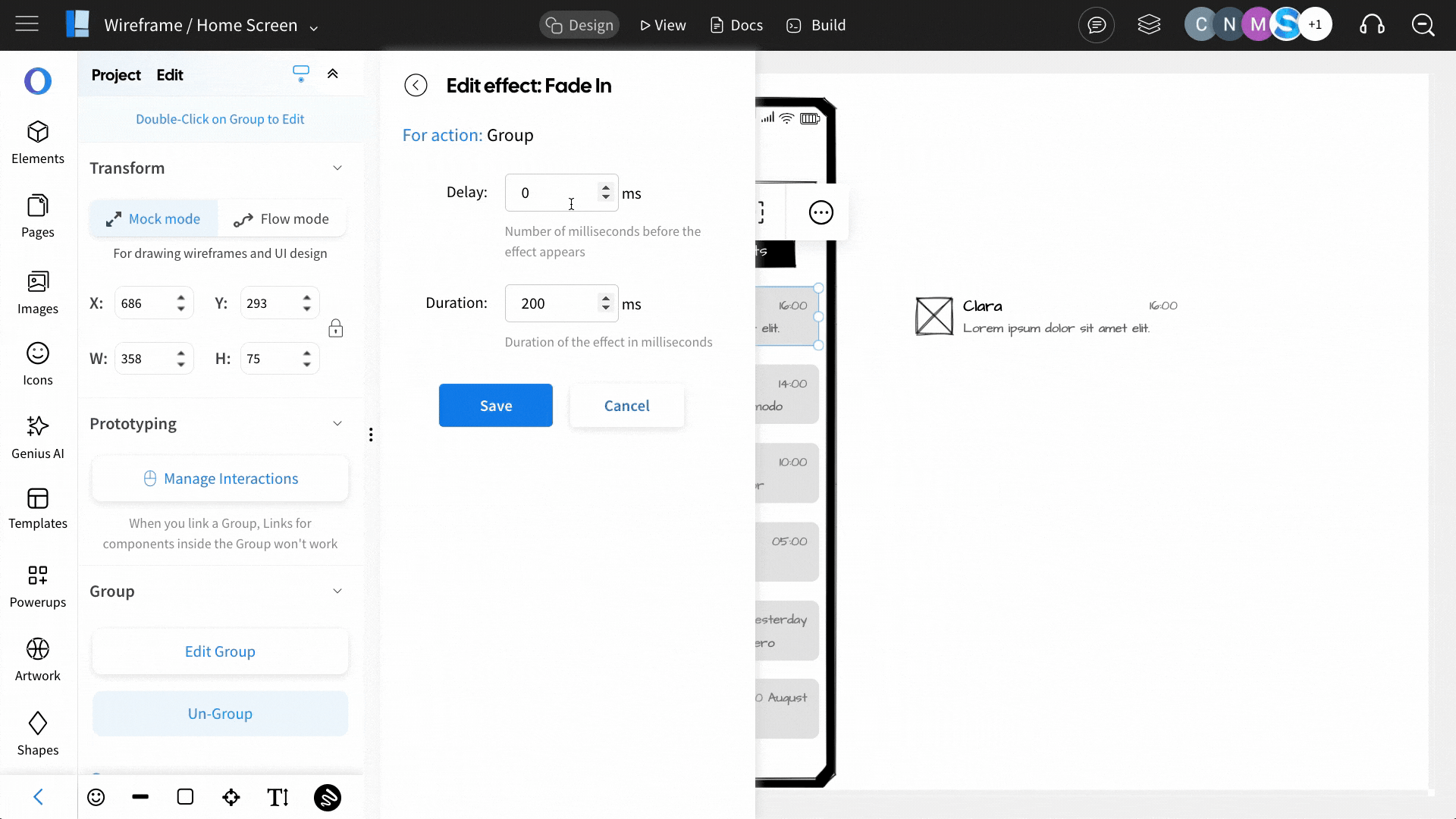
3Once you've added effects, switch to 'View' mode to preview the interactions. The effects will be visible during the transitions.